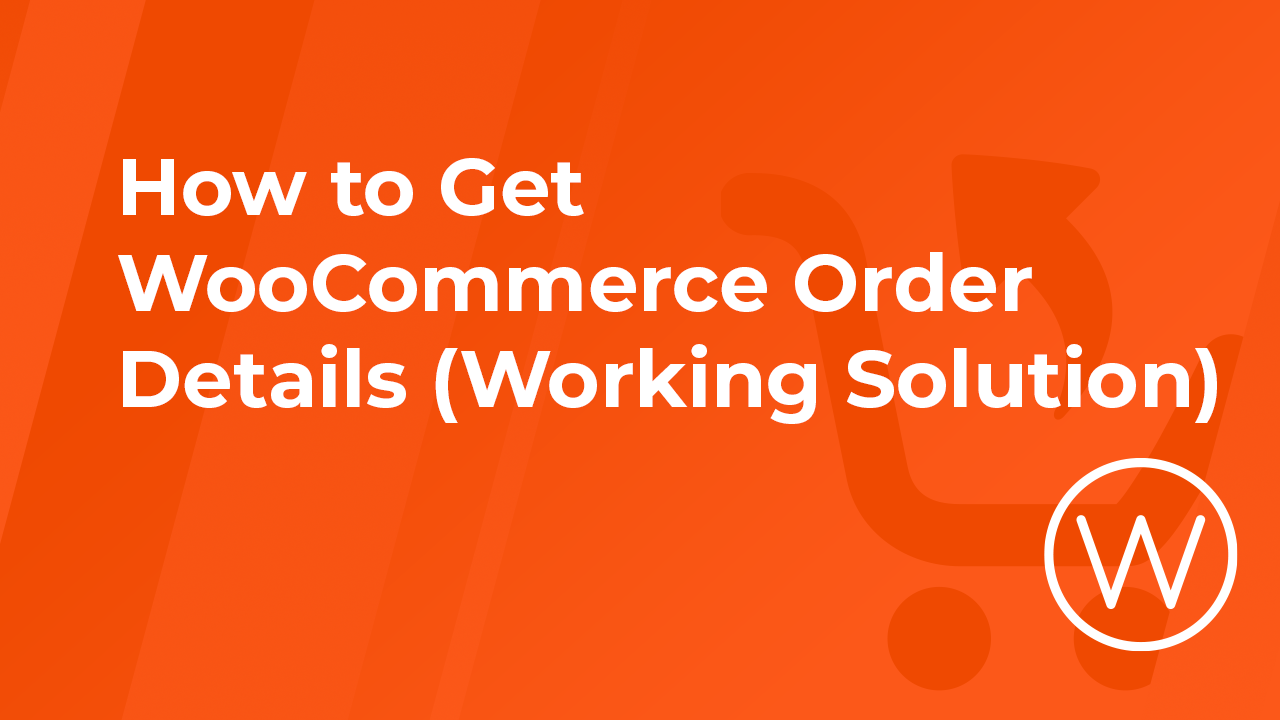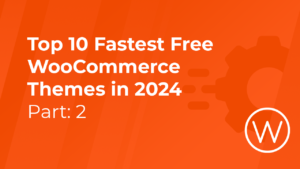Suppose you’re managing a WooCommerce store on your WordPress site. In that case, understanding how to access and manipulate order details is crucial for improving customer service, and ensuring accuracy in your business transactions. This guide will walk you through the process of retrieving WooCommerce order details using the default WordPress editor, making it easy to follow even if you’re not a techno guru.
You can start your Woocommerce journey with WPX by selecting one of our Woocommerce plans available here. But should you have any inquiries, feel free to reach out during the purchase process. Our dedicated technical support team will provide all the details about our plans or guide you toward the ideal choice for your requirements.
Step 1: Access Your WordPress Dashboard
To start, log in to your WordPress dashboard. This is typically accessed by adding /wp-admin to the URL of your website. For example, if your website is, you would go to example.com/wp-admin.
Step 2: Navigate to WooCommerce Orders
Once logged in, locate the WooCommerce tab on the left-hand sidebar. Click on it, then select Orders. This will take you to a page listing all recent orders made on your site. Here, you can see a brief overview of each order, including order number, date, status, customer name, and total amount.
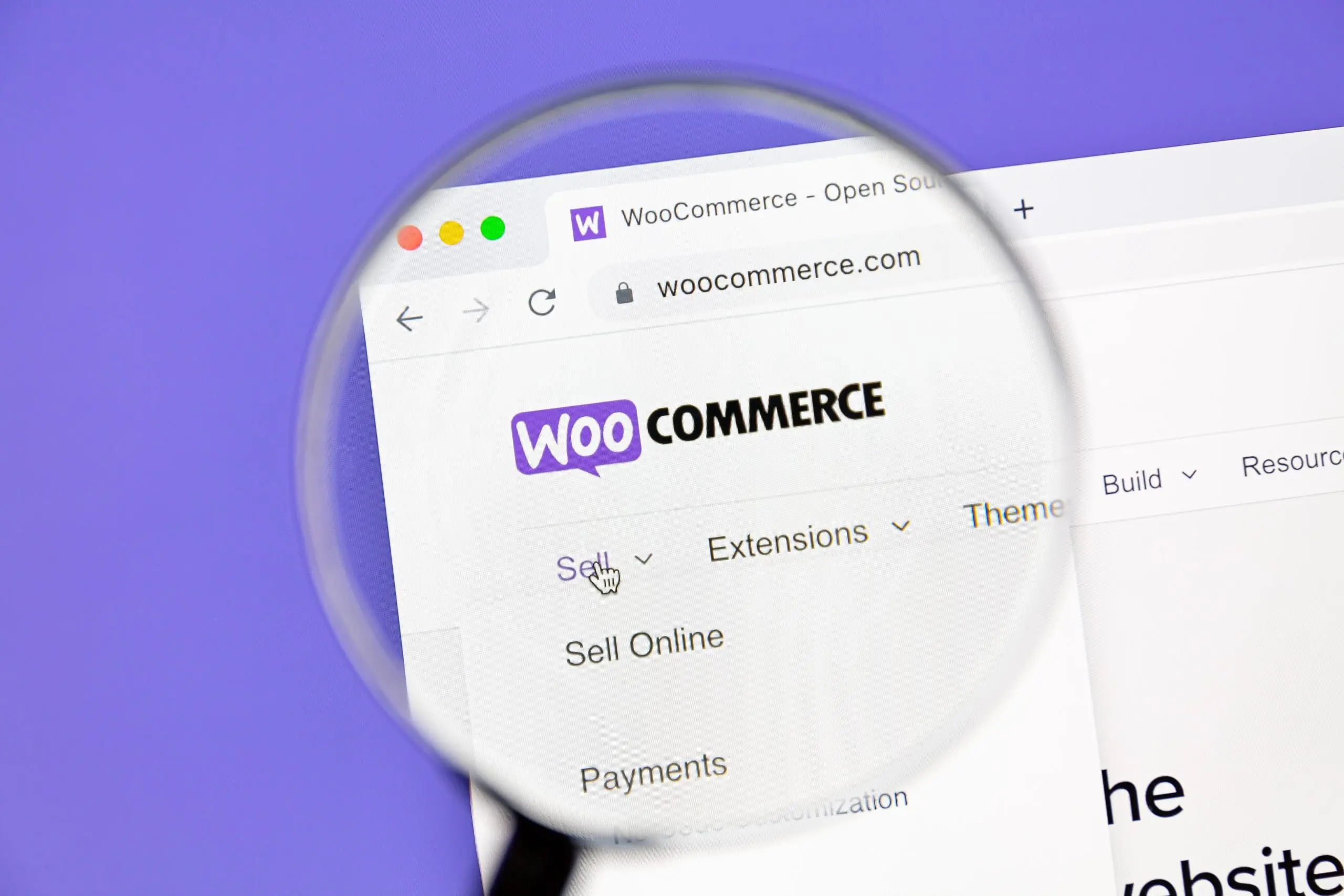
Step 3: View Specific Order Details
To view more detailed information about a specific order, simply click on the order number or the customer name associated with any order. This action will open the order details page. On this page, you’ll find comprehensive information about the order, including:
- Customer details: Name, email address, and billing and shipping addresses.
- Order items: Products purchased, quantities, and pricing.
- Order totals: Breakdown of prices, taxes, and shipping costs.
- Payment method: How the customer chose to pay.
- Order notes: Any notes added by customers or notes for internal use.
- Order actions: Buttons to email order details to the customer, regenerate download permissions for digital products, etc.
Step 4: Utilize WooCommerce order details with WordPress Plugins for Additional Data

WooCommerce, as a powerful e-commerce platform built on WordPress, offers a vast array of plugins to enhance its functionality. Here’s some additional information on utilizing WooCommerce and WordPress plugins for additional data:
- Enhanced Analytics: Plugins like WooCommerce Google Analytics or WooCommerce Cart Reports can provide insights into your store’s performance, sales trends, and real-time metrics on customers’ open and abandoned shopping carts. These plugins offer customizable dashboards and reports to track key metrics such as conversion rates and customer lifetime value.
- Email Marketing Integration: Integrating WooCommerce with email marketing plugins such as Mailchimp allows you to collect customer data at various touchpoints and automate personalized email campaigns. You can send targeted emails based on purchase history, abandoned carts, or customer segmentation to drive engagement and sales.
- Product Recommendations: Implementing plugins like WooCommerce Product Recommendations can leverage customer data to display personalized product suggestions on your store. This will increase cross-selling and upselling opportunities. These plugins utilize algorithms to analyze customer behavior and recommend relevant products based on past purchases or browsing history.
- User Reviews and Feedback: Encouraging customer reviews and feedback through plugins like WooCommerce Product Reviews Pro can provide insights into product performance and customer satisfaction. Analyzing this data can help you identify trends, improve product offerings, and enhance the overall shopping experience.
- Security and Compliance*: Utilizing security plugins such as Wordfence alongside WooCommerce ensures the protection of sensitive customer data and compliance with GDPR. These plugins offer features like malware scanning, firewall protection, and security monitoring.
But does WPX offer a security solution for my websites and customers?
While a security plugin adds an extra layer of protection, WPX already offers security solutions for your website and your customers at no cost with all our plans. Our article provides a detailed overview of our security measures, which include:
- Hybrid DDoS Protection
- Web Application Firewall
- Daily Backups
- Regular Updates
and many more. Read the full details of our security measures HERE.
Step 5: Export your Woocommerce Order Details
For those who need to use order data outside of WordPress, WooCommerce offers an export feature. Go back to the Orders page in your WooCommerce dashboard, click the Export button at the top, and choose the format you prefer (e.g., CSV). You can specify which columns to include and even filter orders by date, status, or customer.
Practical Tips for Managing Order Details Efficiently
- Regularly Update Your Plugins: Keeping your WooCommerce and other WordPress plugins updated ensures compatibility and security.
- Use Order Statuses Effectively: Customize order statuses to reflect your business processes, helping you track the progress of orders more efficiently.
- Implement Security Measures: Since order details can include sensitive information, ensure your website is secure. Use SSL certificates, secure payment gateways, and comply with data protection regulations.
Conclusion
Managing WooCommerce order details effectively is key to running a successful online store. You can access all the necessary information about your orders by following the steps outlined above. As you become more accustomed to these processes, consider exploring additional plugins and tools to streamline your order management system further. Remember, a well-managed WooCommerce store not only simplifies your life as a store owner but also enhances the shopping experience for your customers.