Rank Math has quickly become the industry standard for SEO on WordPress. It’s a reliable tool, it doesn’t slow down your site, and it’s very easy to use.
So how can you start optimizing with Rank Math? In this guide on how to use Rank Math, I’ll walk you through everything you need to do, from installation to daily on-page tweaks.
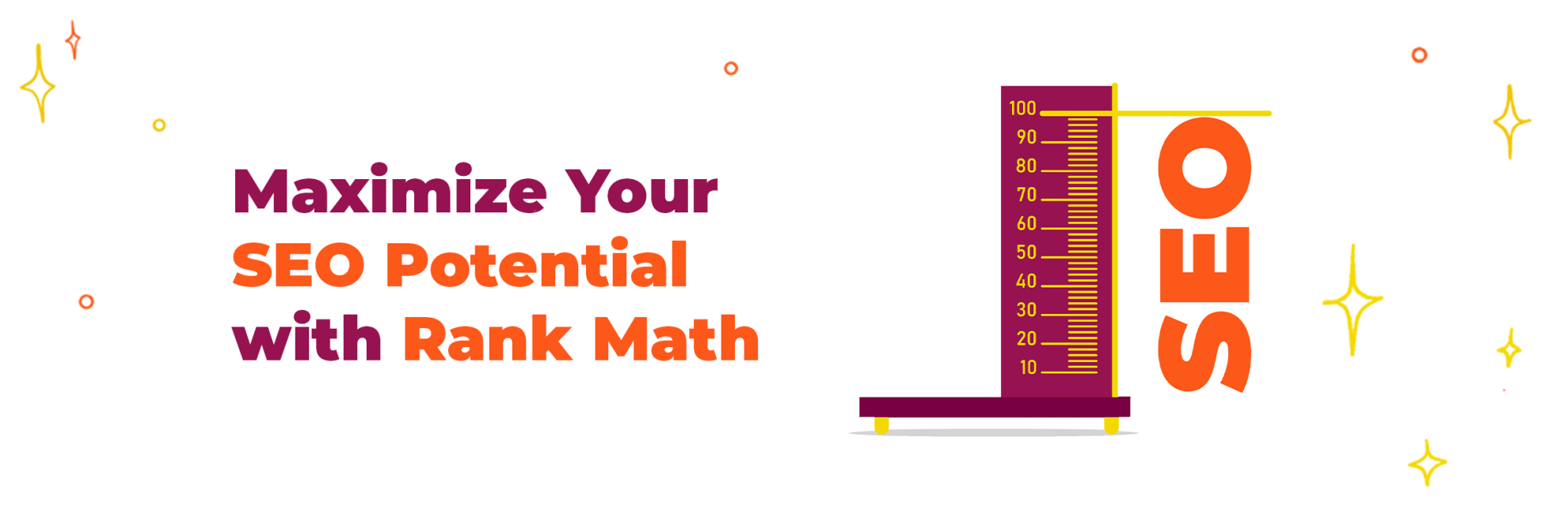
How To Install Rank Math SEO
To install Rank Math, you’ll need to open your left sidebar in the WordPress dashboard, hover your cursor on “Plugins” and click on “Add New.”

This will open the WordPress plugin directory. In the top right corner, you’ll see a search bar. Write “rankmath” there and the plugin should appear in the list.
Click on Install, and once that’s done, click on Activate. When you’re done, the Rank Math Set-Up Wizard will open.
Rank Math SEO Set-Up Wizard
Before we begin walking through the set-up wizard, note that it will ask you to connect Rank Math to the Search Console and Google Analytics. If you don’t have those set up already, now’s a good time to get it done. It shouldn’t take more than 20-30 minutes.
Once you’re done, it’s time to tackle the Set-Up Wizard.
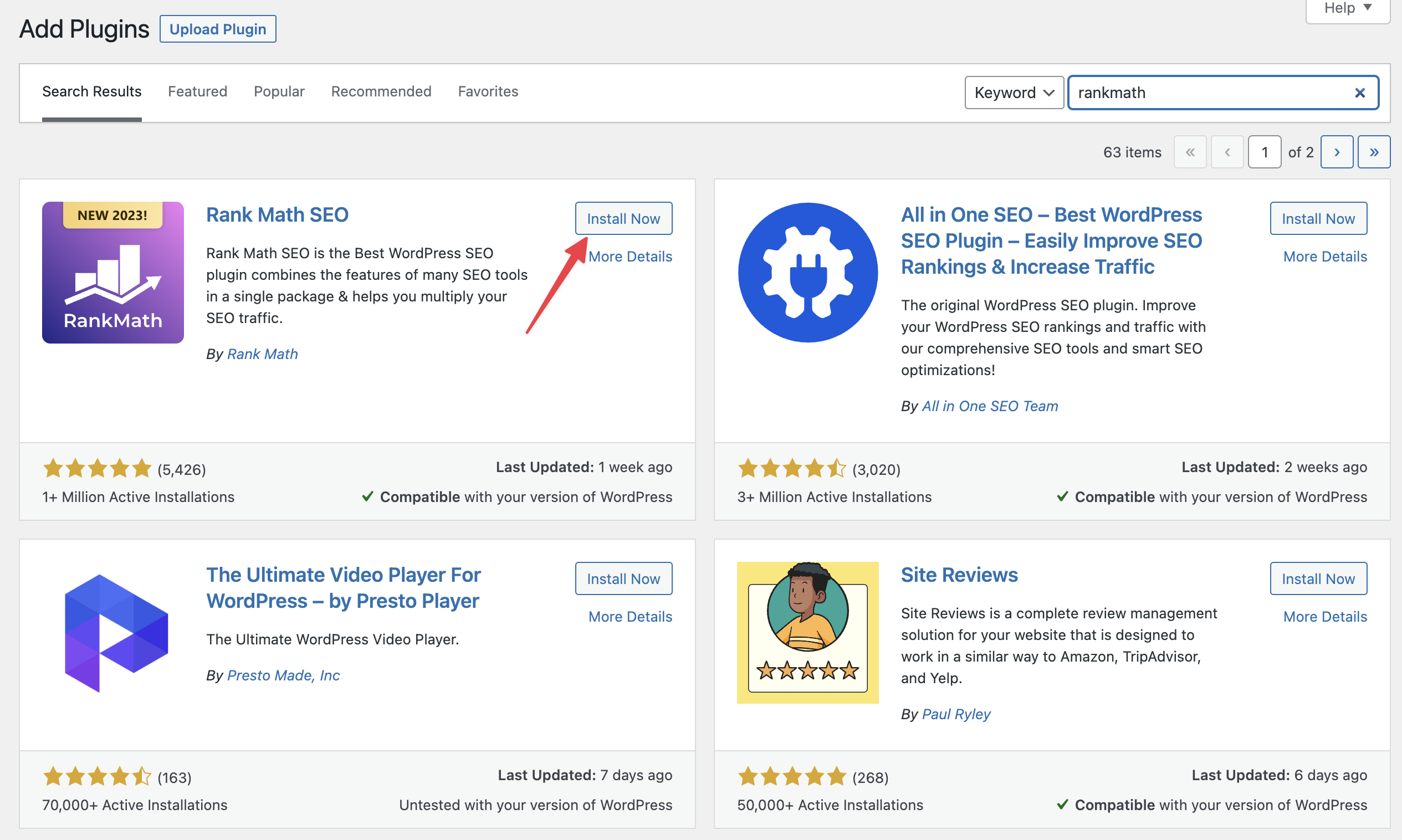
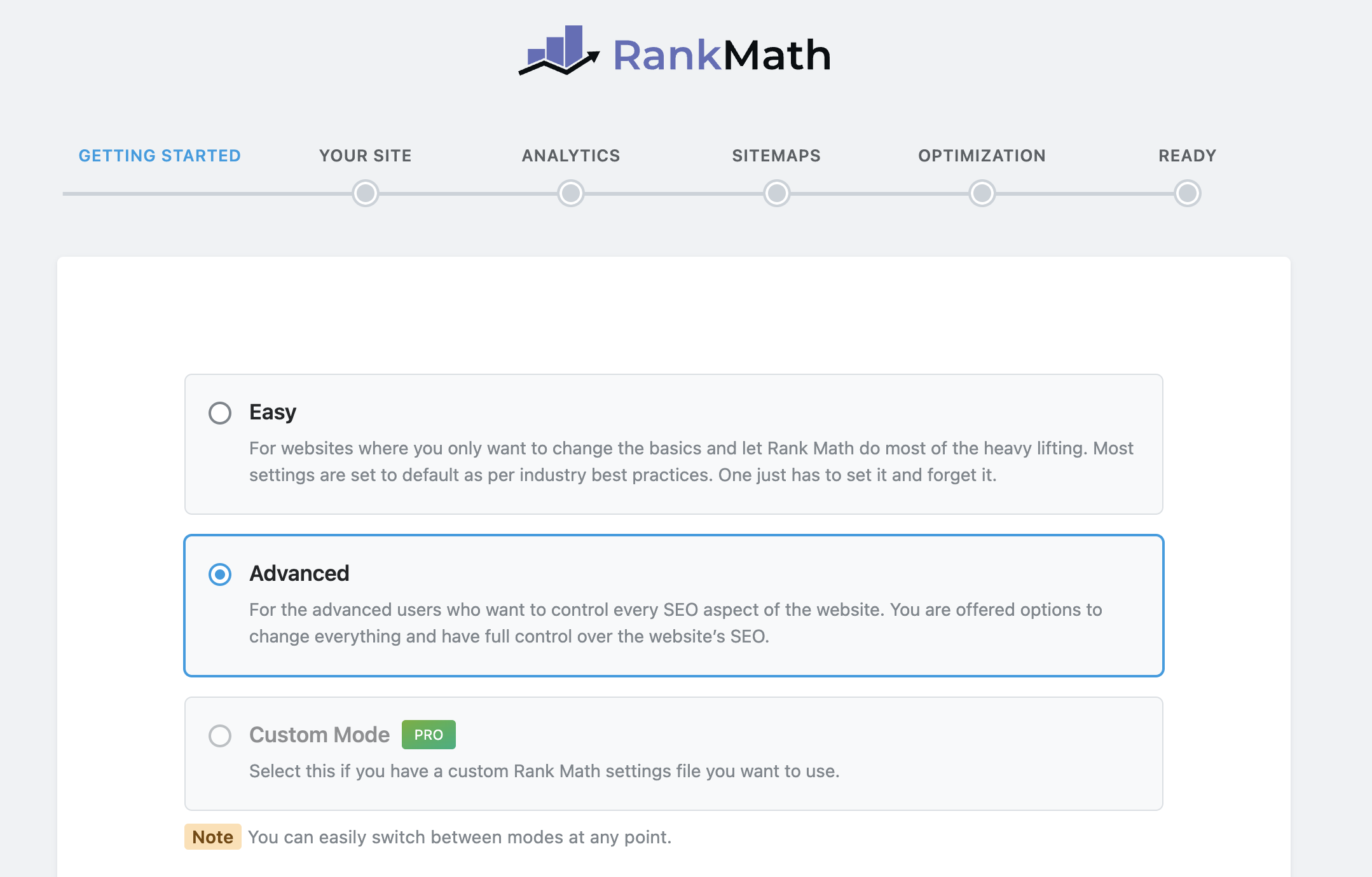
If you want a quick and easy set-up, pick “Easy.” However, Advanced doesn’t make things any harder, so we’ll go with that for this guide.
After you click “Save and Continue,” you’ll have to give Rank Math some details about your site.
If you don’t have a logo, icon, or more details to give, it’s ok to skip this section. But we highly recommend you give the plugin your site’s details. It will help Rank Math index your site properly.
After you’re done with the site details, you’ll be taken to the Sitemaps section.
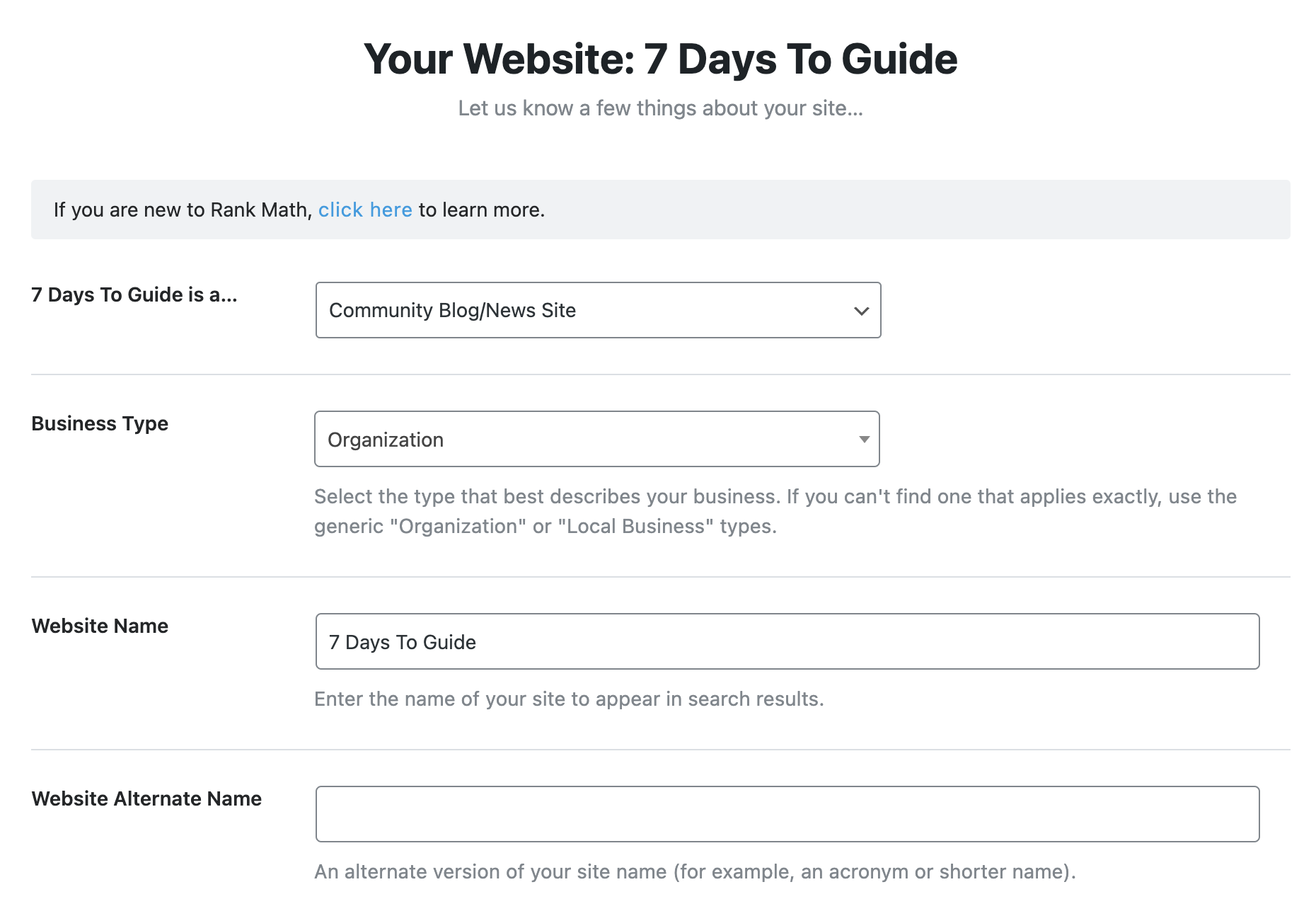
If you don’t have a logo, icon, or more details to give, it’s ok to skip this section. But we highly recommend you give the plugin your site’s details. It will help Rank Math index your site properly.
After you’re done with the site details, you’ll be taken to the Sitemaps section.
Sitemaps
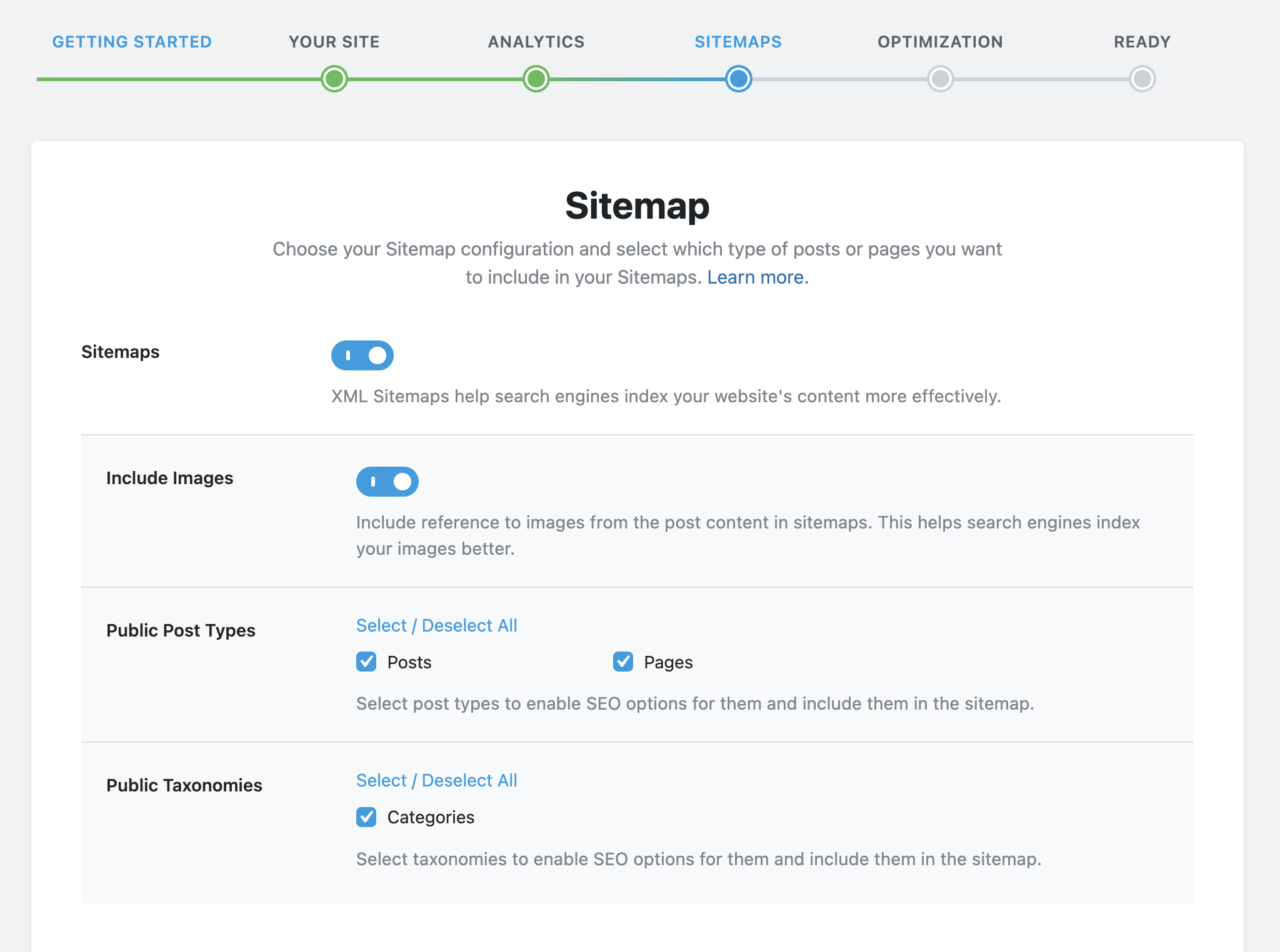
Sitemaps are a crucial part of SEO. They help Google algorithms scan your website, understand its layout, and index your pages faster.
If Rank Math is your first SEO tool, you can probably skip this section. The settings will be properly set up by default.
However, if you used a plugin like Yoast before Rank Math, the set-up wizard may keep some of your previous preferences. So check these options, to make sure that:
- Sitemap generation is turned on
- Image references are turned on
- Non-public taxonomies or posts are deselected
If your settings match the screenshot above, you’re good to go!
SEO Tweaks
After the sitemaps section, you’ll also get to edit other SEO Tweaks in Rank Math.

These should be fine by default. But just to make sure, here’s what you should tweak for this section:
- Make sure the non-index empty categories option is turned on. This will ensure Google doesn’t crawl useless pages on your site.
- Turn off the automatic “nofollow” attribute. You only want to add a “nofollow” attribute to links in particular cases, not for all external links.
- Make sure all external links open in a new tab. This will maintain healthy metrics for your site, as people who want to check out an external source won’t bounce away from your site.
Good job if you made it this far! We’re nearly done setting everything up.
Other Set-up Details
If you get the option to import settings from other SEO plugins when you install Rank Math, do it. It will keep your site’s preferences, update metadata for all posts, and plenty more.
If you choose the Advanced set-up mode, you’ll also get some more options at the end of the Wizard. You’ll be able to edit how role managers use Rank Math, add Schema Markup to your pages, and set up a 404 monitor.

These are all important, so look them over and make sure they’re enabled. But especially focus on Schema Markup. This will help Google crawl your site, and increase the likelihood your articles nab a featured snippet position.
Configuring Rank Math’s Settings
After you finish the set-up, you’ll be taken to Rank Math’s dashboard. You can also access it anytime from the left sidebar in your WordPress dashboard.
If you’ve never used an SEO tool and you’re just starting out, you can probably leave everything as is. The default settings are decent for most sites. If you want to fine-tune the plugin or make sure you didn’t import anything damaging for your site, here’s what you can enable for better SEO.
- 404 monitoring (if you didn’t already enable it with the Advanced set-up). This will keep track of visitors that end up on 404 pages. It’s not crucial in the beginning, but it can be very useful if you have more pages.
- Image SEO. This adds the right tags to your images automatically.
- WooCommerce. This will automatically optimize your product pages. Make sure you turn it on if you use WooCommerce
As you can see from the dashboard, Rank Math has more settings you can play around with. Most of them should be set up properly by default. But I recommend you give them all a check, to familiarize yourself with what this tool can do.
Run The SEO Analyzer
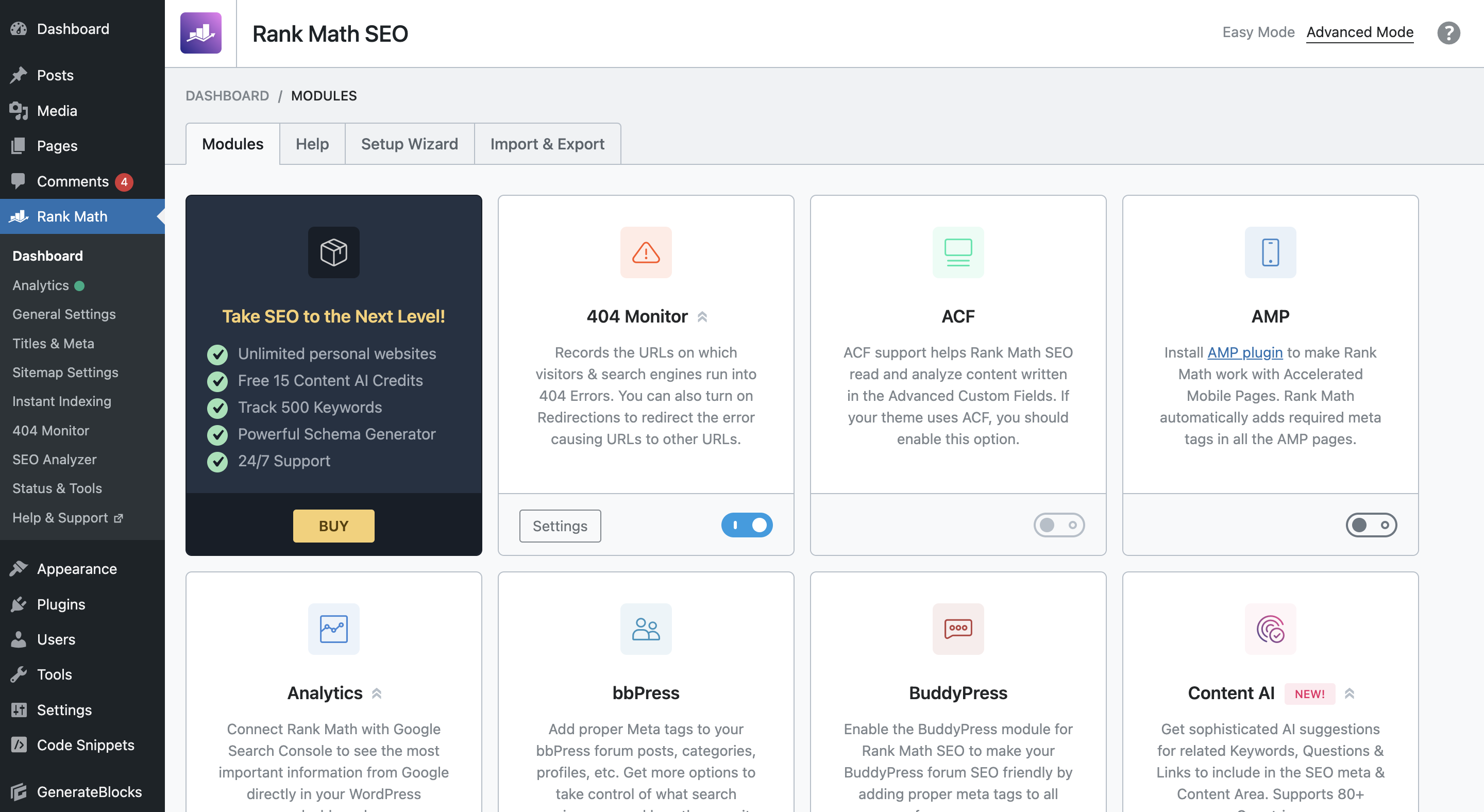
Rank Math’s SEO Analyzer is another crucial tool you want to check out. You’ll find it if you hover your cursor over “Rank Math” in your WordPress sidebar.

This tool will analyze your site’s SEO and technical layout. Just click on “Run Test” and let the plugin work its magic. After a few seconds, you’ll a score and an overview of your site’s SEO standing.

The score’s just a proprietary index, so don’t live by it. But if it’s anything less than 100, do look into Rank Math’s suggestions. All of the problems it highlights are really easy to fix. You just go through the list of issues, and click on “How To Fix” for a detailed guide on solving your site’s problems:
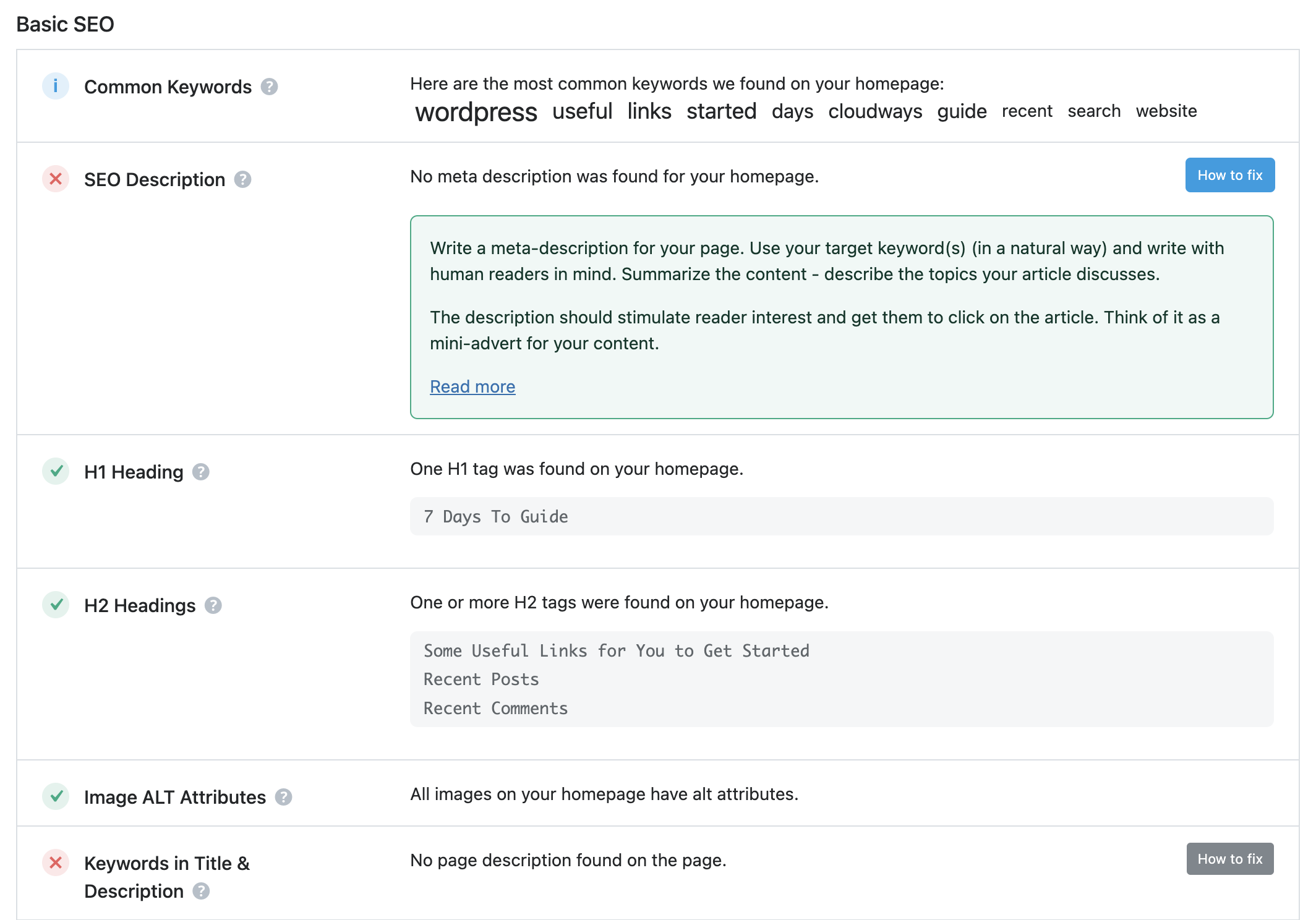
Optimize Your Content With Rank Math
Rank Math’s on-page optimization tips are probably its strongest asset. Its content suggestions can help you output better articles that rank higher on Google. You’ll want to go through these steps with all the articles you publish on your site.

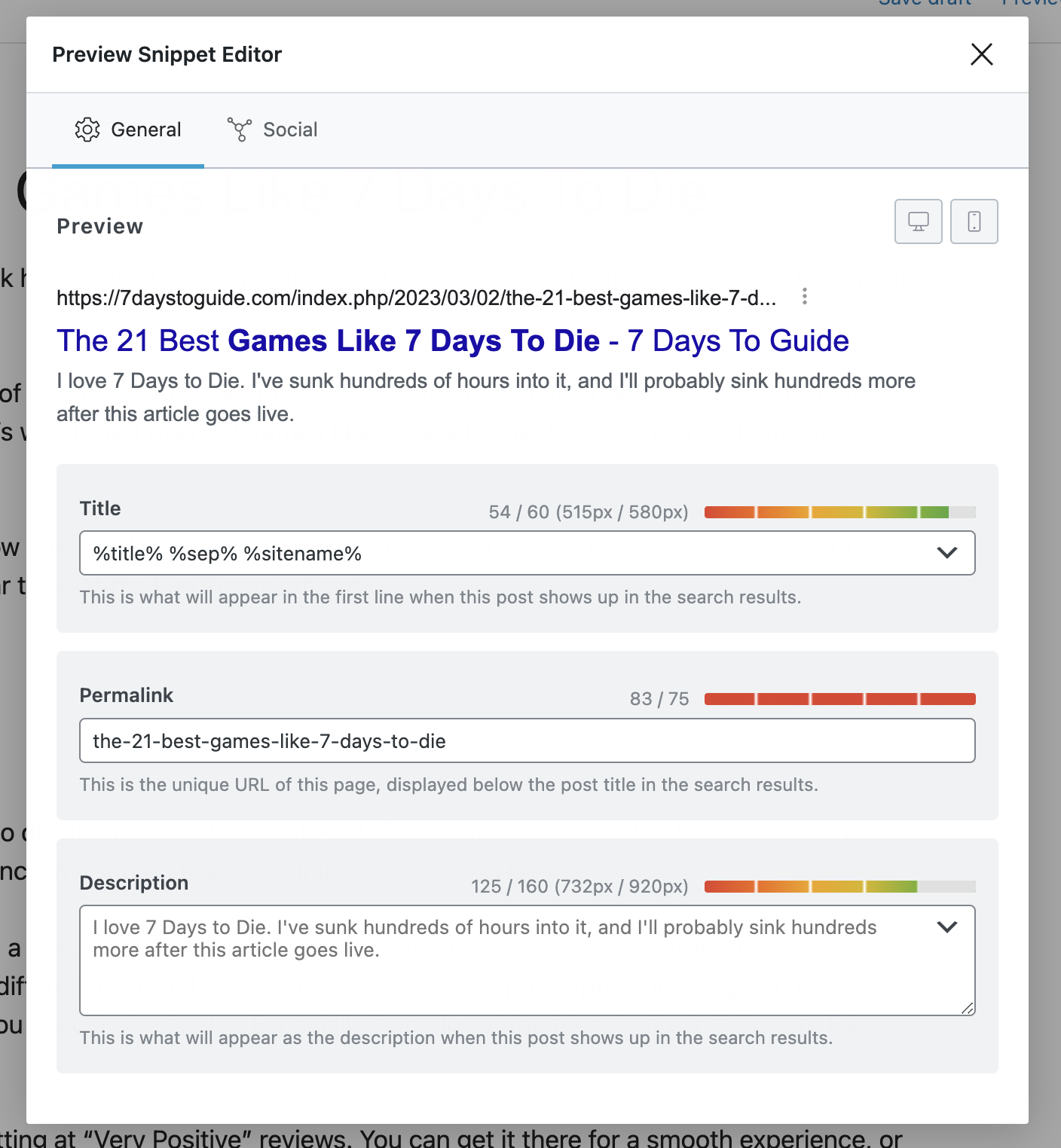
The first step in optimizing your content with Rank Math is filling in article metadata. To do that, you’ll click on “Edit Snippet” in the Rank Math tab. This will open the Snippet editor, where you can update your post’s metadata, and even preview the SERP result on both desktop and mobile.
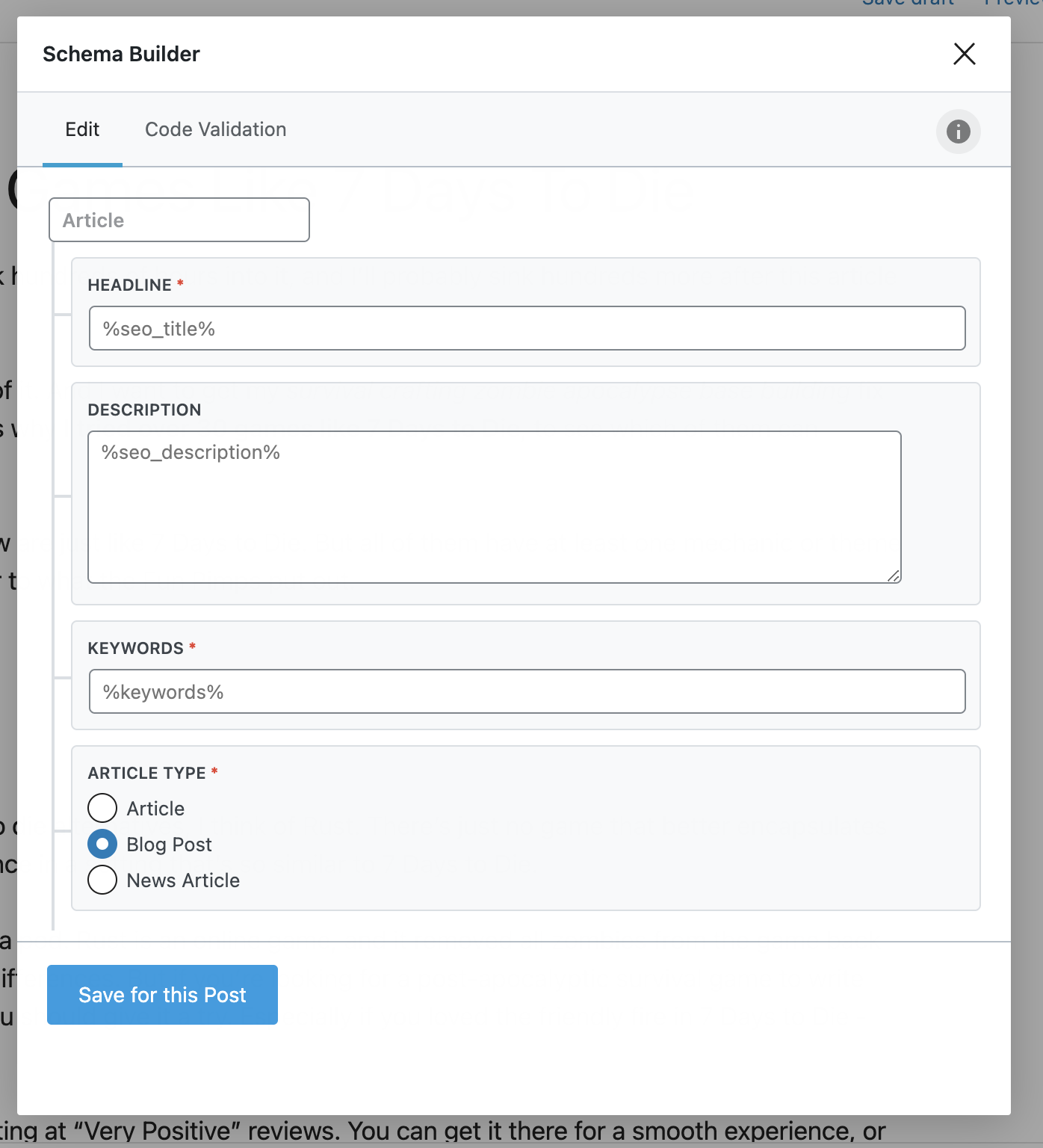
If you enabled Schema, you can also edit it by clicking on the “Schema” button in Rank Math. By default, all your articles will have a global schema template, so you can leave it as is. But if you want, you can edit it further from this screen.
For more info, check out Rank Math’s guide on using Schema.
Once you’re done with metadata, you can get to the fun stuff – optimizing your content. Rank Math analyses all of your articles based on the target keyword you input and provides helpful suggestions for improvement.
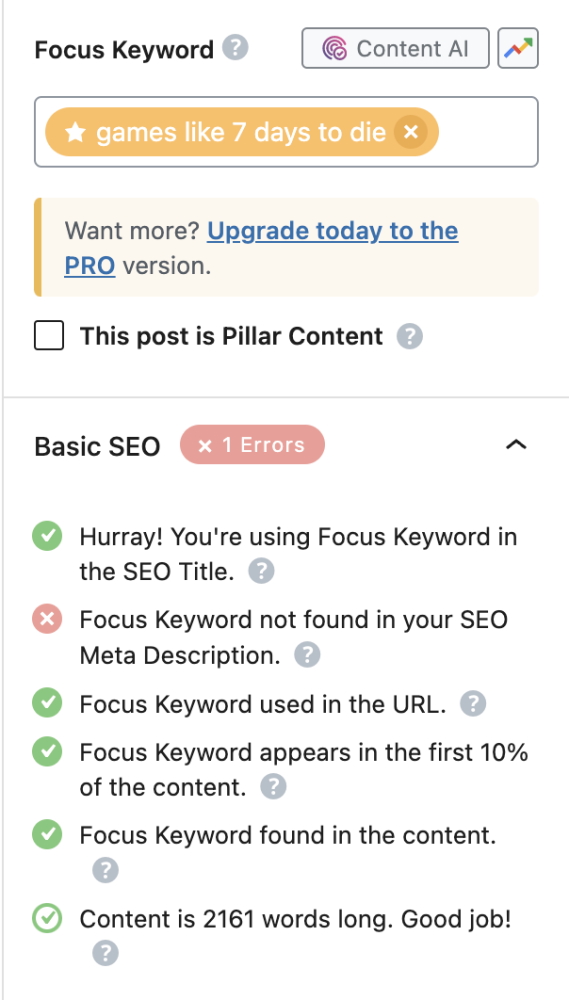
The mark you get for every suggestion is color-coded. If you’re completely lacking in something, Rank Math will label it with a red X mark. That’s what you should pay the most attention to. If you’re doing well, but there is room for improvement, you’ll get a green tick on a white background. And if you’re doing very well, you’ll get a white tick on a green background.
The Basic SEO suggestions are the most important, so make sure you tick all those boxes. But don’t get too bogged down in it. Not all the suggestions are extremely accurate. For example, the target word count isn’t based on that keyword’s SERP. Rank Math just wants you to hit the 2,500-word mark, regardless of what article you’re writing.
In some cases, it may be off. For example, the article I’ve been showing you in this guide, “The Best Games like 7 Days To Die” clocks in at around 2,100 words. Rank Math’s telling me it’s doing well, but since it’s not over the 2,500 mark, it’s suggesting I should add more content.
The thing is most SERP competitors on this keyword clock in at 1,600 words, or less. That means I actually have to lower the word count for this article.
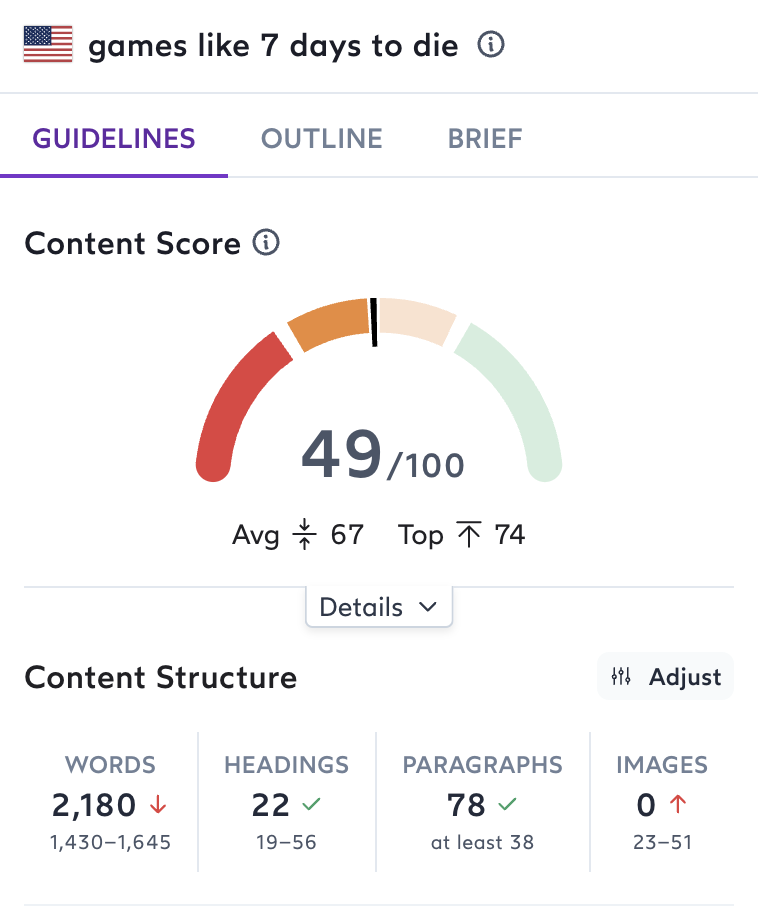
I’m showing you this to know that Rank Math is not perfect. Try to tick all of its boxes, but don’t follow every single recommendation religiously, especially when it comes to word count.
After you’re done with Basic SEO, you can take a look at its other suggestions. Rank Math will also provide insight into readability and other minor SEO tweaks.
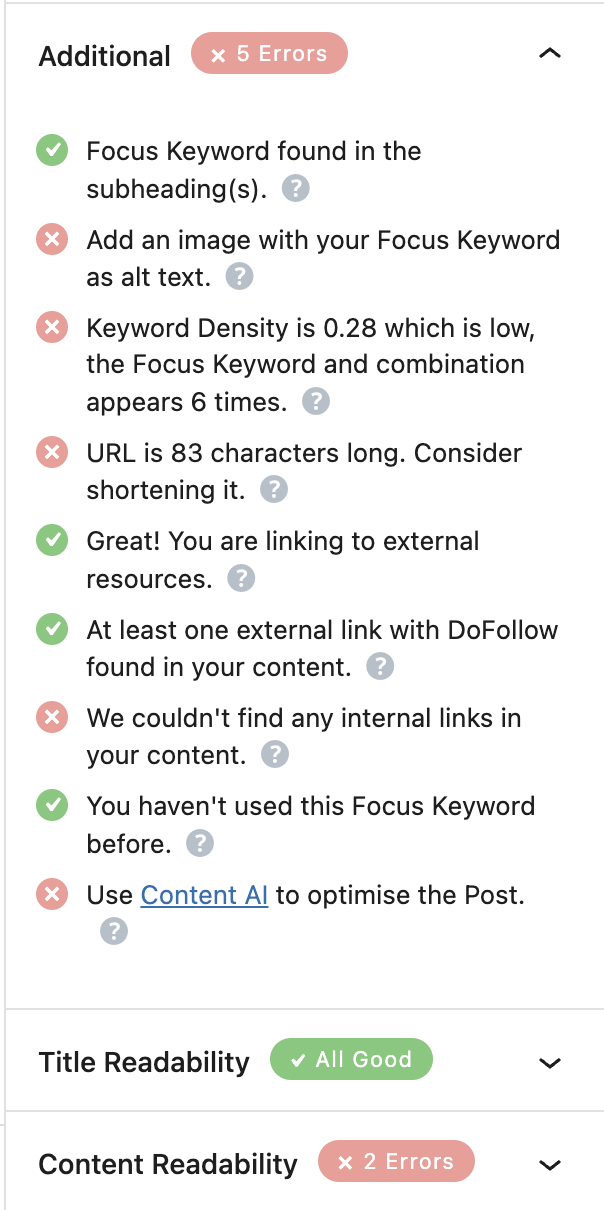
Do look them over, and see if you can improve anything based on these suggestions. Especially pay attention to rich content and linking suggestions. But take these more lightly, as things like ideal keyword density differ drastically from article to article.
If you can afford it, use Surfer SEO along with Rank Math. Its recommendations are based on crawling-specific SERPs, not general best practices.
Conclusion: Making The Most Out Of Rank Math
Rank Math is easy to use. But that’s not to say it’s a simple tool. If you want to make the most out of this SEO plugin, you should keep learning about it after you’ve read this article. Check out Rank Math’s knowledge base for more guides, and if you want to improve your content, also read our roundup of the 18 best B2B content marketing hacks.

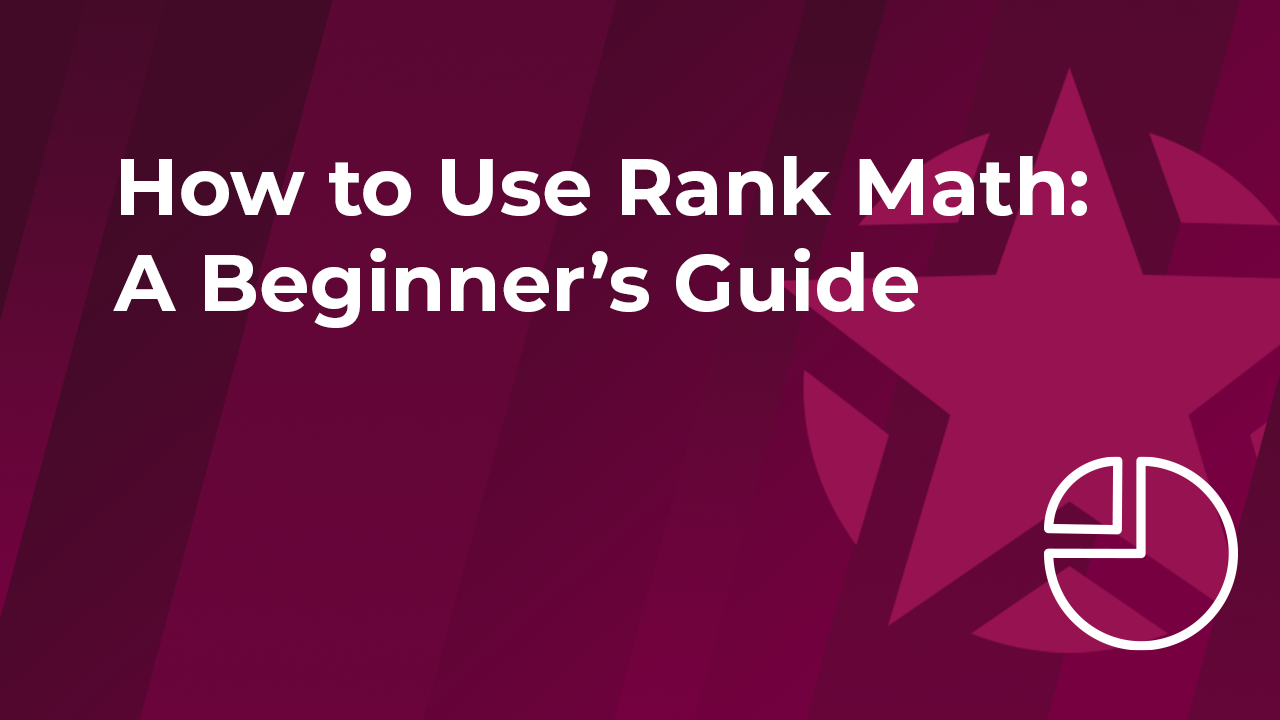

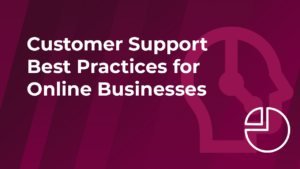


Thanks for finally talking about > How to Use Rank
Math: A Beginner’s Guide – WPX Blog: World's Fastest WordPress Host ECU Fault Code Retrieval