If you are searching for this article, you probably have already purchased your hosting plan with us, and now you need to add your website to start working on it. Adding a new website to your hosting is very quick and easy, and can be done with just a few clicks.
Step 1. Log in to your WPX account
Begin by logging into your WPX account. You can do this by visiting the WPX login page.
Step 2. Go to Control Panel
Once logged in:
- Locate your hosting plan in the WPX client area.
- Click the Control Panel button next to the plan you wish to manage.

Step 3. Create Website
Once you reach your hosting plan Control Panel, click Create Website:

Then select the New Site option to add a new website with a fresh WordPress installation.
Other available options are:
- Migrate Site: Fill out our Migration form if you need to migrate the site that should be added to your account
- Empty or Alias site: If you need to add a site without anything installed, or add an Alias
In this example, we’ll add a New Site with WordPress.
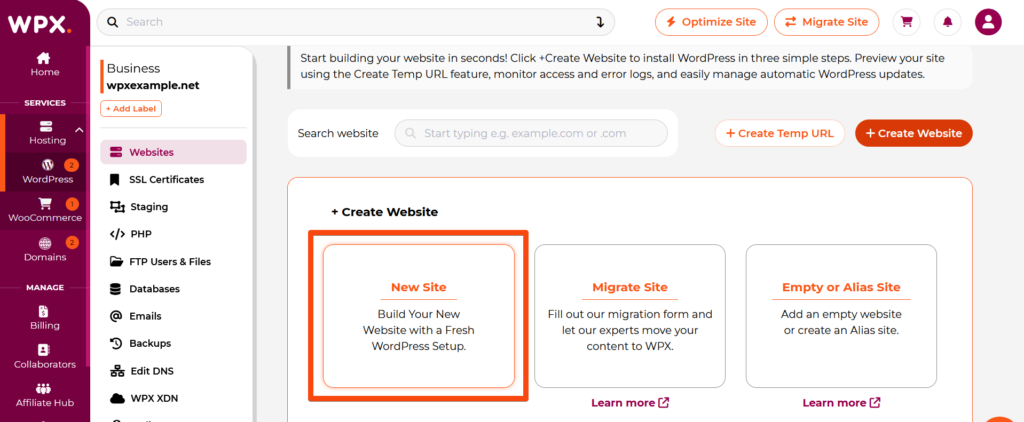
Step 4. Install WordPress
When you choose to add a New Site with WordPress, an installation form will appear where you can enter your site details. Below, we’ll walk you through each section of the form to help you complete it with ease.
WordPress Setup Details
- The domain or a subdomain you want to add
- Installation path (if you need to install WordPress in a subdirectory instead of the main directory)

WordPress Admin Info
- WordPress Admin E-mail
- WordPress Admin Username
- WordPress Admin Password

Install Plugins
You have the option to install W3 Total Cache with our pre-configured settings for better performance of your website.
If you’re on one of our WooCommerce plans, you’ll also see the option to install the WooCommerce plugin during setup.
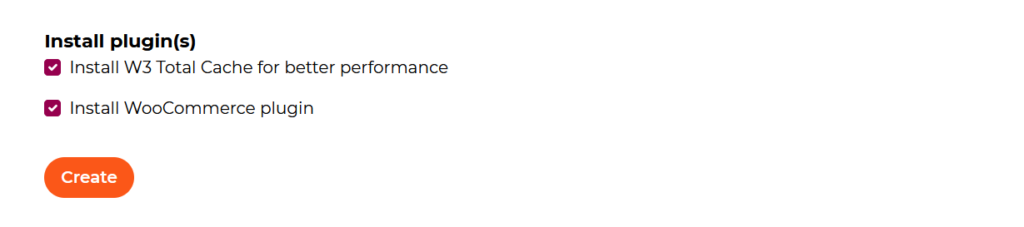
When you’re ready, click on the Create button.
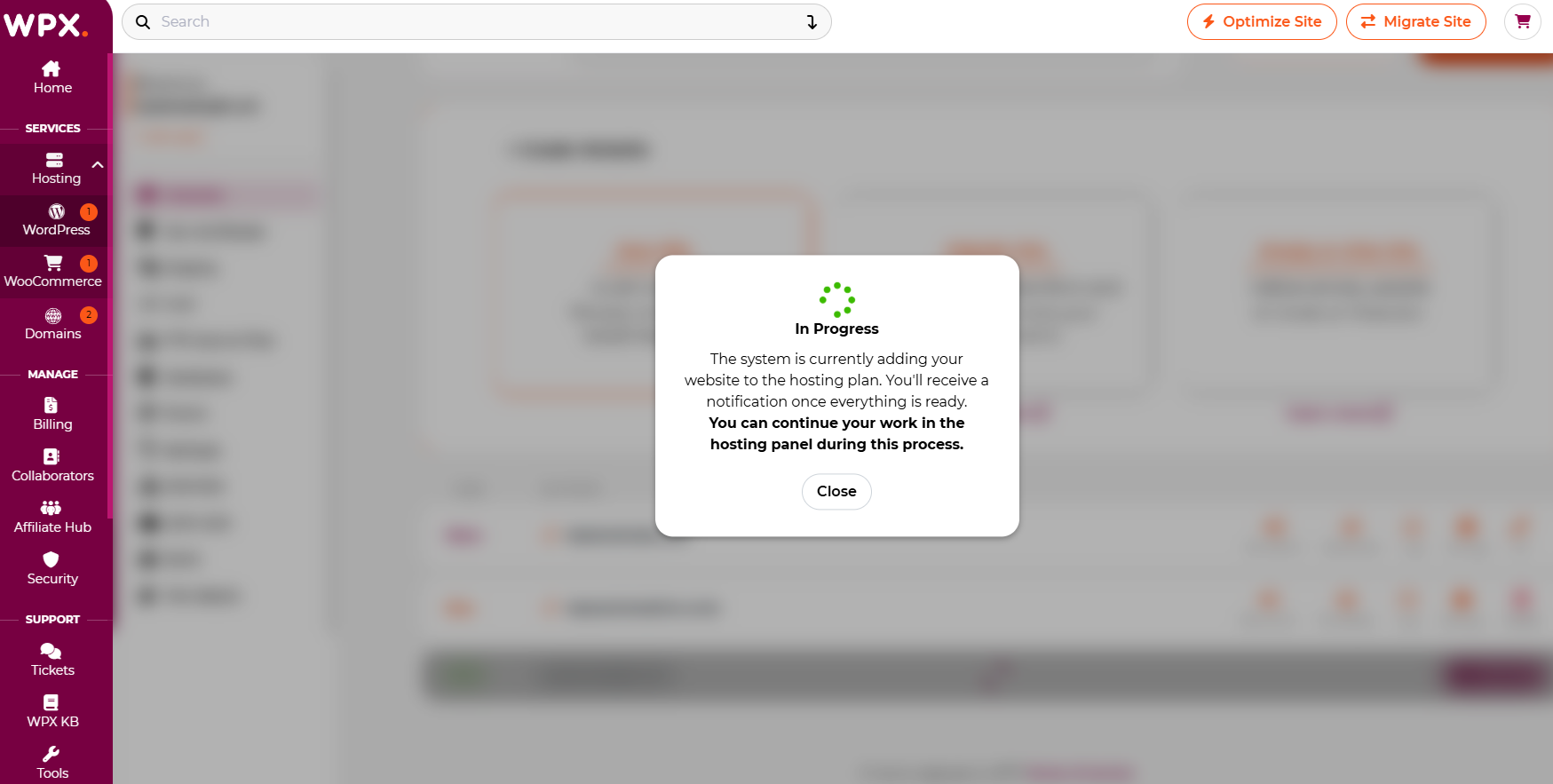
Once the website is added and WordPress is installed, you will receive a pop-up notification in the top right corner.
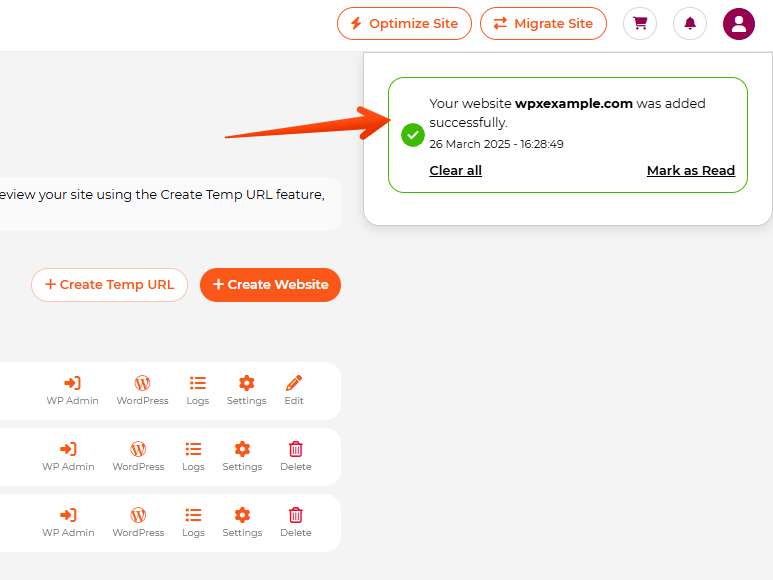
If you get stuck with anything discussed on this page, please contact WPX Support via live chat (use the bottom right-hand widget), and they will respond and help within 30 seconds or less.
