Has your Credit Card expired? Would you like to use a different Credit Card than the one you’ve got saved with us? Changing your saved credit card requires removing the existing one and then adding the new card. Below, we’ll guide you through the process.
When is it possible to add a new Credit Card?
Adding a new credit card is only possible when you have an unpaid Pro-forma invoice. Due to security measures implemented by our payment processor, you cannot add a credit card at any time.
We suggest removing your Credit Card right away when considering a change to a new one. This prevents your old card from being automatically charged for a pending payment that you may not want to proceed with.
How to remove my current Credit Card?
First, you need to log in to your WPX account.
Then navigate to Billing (1) and make sure to choose the Credit Cards (2) option:
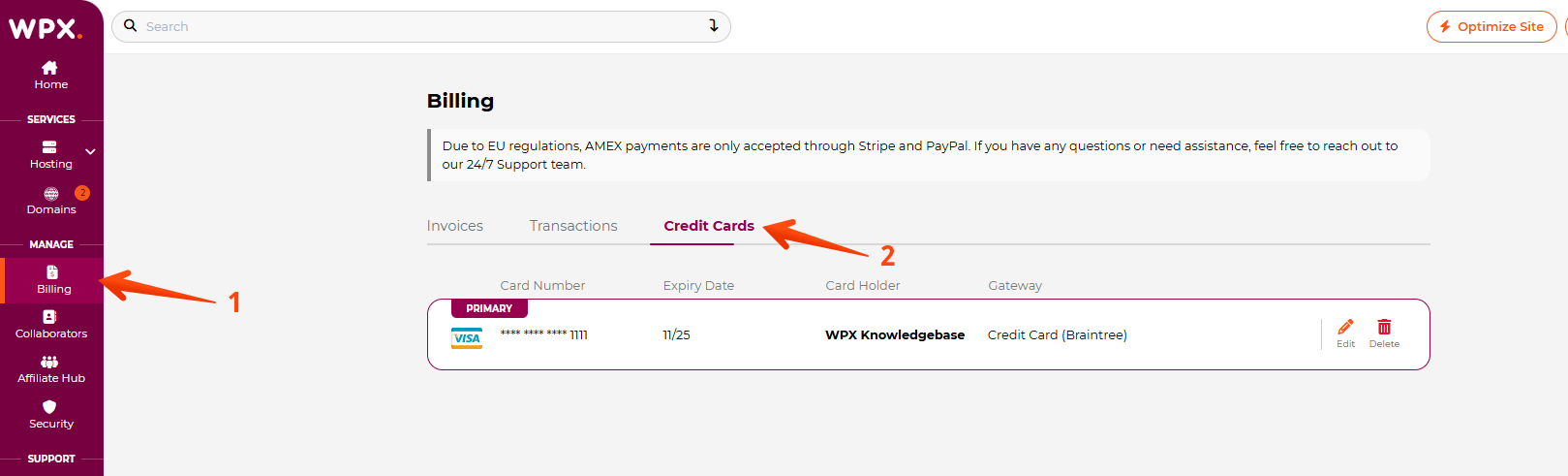
On the right side of your Credit Card details, you’ll see a red button, Delete.
You need to press that button to delete the currently saved Credit Card:

How to add my new Credit Card?
Step 1. Ensure You Have an Unpaid Invoice
To add a new credit card, you must have an unpaid invoice. Once you log in to your WPX account, you will see the unpaid invoice (1) on the home page. Click the Pay (2) button to open the invoice in a new tab
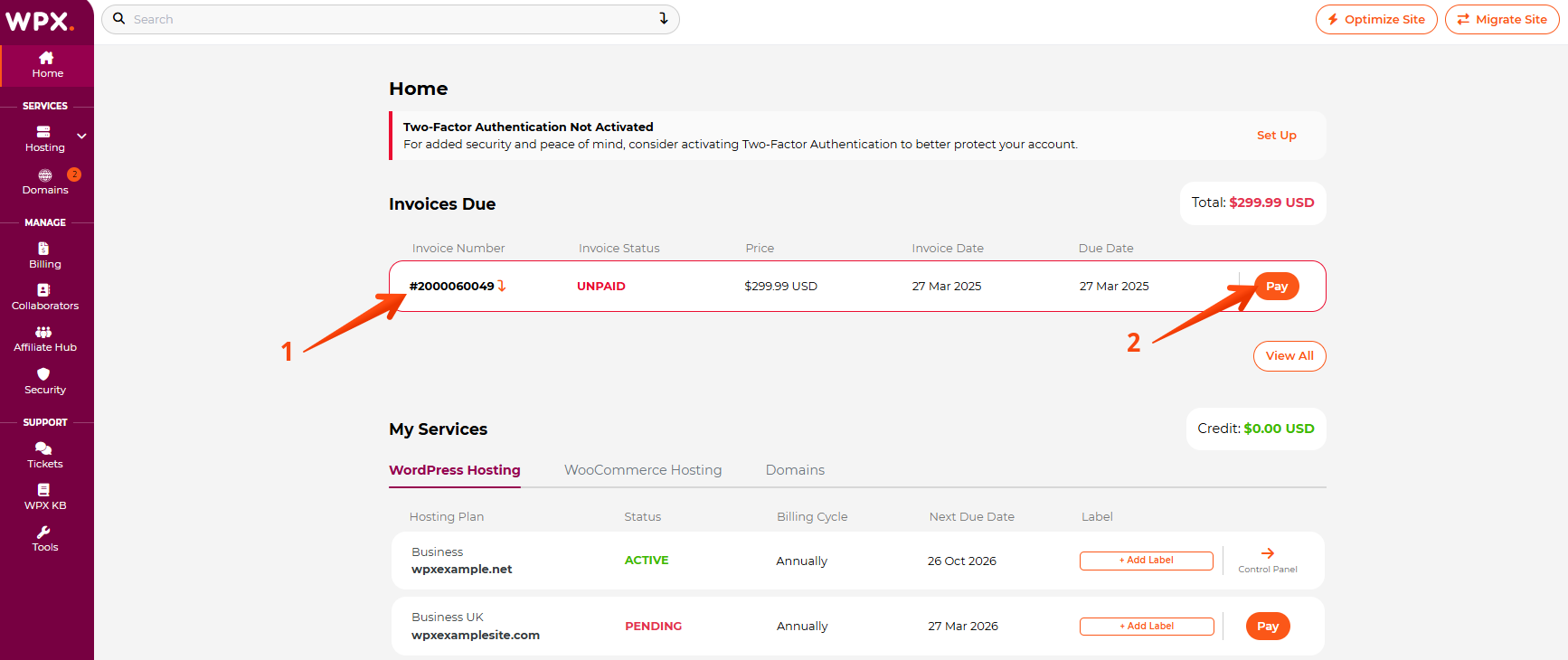
Step 2. Add Your New Credit Card
Once you are on the Pro Forma Invoice page, click on the drop-down menu (1) and choose the Credit Card (2) option

Depending on what payment processor you choose, the page will reload, and a Continue (Stripe) or Pay Now! (Braintree) button will appear.
Step 3. Enter Your Credit Card Details
Stripe
If you choose Stripe, then the Continue button will appear:

All you need to do is select the Continue button and fill in your CC number, MM/YY, and CVC code:
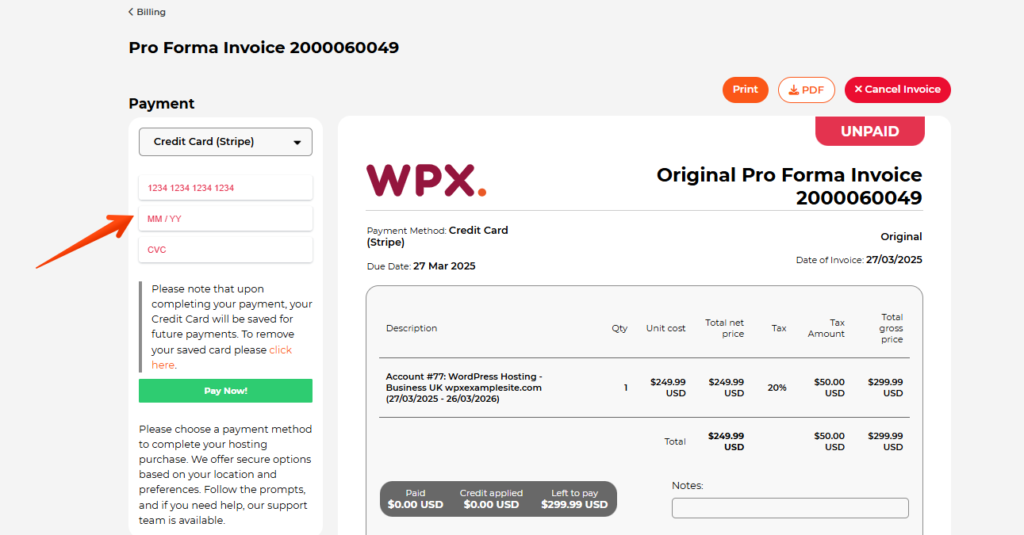
That’s it. Your Credit Card will be saved for future payments.
Braintree
If you choose Braintree, then the Pay Now! button will appear:
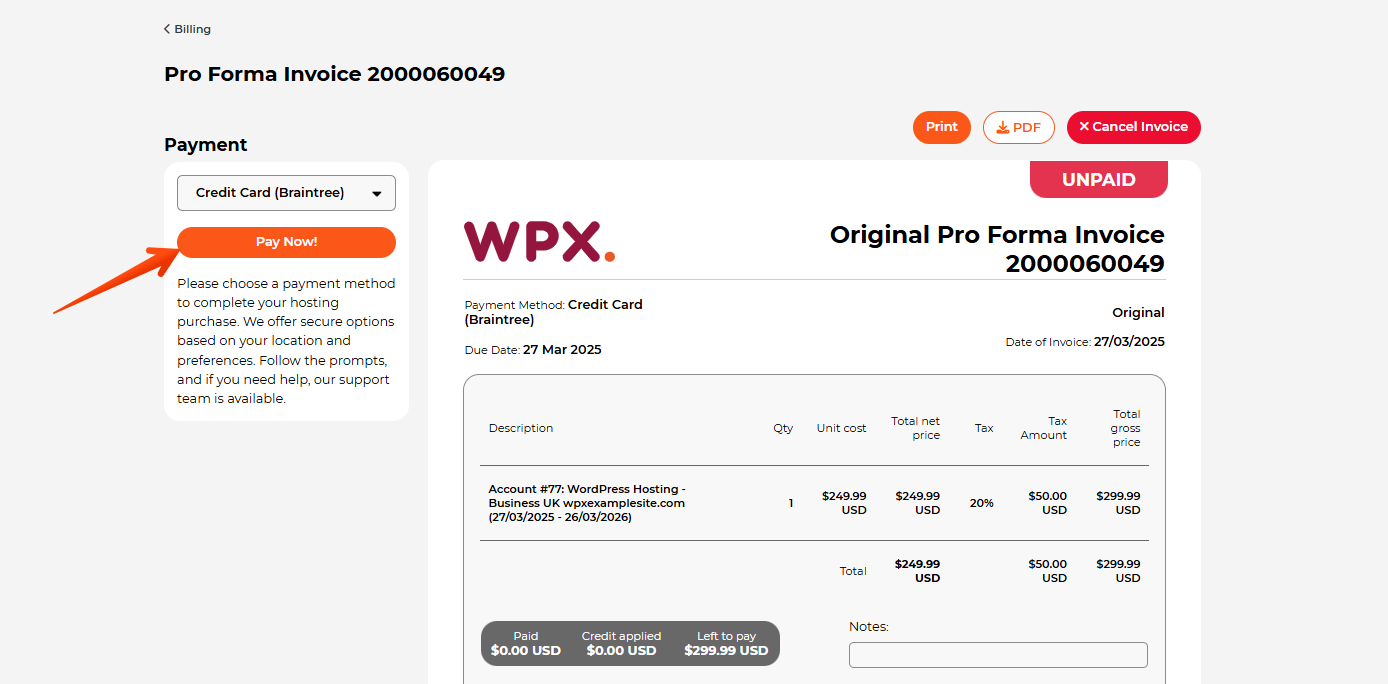
Enter the required credit card details, including the cardholder’s name. You can also choose to auto-fill (1) the details using the Main Account information. To save your card for future payments on your WPX account, check the Save Credit Card for future payments (2) box:
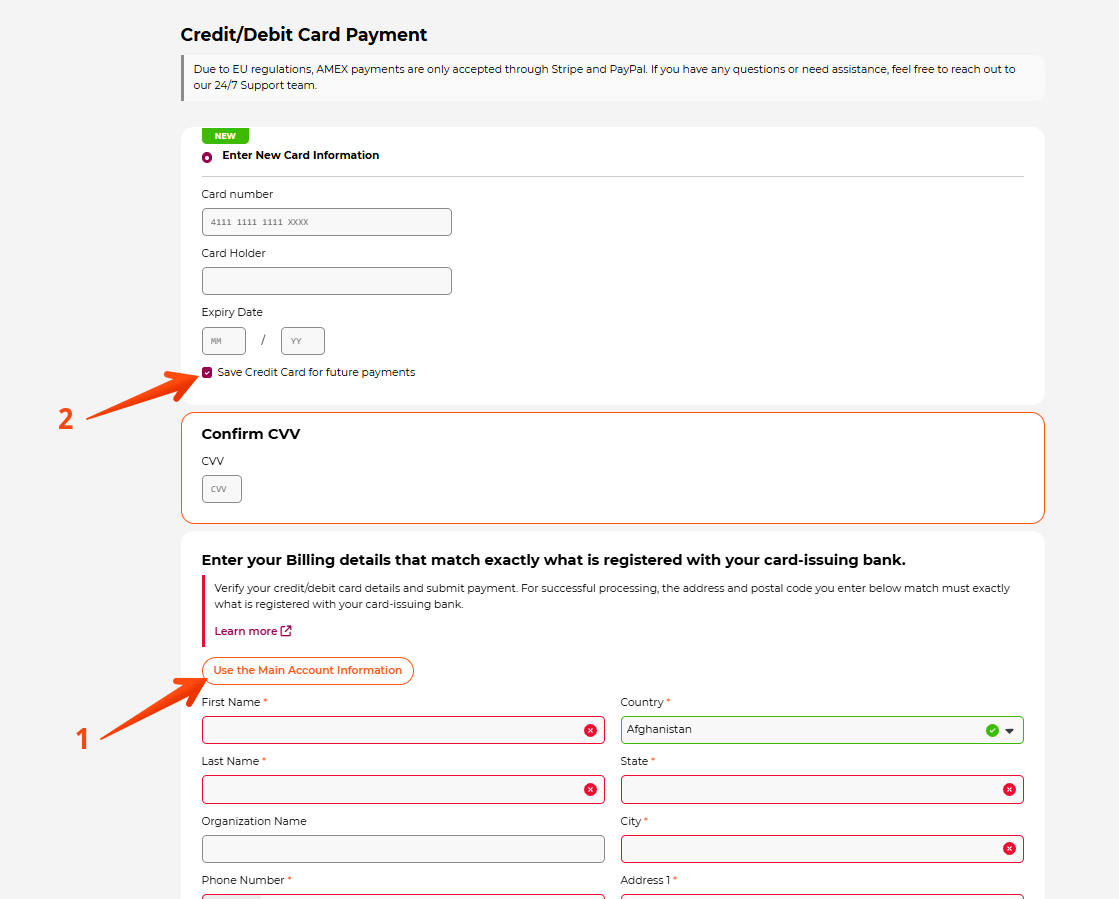
If you have any other questions on the topic, do not hesitate to contact the WPX Support Team via live chat (use the bottom right-hand widget) and they will respond and help within 30 seconds or less.