In this article, we will cover one of the WPX Webmail features that will allow you to change the initial display name of your email address.
Step 1. Log in to your WPX account
Begin by logging into your WPX account. You can do this by visiting the WPX login page.
Step 2. Go to Control Panel
Once logged in:
- Locate your hosting plan in the WPX client area.
- Click the Control Panel button next to the plan you wish to manage.

Step 3. Go to the Emails menu
Within the Control Panel:
- Select the Emails section.
- Click on the Webmail Client button to open Webmail.

You will be redirected to your Webmail login page. To log in use your email username and password.
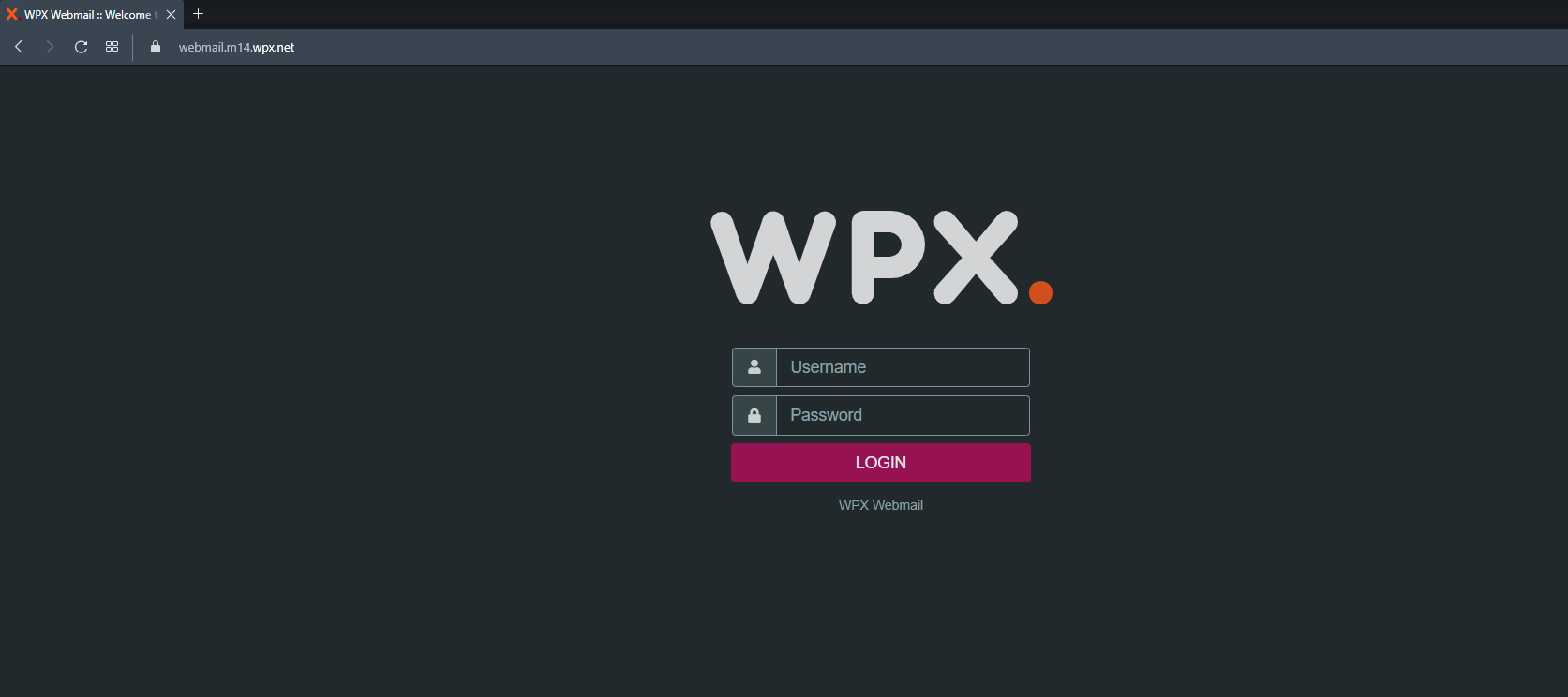
Step 4. Change the Display Name
In the Webmail:
- Select Settings.
- Then go to Identities.
- Click on the Create button to add your Display Name.

In the Settings, add your Display Name and Email Address. Then click Save to apply the changes.
In this example, the actual email address is wpxknowledge@wpx.net; however, we want it to be displayed as wpxeducation@wpx.net, so we placed it next to the email field.
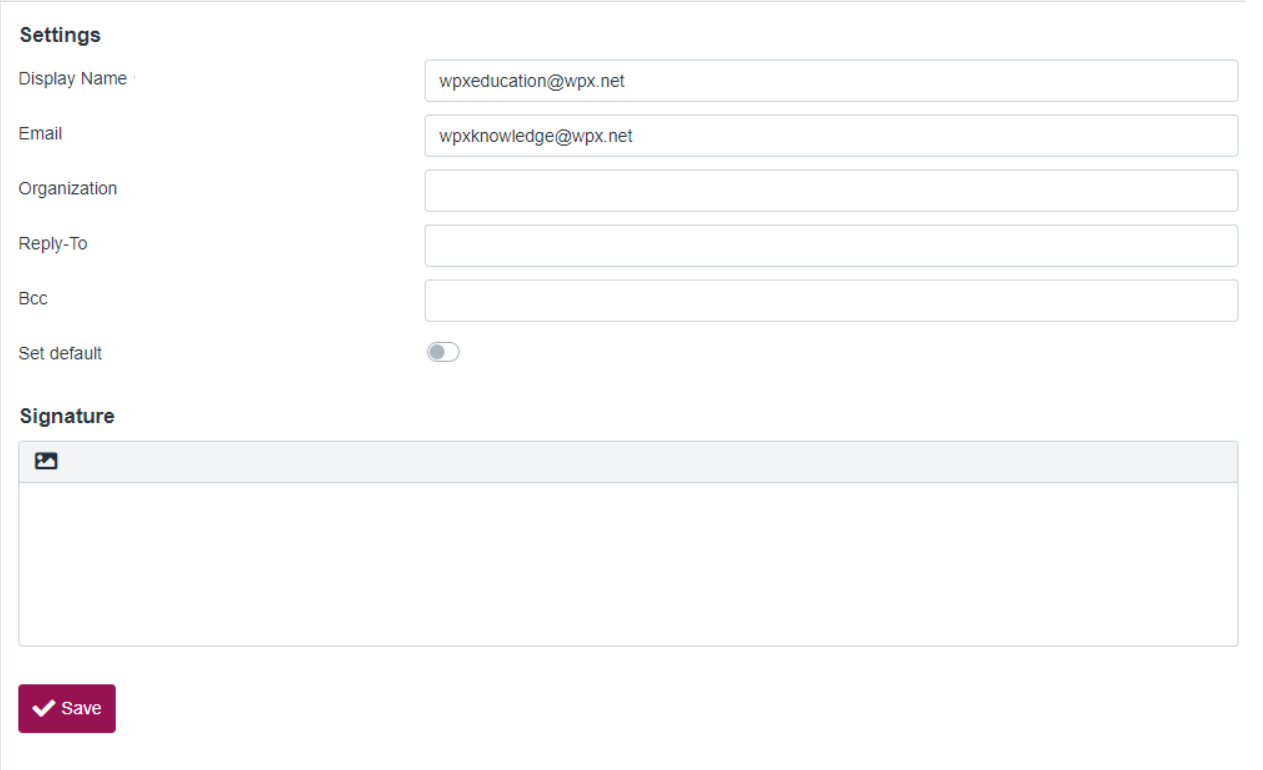
Check the new Display Name with a test email
To preview your new Display name:

After you select the desired Display Name, write a test email and send it to your other email to confirm that everything is working and is displayed correctly.
If you get stuck with anything discussed on this page, please get in touch with the WPX Support Team via live chat (use the bottom right-hand widget) and they will respond and help within 30 seconds or less.