Wondering how much disk space your websites are using?
This quick guide will show you how to view folder and file sizes using the WPX File Manager.
Step 1. Log in to your WPX account
Begin by logging into your WPX account. You can do this by visiting the WPX login page.
Step 2. Go to Control Panel
Once logged in:
- Locate your hosting plan in the WPX client area.
- Click the Control Panel button next to the plan you wish to manage.

Step 3. Launch the File Manager
Inside the Control Panel:
- Click FTP Users & Files in the left-hand menu.
- Then click the File Manager button in the newly opened tab.

Step 4. Check File and Folder Sizes
Once you’re in the File Manager, you’ll see the total disk usage for your hosting plan at the top.
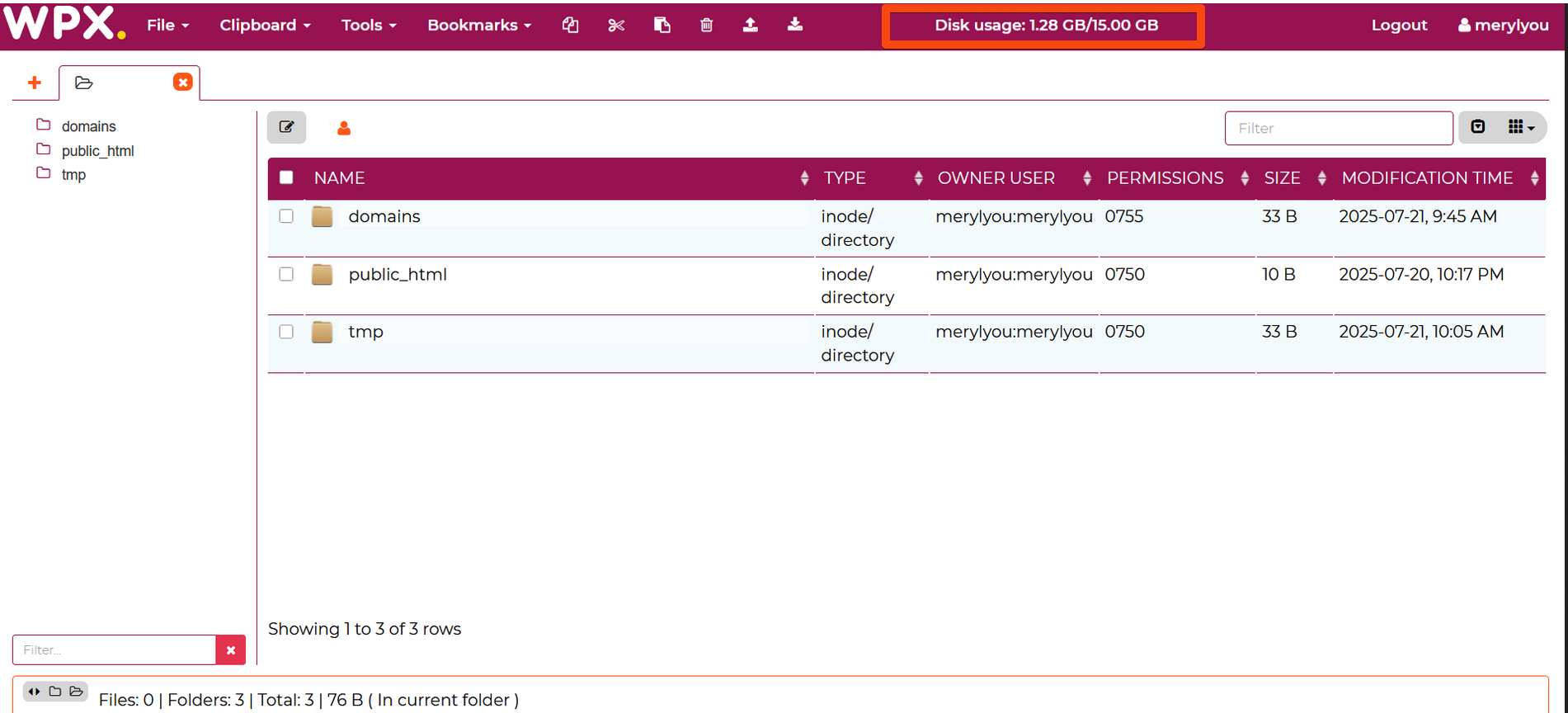
To check the size of specific folders:
- Click on the Tools menu in the upper-right corner.
- Select Get folders sizes from the dropdown.
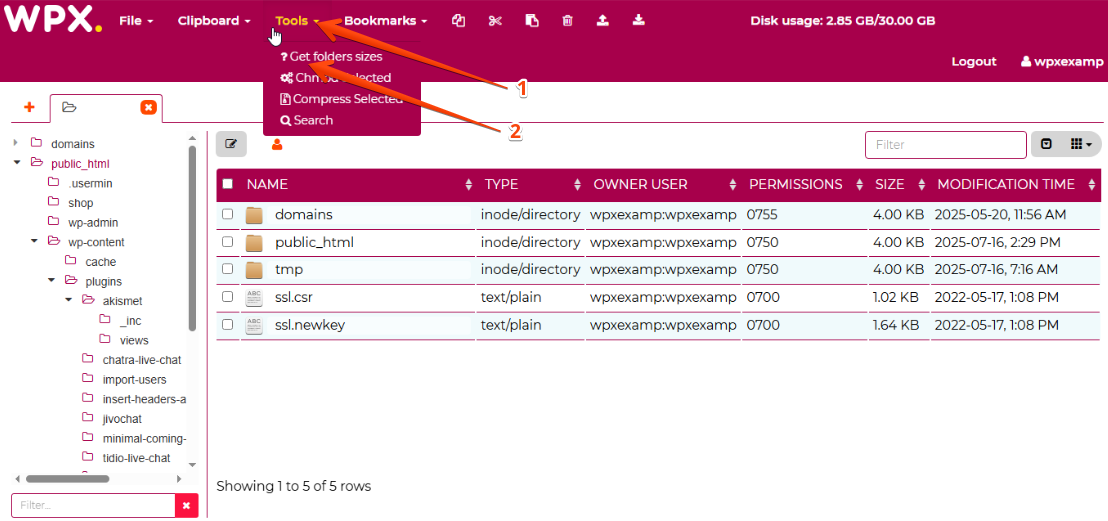
After a moment, the sizes of all files and folders in your hosting space will be displayed.
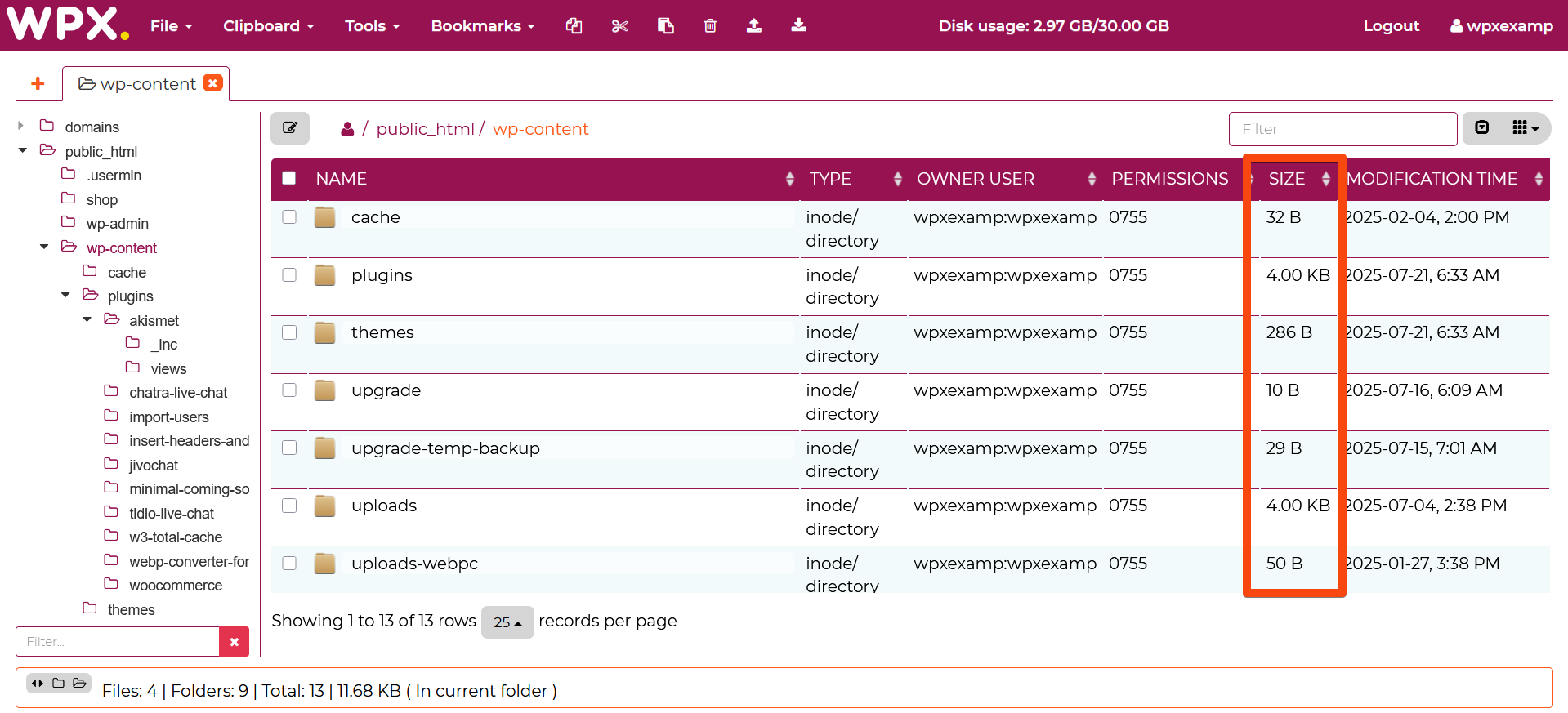
Stuck at any point? Don’t worry, just click the live chat widget in the bottom-right, and one of our support agents will assist you in under 30 seconds.