This step-by-step guide will show you how to connect the Spark Application to your WPX email account.
Step 1. Log in to your WPX account
Begin by logging into your WPX account. You can do this by visiting the WPX login page.
Step 2. Go to Control Panel
Once logged in:
- Locate your hosting plan in the WPX client area.
- Click the Control Panel button next to the plan you wish to manage.

Step 3. Get your Email Settings
If you’re already familiar with where to find your email settings, you can skip this step.
Otherwise:
- In the Control Panel, click on Emails.
- Then click the Settings button next to the email address you want to configure.

Here, you’ll find:
- Email server info (incoming/outgoing servers),
- Email login/username,
- The option to change the password (if needed).
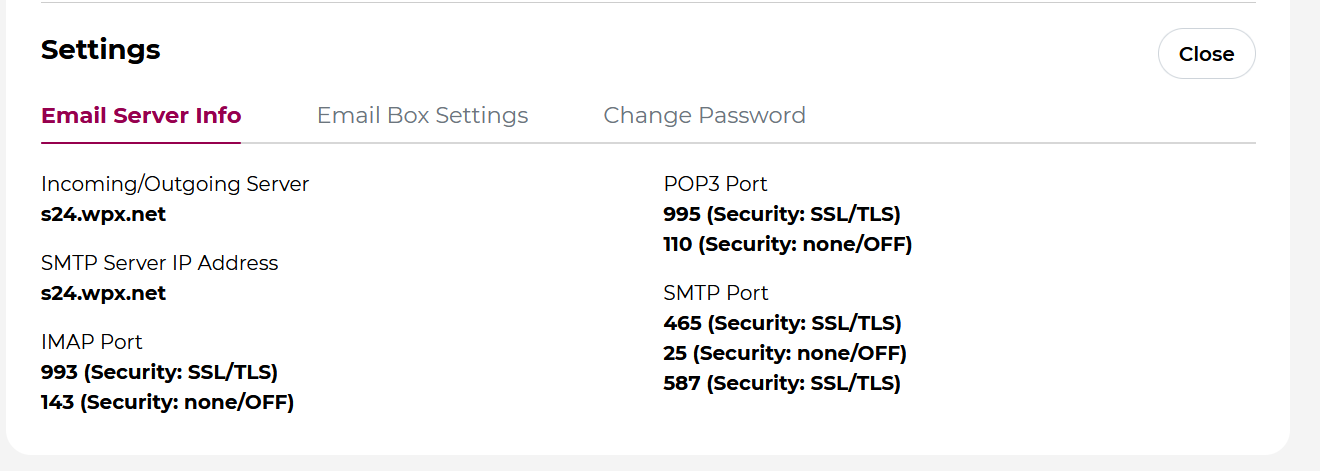
Step 4: Open Spark and enter your Email Address
Launch the Spark app on your device. Enter your full WPX email address and click the arrow (→) or Next to proceed.

Step 5: Enter manual Email Settings
Since Spark may not auto-detect your server settings correctly, choose Additional Settings (or Manual Setup).

You will need to fill in the following:
Incoming Server (IMAP)
- Server: Use the Incoming server hostname from WPX Control Panel (e.g.,
s28.wpx.netfor this example) - Port: 993
- Security: SSL

Outgoing Server (SMTP)
- Server: Same as the Incoming server (e.g.,
s28.wpx.netfor this example) - Port: 465
- Security: SSL
After entering all settings, click Log In or Done.

Once you’re ready with all the settings, click on the Log In button.
Spark will verify your information. If everything is correct, you’ll be guided through a quick tutorial to customize your inbox layout and other preferences.
Stuck at any point? Don’t worry, just click the live chat widget in the bottom-right, and one of our support agents will assist you in under 30 seconds.