Are you running a business and finding yourself repeatedly typing the same messages to clients? If you’re tired of doing it manually, this article will show you how to create a message template in WPX Webmail. You can use the template both when composing new emails and when replying to messages.
Step 1. Log in to your WPX account
Begin by logging into your WPX account. You can do this by visiting the WPX login page.
Step 2. Go to Control Panel
Once logged in:
- Locate your hosting plan in the WPX client area.
- Click the Control Panel button next to the plan you wish to manage.

Step 3. Go to the Emails menu
Within the Control Panel:
- Select the Emails section.
- Click on the Webmail Client button to open Webmail.

You will be redirected to your Webmail login page. To log in use your email username and password.
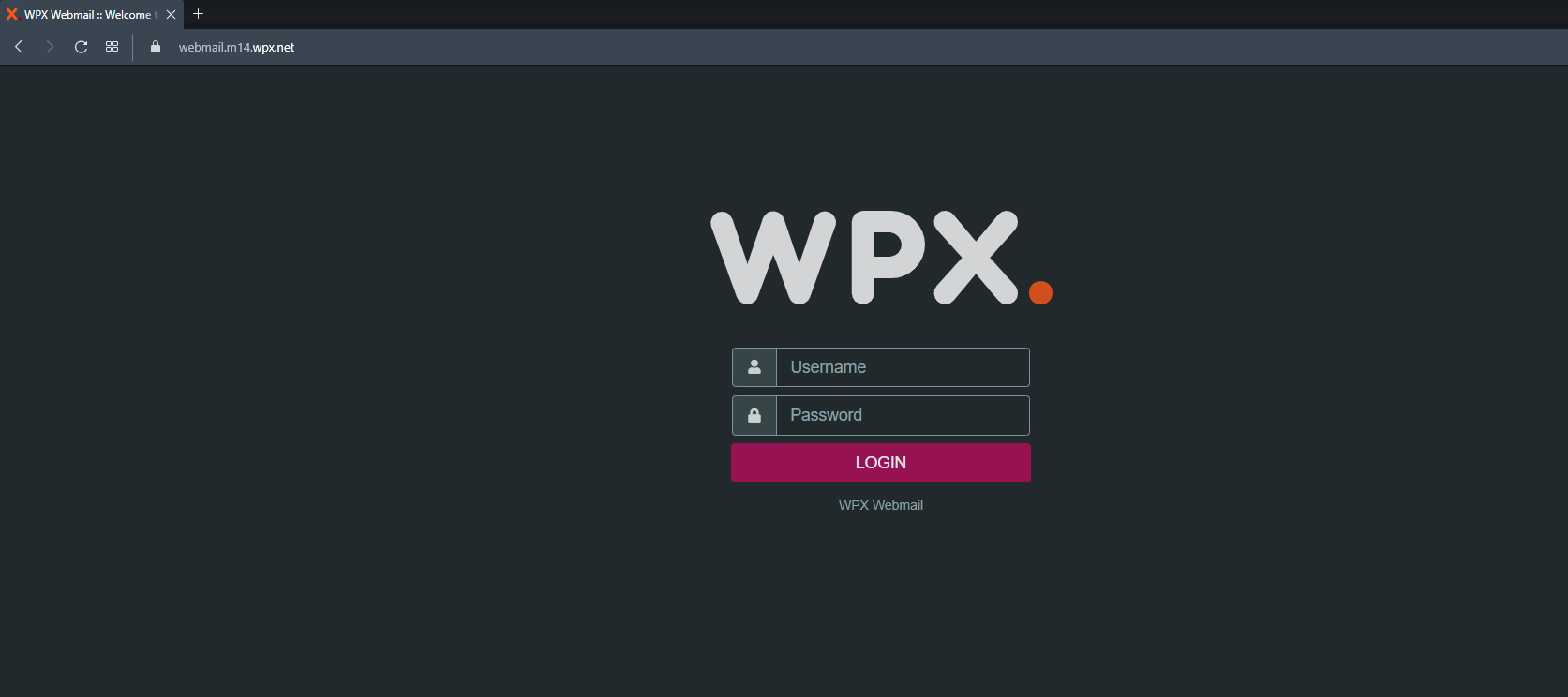
Step 4. Create response templates
Within the Webmail Client:
- Open the Settings menu.
- Then select Responses.
- Click on the Create button to make a new template.
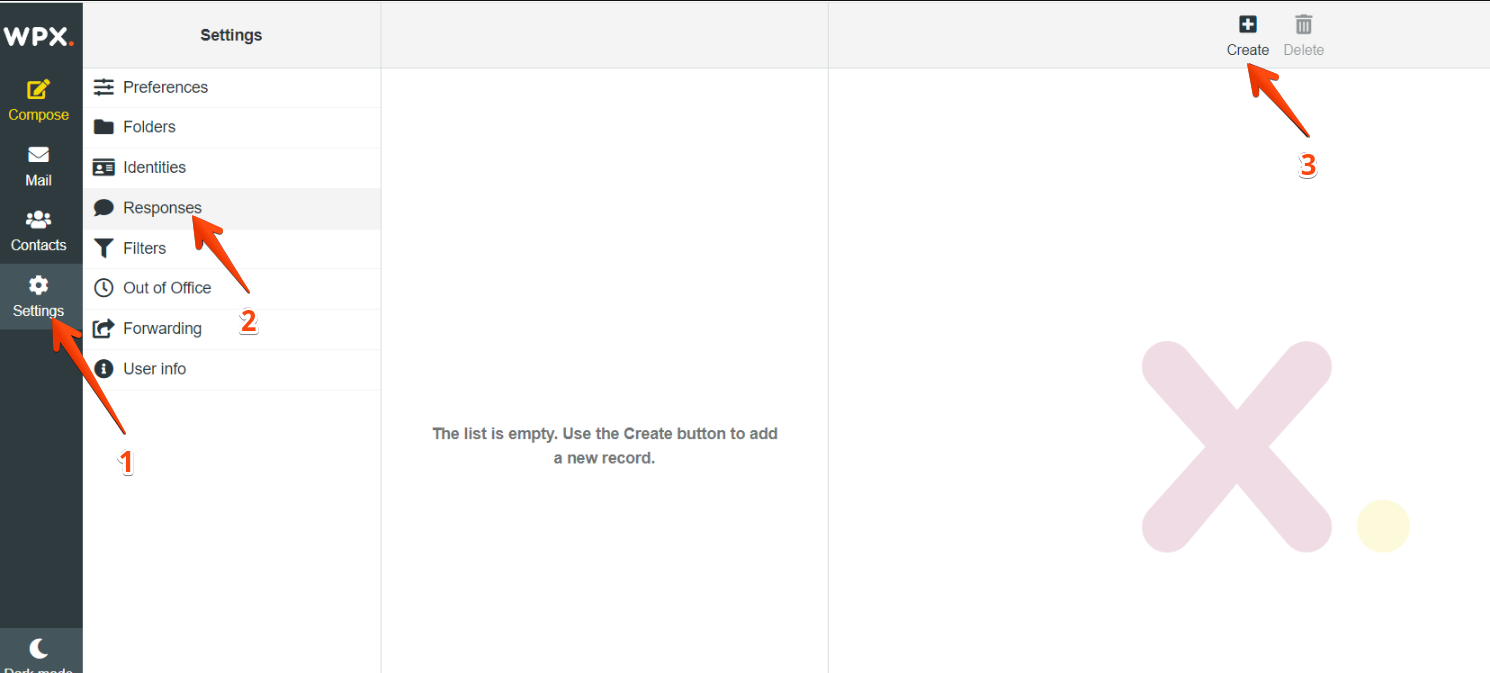
Name: Will be used to find your response template when replying or composing an email.
Under the Name section, type your response template and click Save.
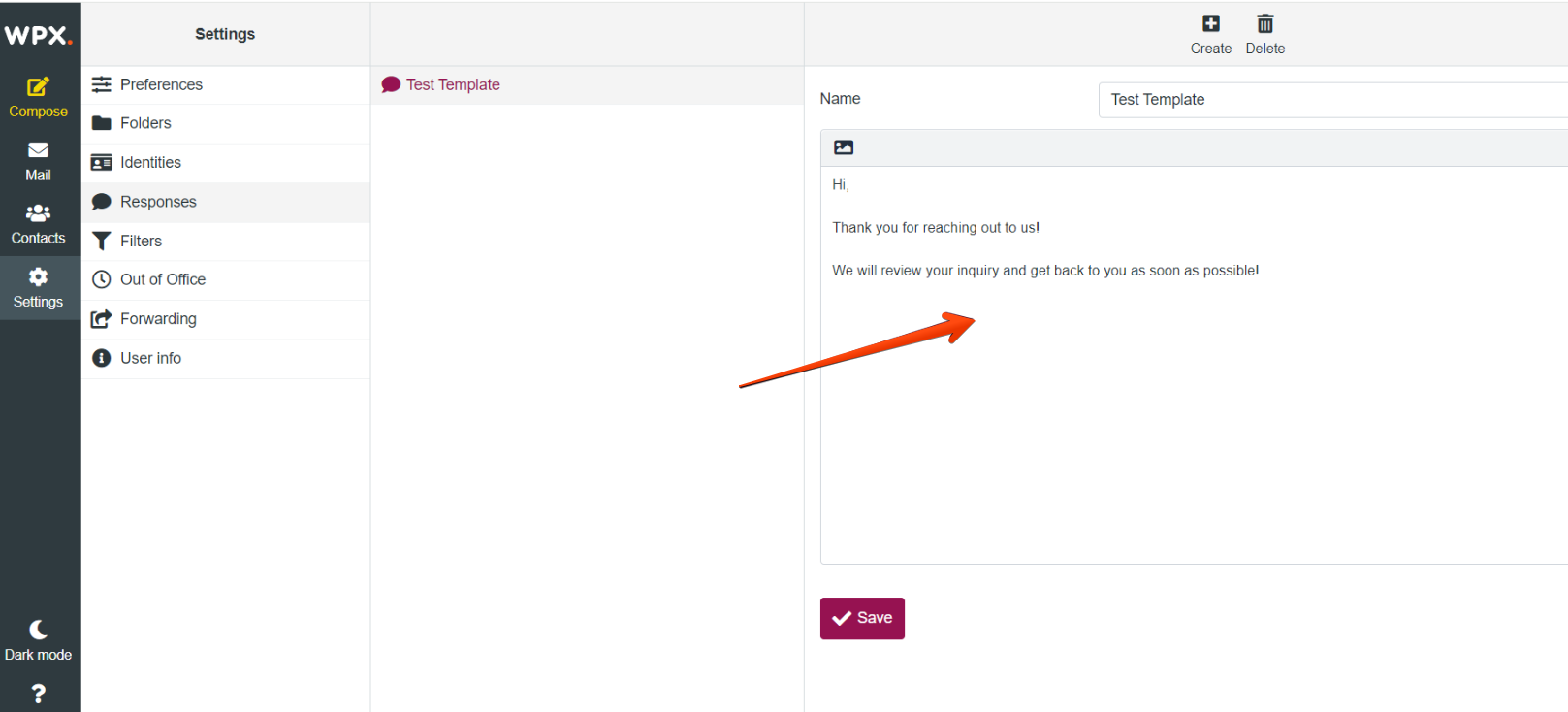
You can create multiple response templates depending on your business needs.
Okay, let’s use our response template in an email.
How to use response templates?
You will be able to use your response templates both when you compose and reply to an email.
In this example, we’ll compose a new email using our new response template.
- Click Compose to start a new email.
- Then select Responses.
- From the dropdown, select your template.
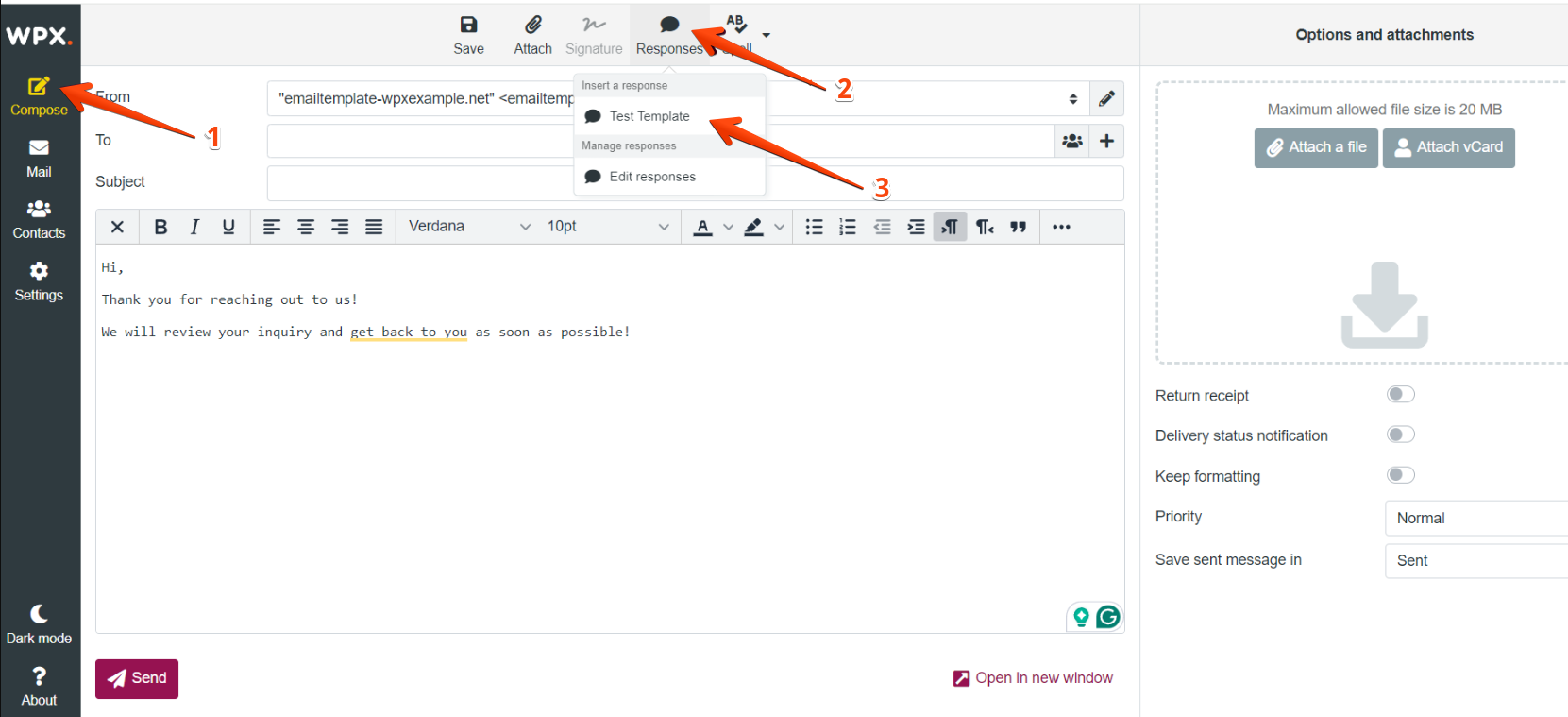
Stuck at any point? Don’t worry, just click the live chat widget in the bottom-right, and one of our support agents will assist you in under 30 seconds.