In this guide, you’ll learn how to create an archive (compressed file) using the WPX File Manager. This is useful for downloading, backing up, or transferring files efficiently.
Step 1. Log in to your WPX account
Begin by logging into your WPX account. You can do this by visiting the WPX login page.
Step 2. Go to Control Panel
Once logged in:
- Locate your hosting plan in the WPX client area.
- Click the Control Panel button next to the plan you wish to manage.

Step 3. Launch the File Manager
Inside the Control Panel:
- Click FTP Users & Files in the left-hand menu.
- Then click the File Manager button in the newly opened tab.

Step 4. Understand File Manager Structure
Before proceeding, it’s helpful to know how your websites are organized:
- The main website files are stored in the
public_htmldirectory. - Other websites are located in the
/domainsfolder. Each sub-site has its ownpublic_htmldirectory.
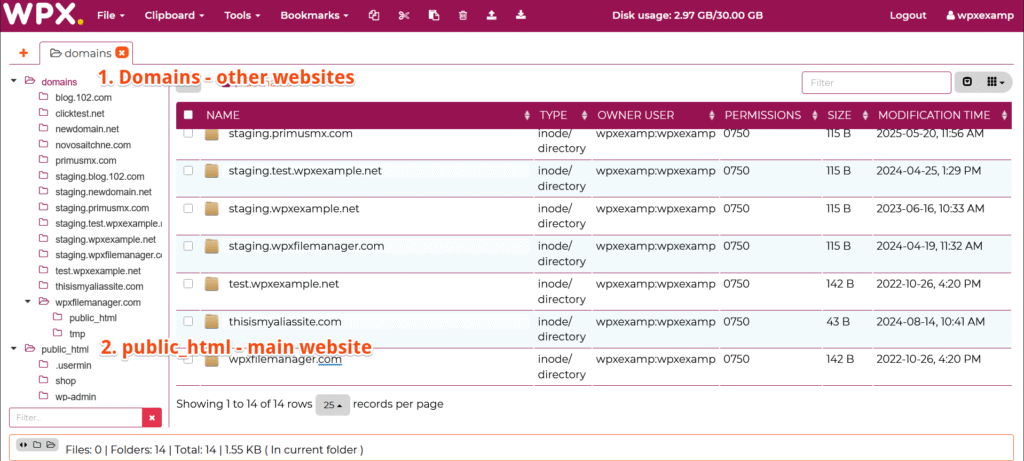
Step 5. Create an archive (compressed file)
- Navigate to the directory that contains the file(s) you want to archive.
In our example, that’s:domains/wpxfilemanager.com/public_html.
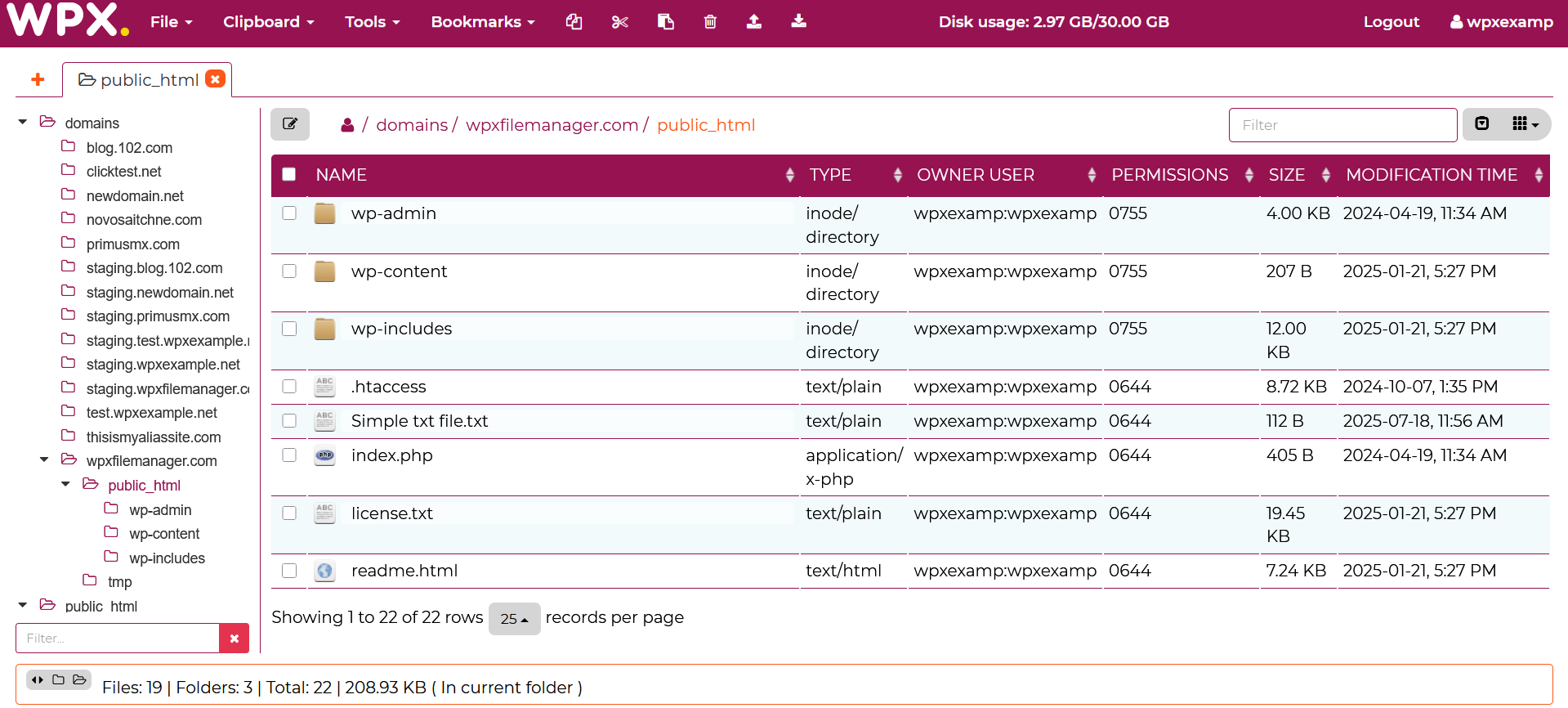
- Select the file(s) you want to compress.
- Click on Tools.
- Then select Compress selected from the top menu.
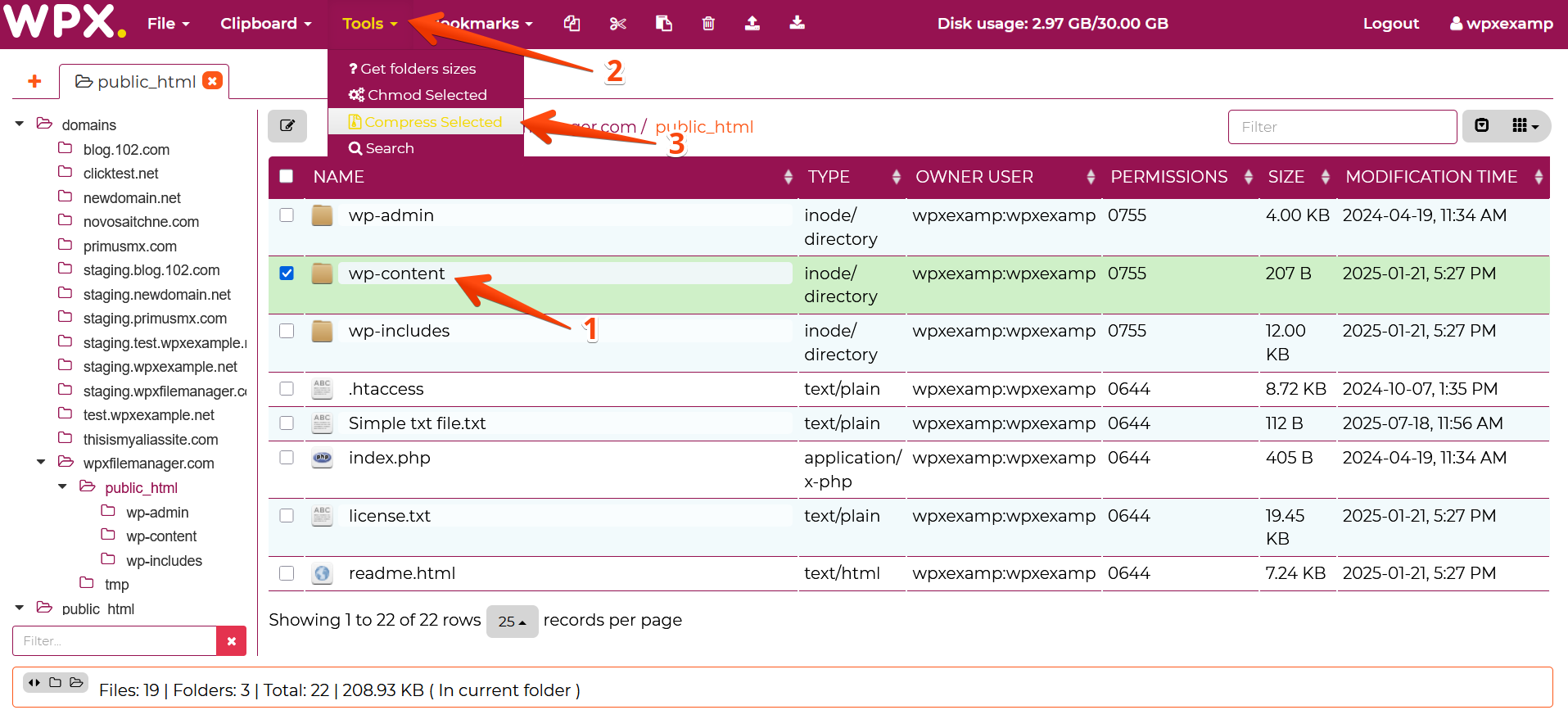
In the popup window:
- Enter a name for your archive (1).
- Choose the archive type — either ZIP or TAR.GZ (2).
- Click Compress (3).

You’ll see a confirmation message in the bottom-right corner once the archive is successfully created. The new archive will now appear in your file list.
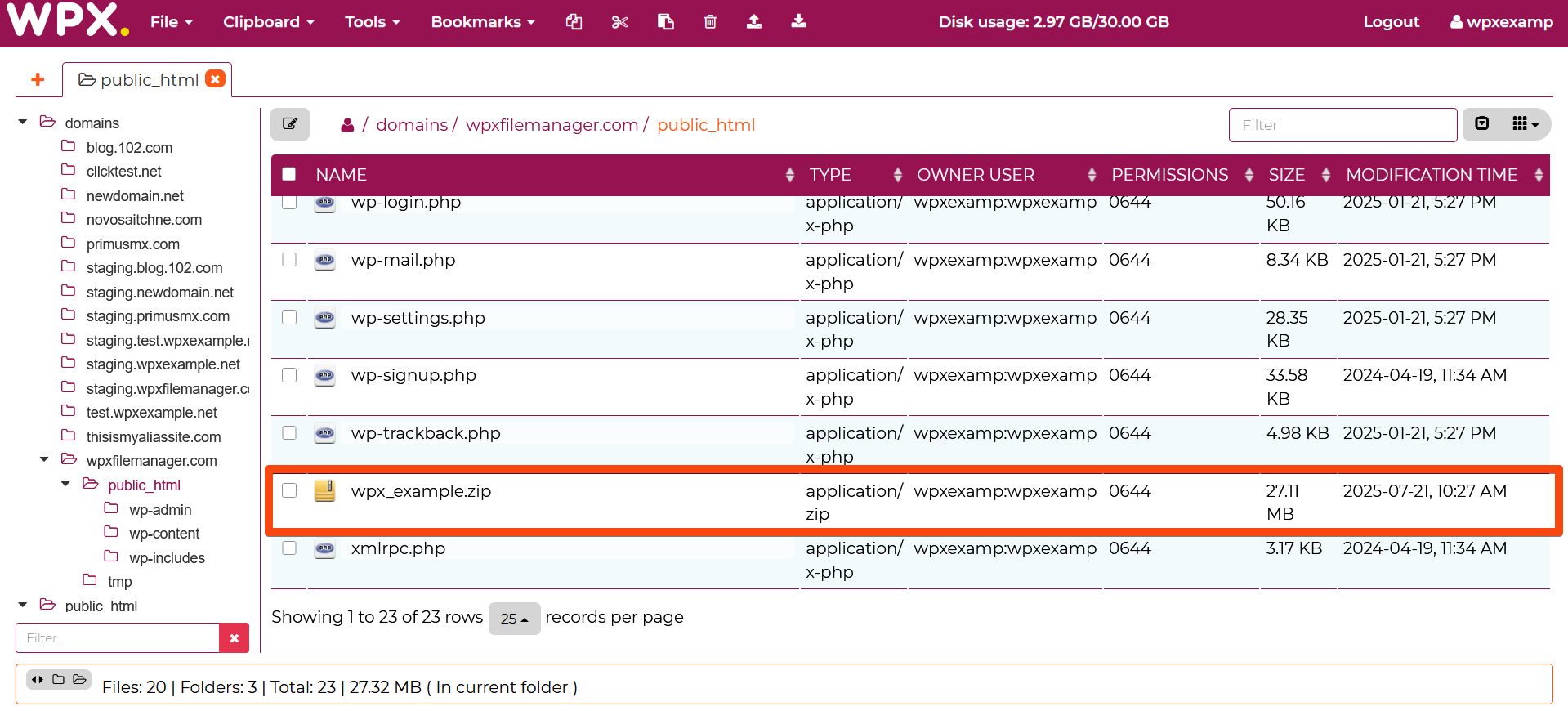
Stuck at any point? Don’t worry, just click the live chat widget in the bottom-right, and one of our support agents will assist you in under 30 seconds.