Need to remove a file from your website? This quick guide shows you how to delete files using the WPX File Manager.
Step 1. Log in to your WPX account
Begin by logging into your WPX account. You can do this by visiting the WPX login page.
Step 2. Go to Control Panel
Once logged in:
- Locate your hosting plan in the WPX client area.
- Click the Control Panel button next to the plan you wish to manage.

Step 3. Launch the File Manager
Inside the Control Panel:
- Click FTP Users & Files in the left-hand menu.
- Then click the File Manager button in the newly opened tab.

Step 4. Delete a file
Navigate to the folder containing the file you want to delete. (For example: domains/wpxfilemanager.com/public_html)

Locate the file you want to delete, right-click on it, and select Delete from the dropdown menu.
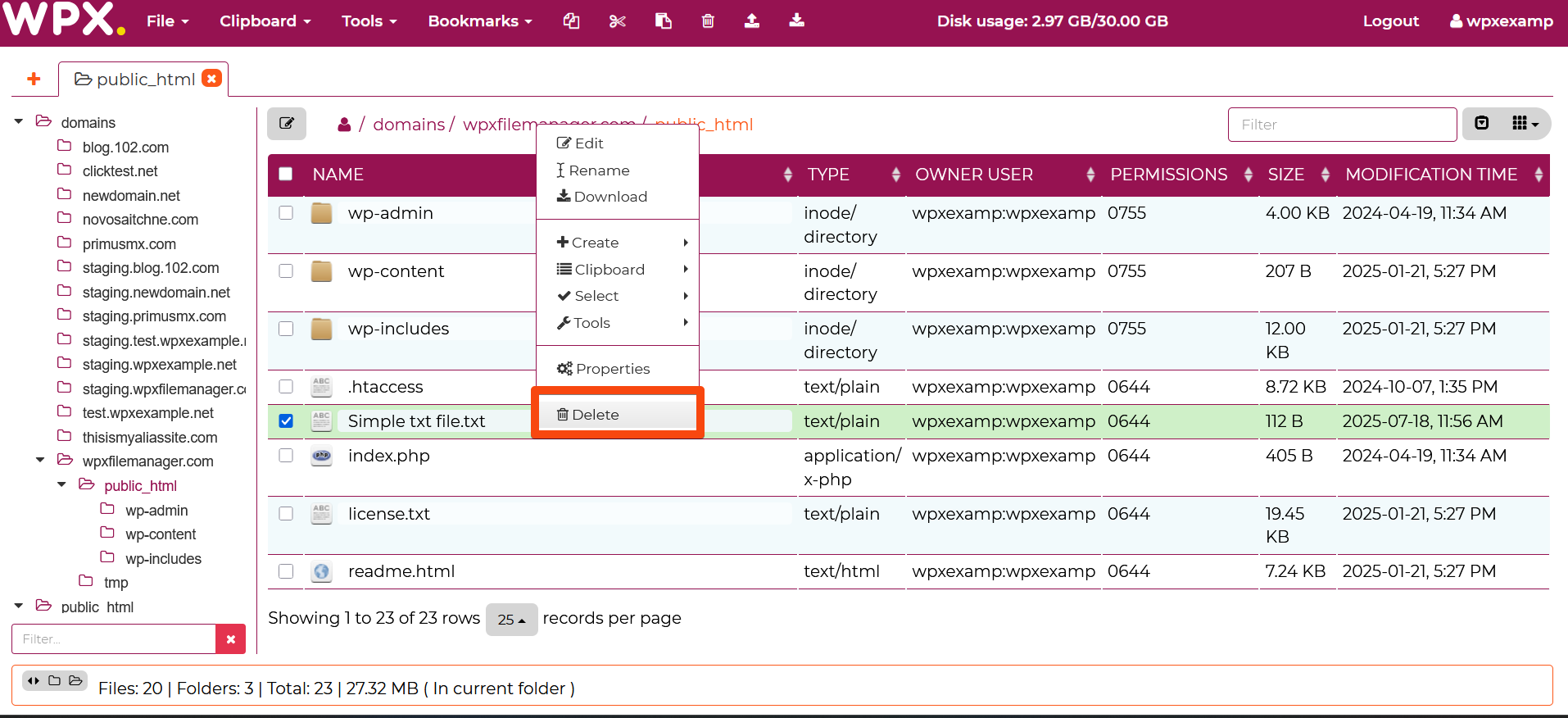
A confirmation popup will appear asking you to confirm the deletion. Click Delete to proceed.

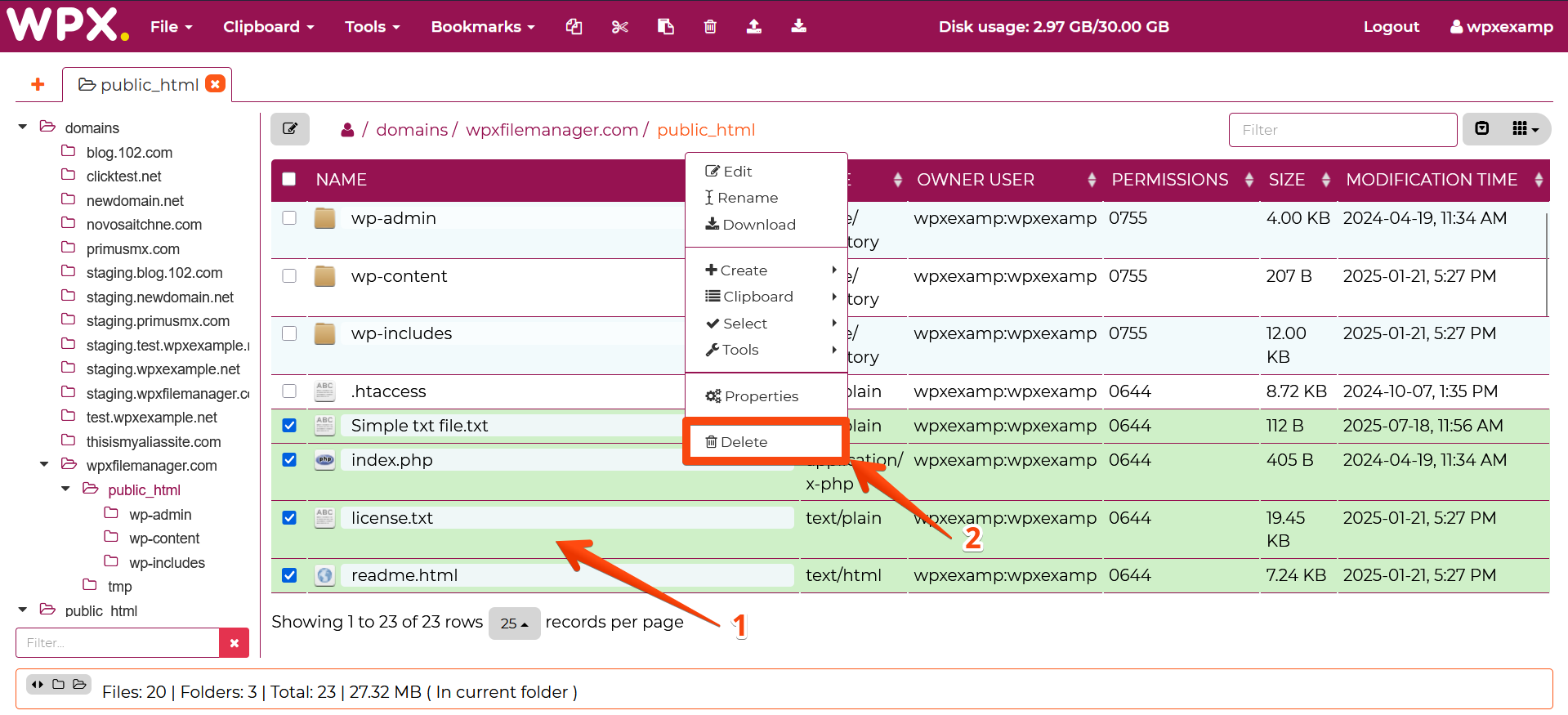
Stuck at any point? Don’t worry, just click the live chat widget in the bottom-right, and one of our support agents will assist you in under 30 seconds.