Have you ever wondered if you could possibly transfer your emails by downloading and importing them into a different mailbox? In this article, we’ll show you how it should be done.
Step 1. Log in to your WPX account
Begin by logging into your WPX account. You can do this by visiting the WPX login page.
Step 2. Go to Control Panel
Once logged in:
- Locate your hosting plan in the WPX client area.
- Click the Control Panel button next to the plan you wish to manage.

Step 3. Go to the Emails menu
Within the Control Panel:
- Select the Emails section.
- Click on the Webmail Client button to open Webmail.

You will be redirected to your Webmail login page. To log in use your email username and password.
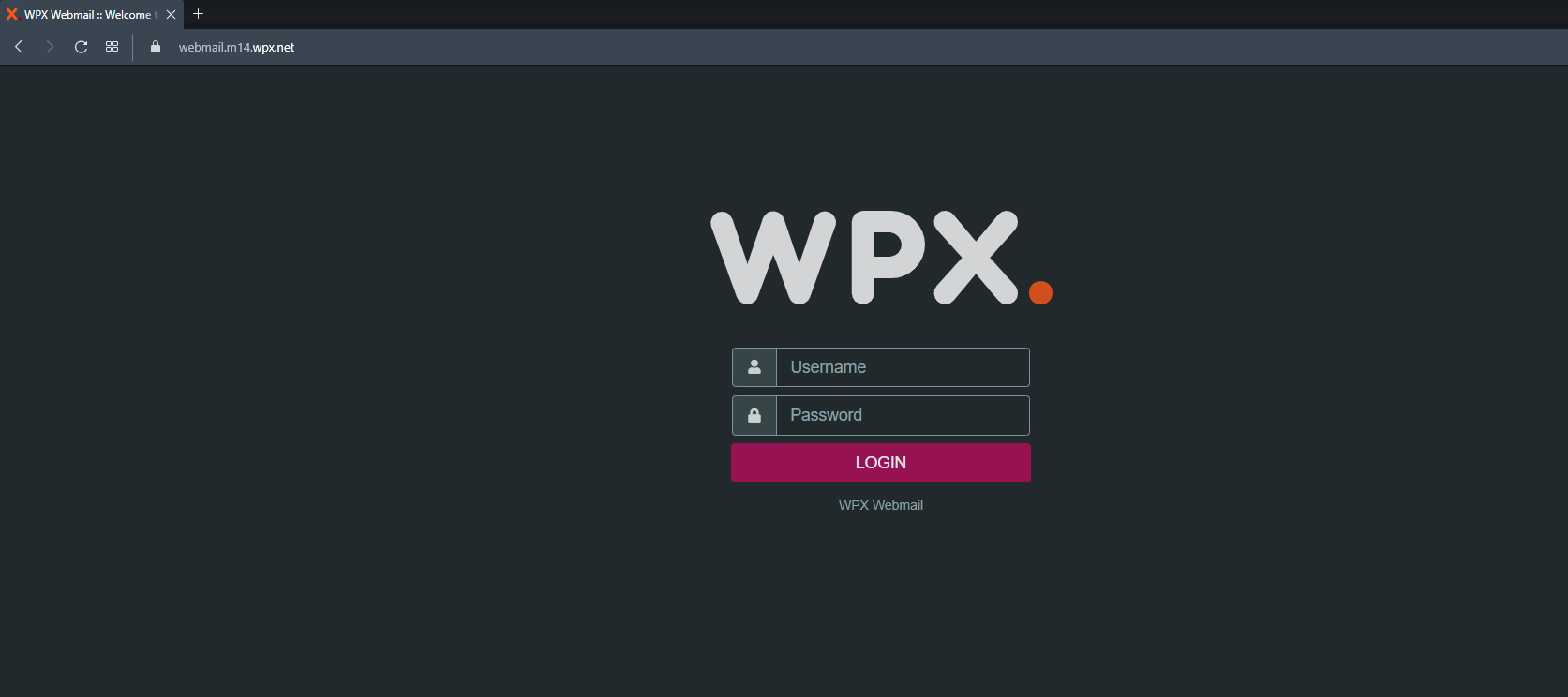
Step 4. Import/Export emails
Export
To start, you need to select all messages In the directory you want to export:
- Click on the Select button.
- From the dropdown menu, select All.
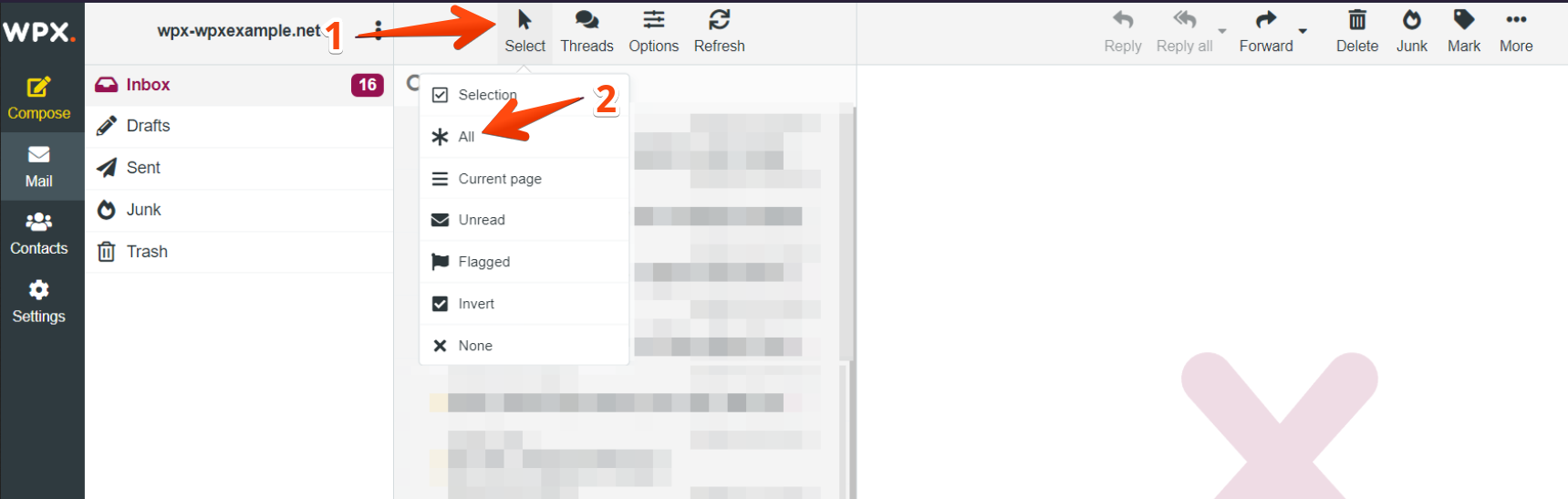
With the selected messages:
- Click More to open all settings.
- Then select Download.
- Choose the file format you need exported – MIME or Mbox.
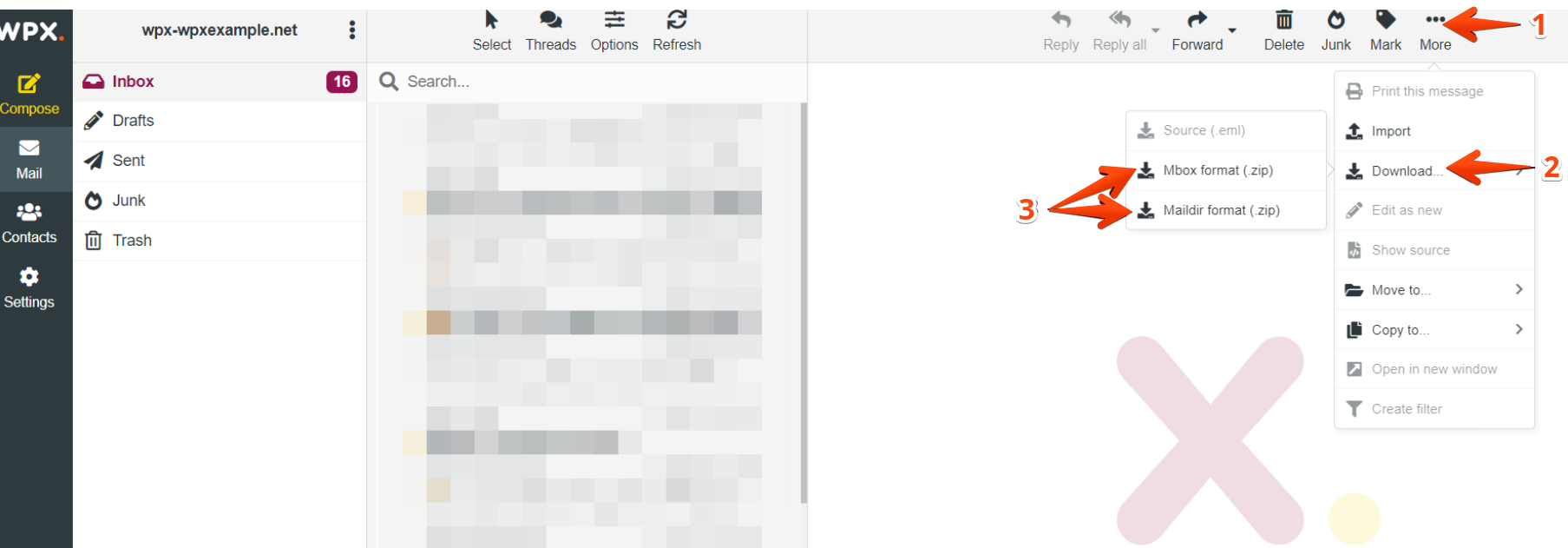
Import
- Go to the folder where you want to import the message.
- Click More to open the options.
- And then select Import.
Stuck at any point? Don’t worry, just click the live chat widget in the bottom-right, and one of our support agents will assist you in under 30 seconds.