Are you looking forward to storing some of your emails locally? Do you wish to transfer the messages from one email box to another? In this guide, we’ll show you how to export your emails and import them back.
Step 1. Open the Thunderbird application
Before we start with the import/export procedure, we’ll need a Thunderbird tool that will help us tremendously. Make sure to navigate to Thunderbird’s menu (1) in the top right corner and select Add-ons and themes (2).

The next thing you should do is select the Extensions (1) menu and enter “import” in the search bar (2).
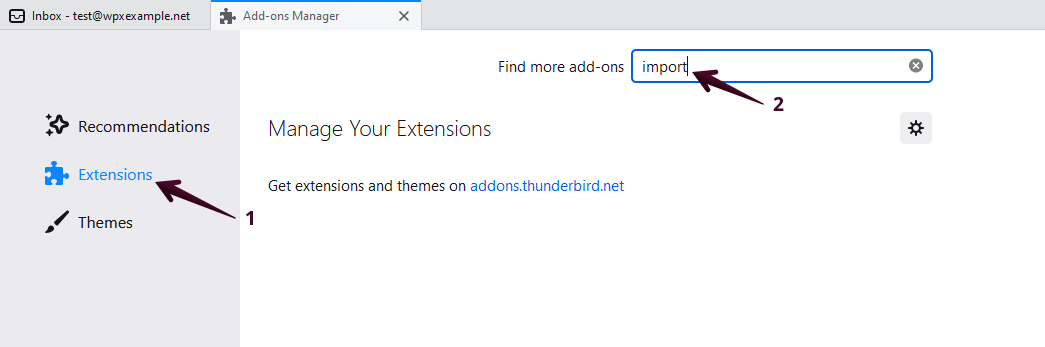
The first thing that will come up, as a result, is “ImportExportTools NG”. Make sure to press the Add to Thunderbird (1) button and then Add (2) to allow the extension to apply changes to your mailboxes. You’ll then see a notification pop-up that the extension is successfully installed.
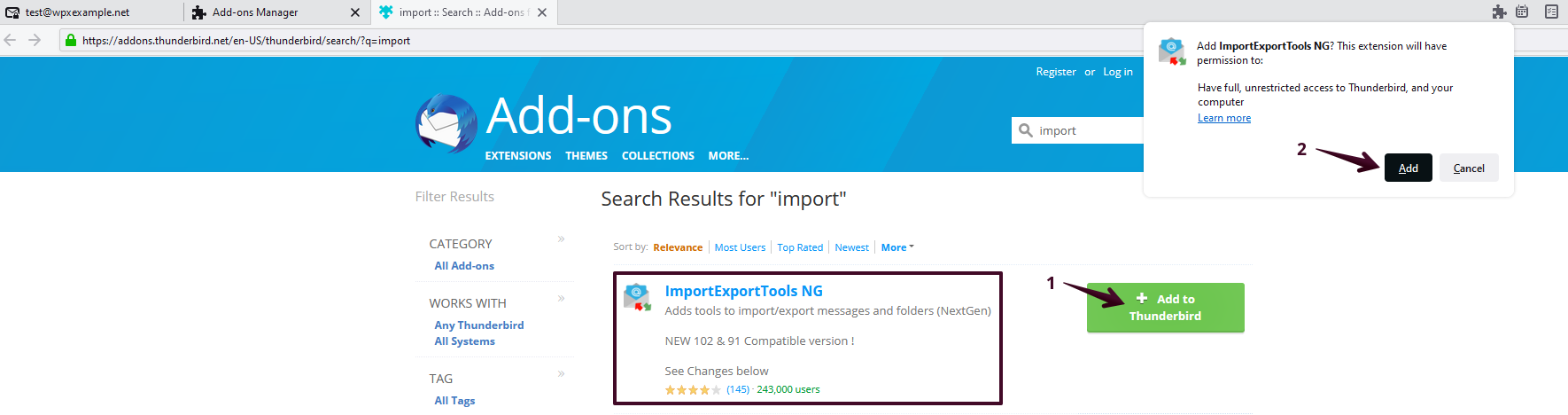
Step 2. Export/Import your e-mails
Now that we have activated the extension, we can manage the content we’d like to export/import.
Make sure to right-click on the directory that you’d like to work with and then hover over the ImportExportTools NG menu to view all of the available options.
By exporting them, you can store messages in a local folder on your machine. You can also import an already exported email directory and import it into an email account of your choice.
Also, there are different export formats that you can choose from.
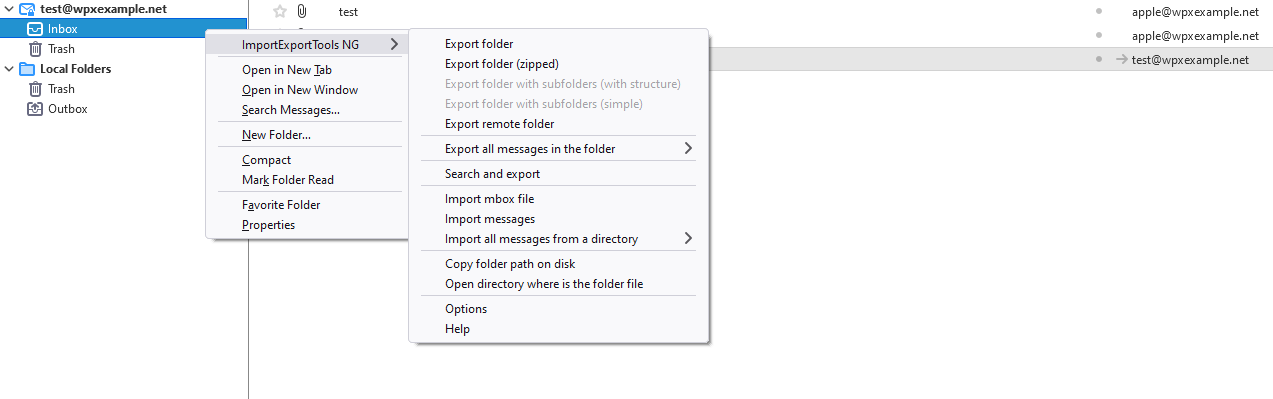
Stuck at any point? Don’t worry, just click the live chat widget in the bottom-right, and one of our support agents will assist you in under 30 seconds.