CAPTCHA is an excellent program that prevents bots from leaving spam comments on your website through the use of distorted code.
Using Google CAPTCHA (reCAPTCHA) is a great solution to bot spam and ensures that only human users can interact with your work.
Step 1. Install Google Captcha
Google Captcha can be found in the WordPress directory.
In the WP-Admind Dashboard:
- Select Plugins.
- Click the Add New button
- Enter reCAPTCHA by BestWebSoft into the search bar
- Click the Install Now button to install the plugin to your website.
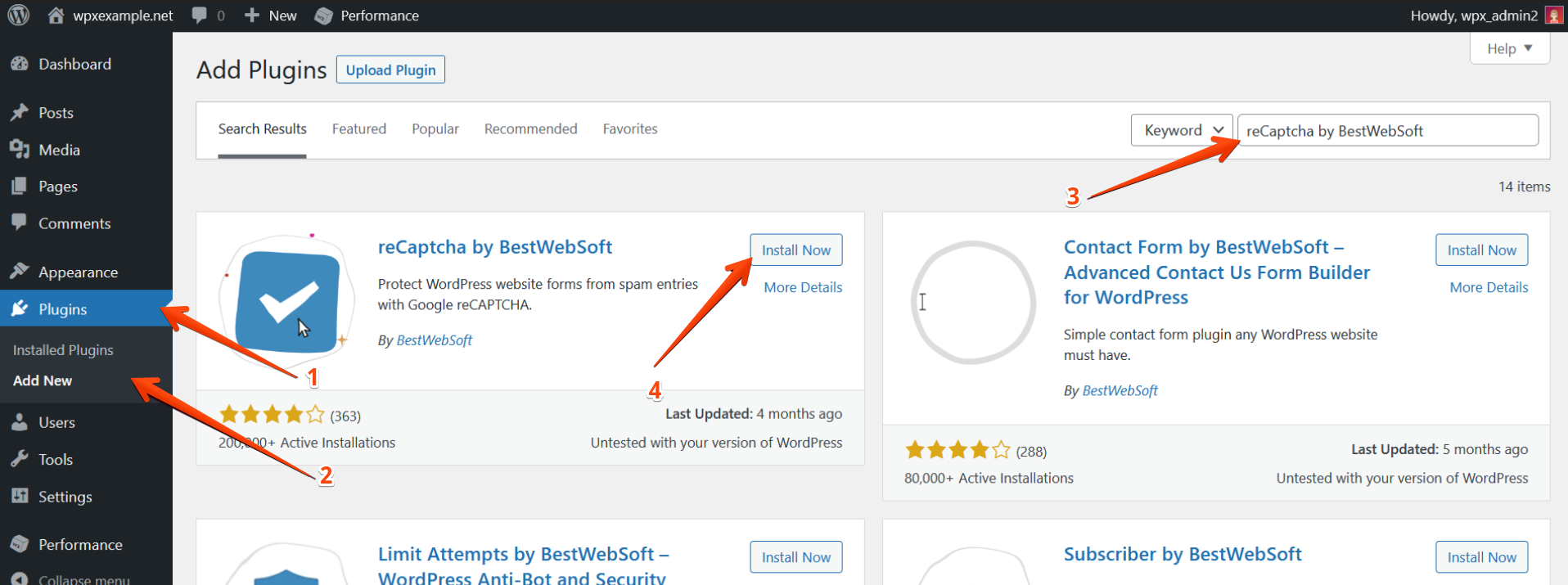
To activate the reCAPTCHA click on Activate.

Step 2. Set up the plugin
In the plugin settings:
- Select reCAPTCHA to open the menu.
- After that, click the Settings button.
- Select Get the API Keys
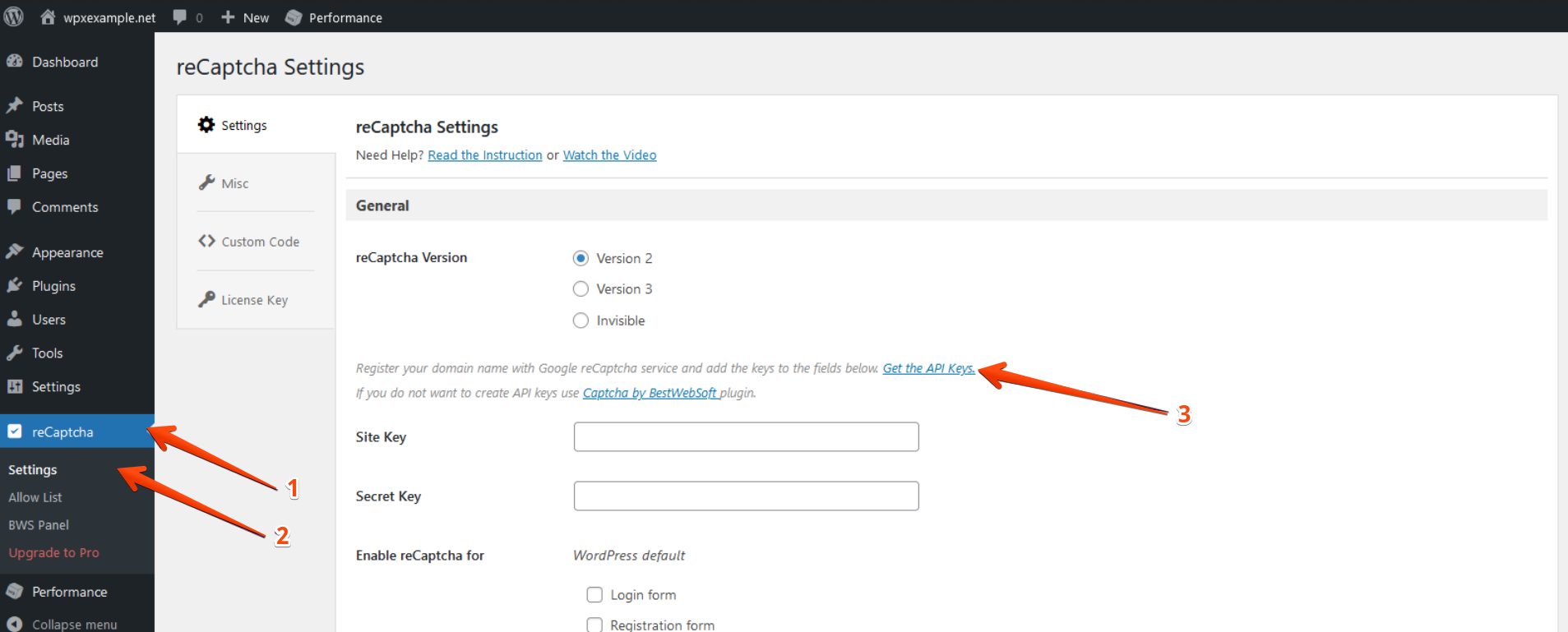
Step 3. Get API keys from Google
Follow the link to your Google account and validate the settings.
In the menu shown below, you must create the Label Name and select your preferred type of Captcha.

After that, add the domain name that you are setting up. If you want other Gmail accounts to be added as owners and accept the Terms of Service.
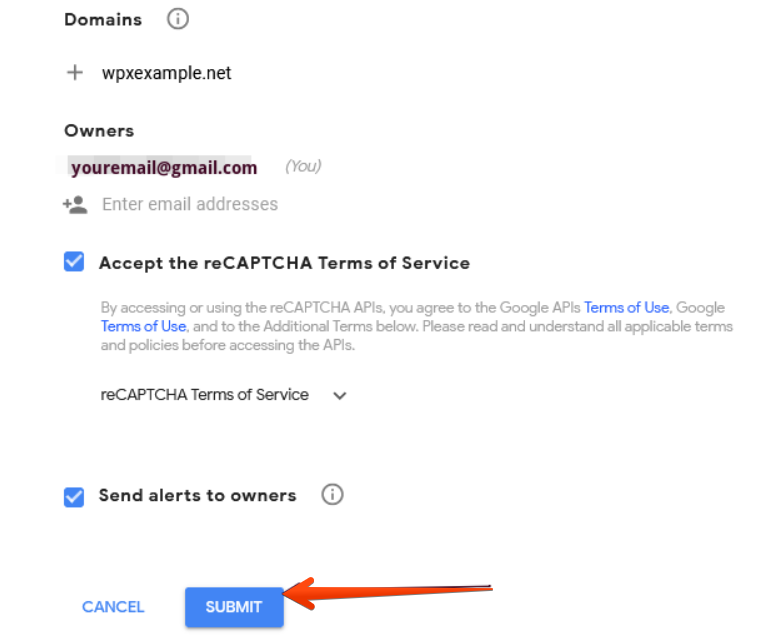
When you are ready, click on the Submit button.
Step 4. Add the API keys to the plugin’s settings
Once you fill in the details, you will be provided with two API keys (Site and Secret key) that you need to copy and paste into the plugin’s settings.

Enable reCAPTCHA for all as shown in the screenshot above.

You can also skip the reCAPTCHA for Administrators if you like. When you are done with the settings, click on the Save Changes button.
When you log out and log in to your dashboard, you will see the reCAPTCHA as shown below.

Stuck at any point? Don’t worry, just click the live chat widget in the bottom-right, and one of our support agents will assist you in under 30 seconds.