Setting up and enabling Two-Factor Authentication (2FA) adds more protection for your WPX account. This guide will walk you through the process of activating 2FA via email.
Step 1. Log into your WPX Account
- Log in to your WPX account.
- Click on the Security tab from the main menu.
If 2FA is not yet enabled, a notification in the Home menu will inform you that Two-Factor Authentication (2FA) has not been set up. To activate it, click the Set Up button (1) or go to the Security menu(2) and configure 2FA from there:
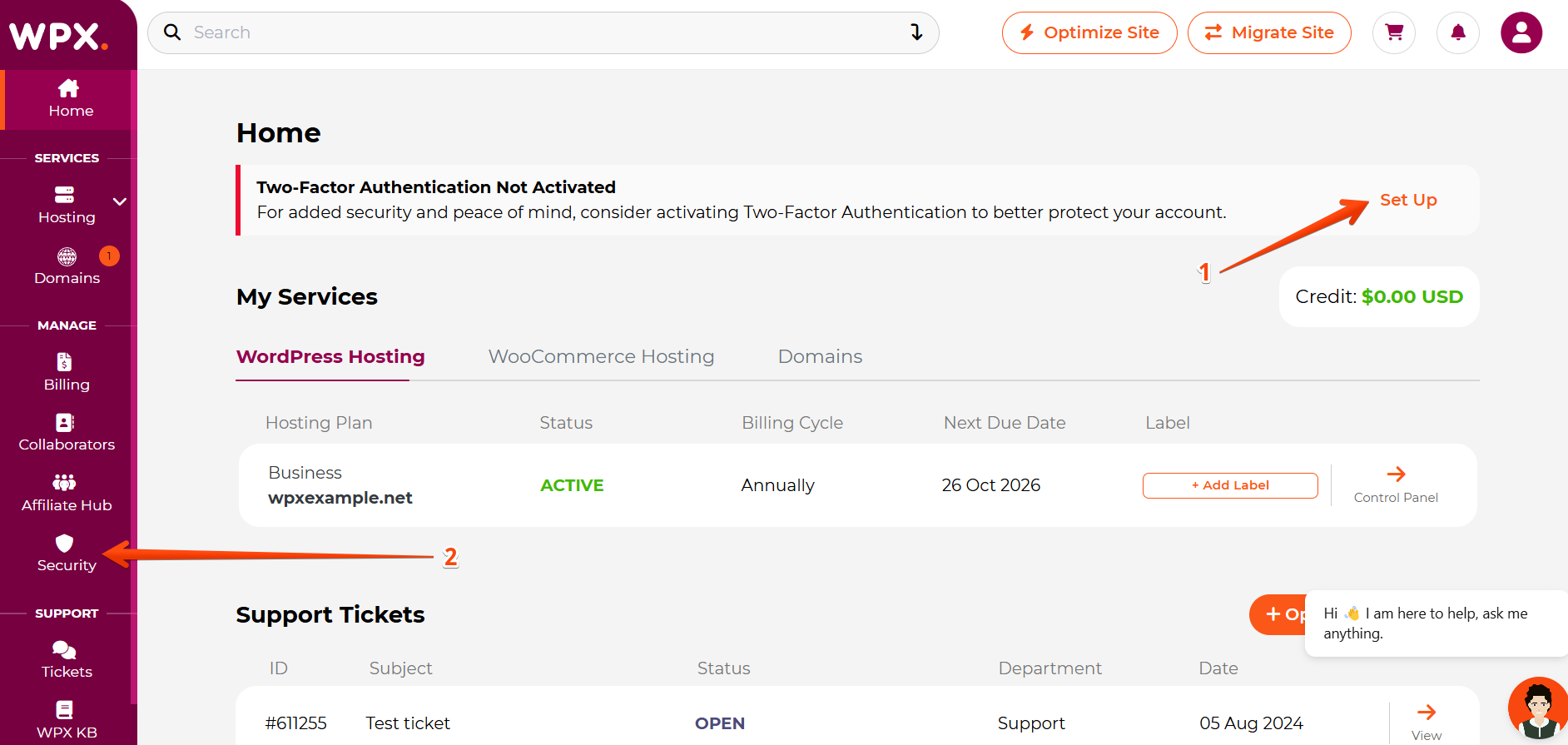
Next, you will see two 2FA methods: Authentication App and Email Authentication.
Click the Activate button under the Email Authentication method to continue:

Here you can find more information on setting up Google Authenticator on Android or Google Authenticator on IOS.
Step 2. Save Recovery Codes
The next step is to copy and securely store your Recovery codes:
Make sure to save your Recovery codes and click on the Continue button.
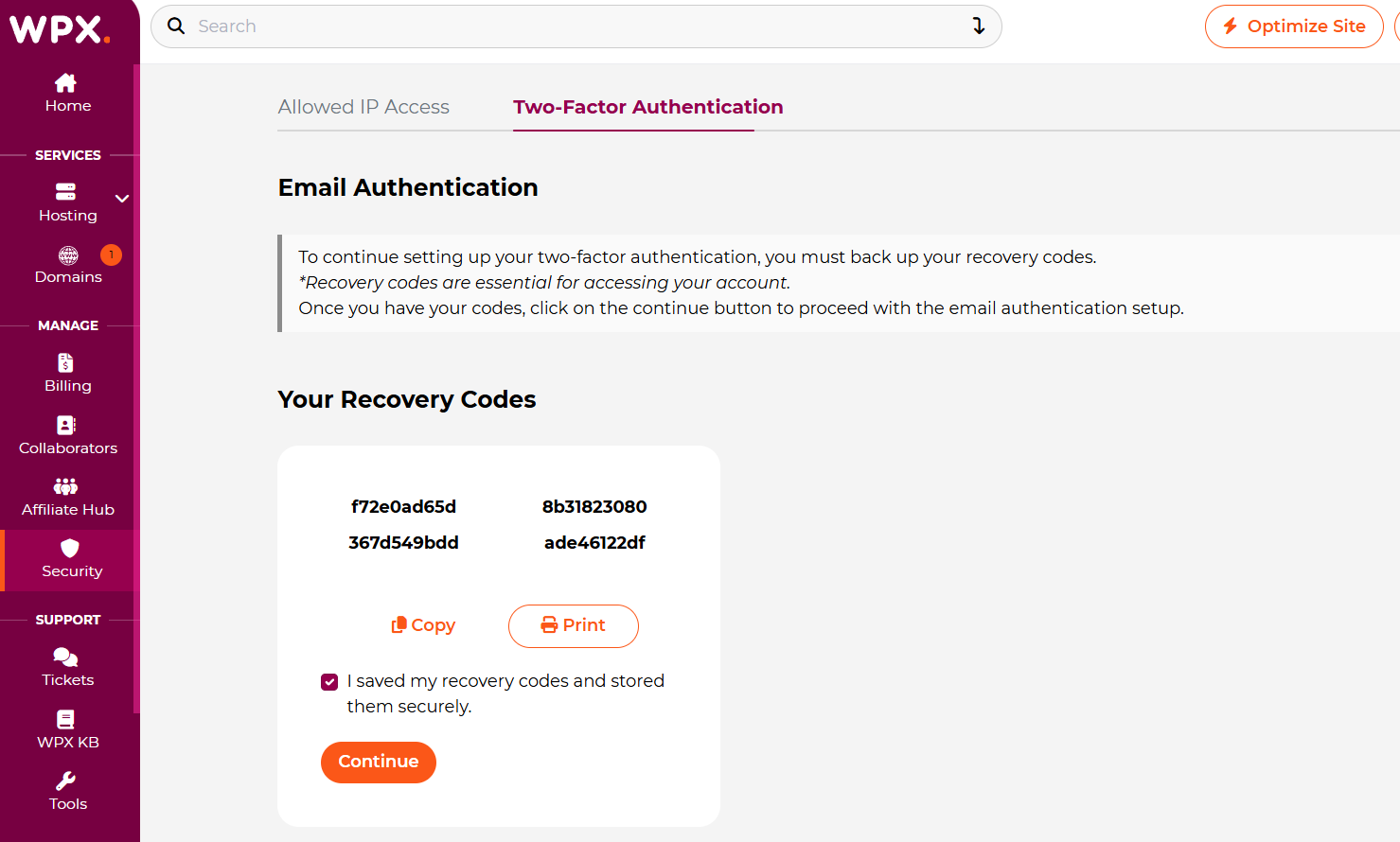
Step 3. Complete Two Factor Authentication Setup
To complete the setup, you must:
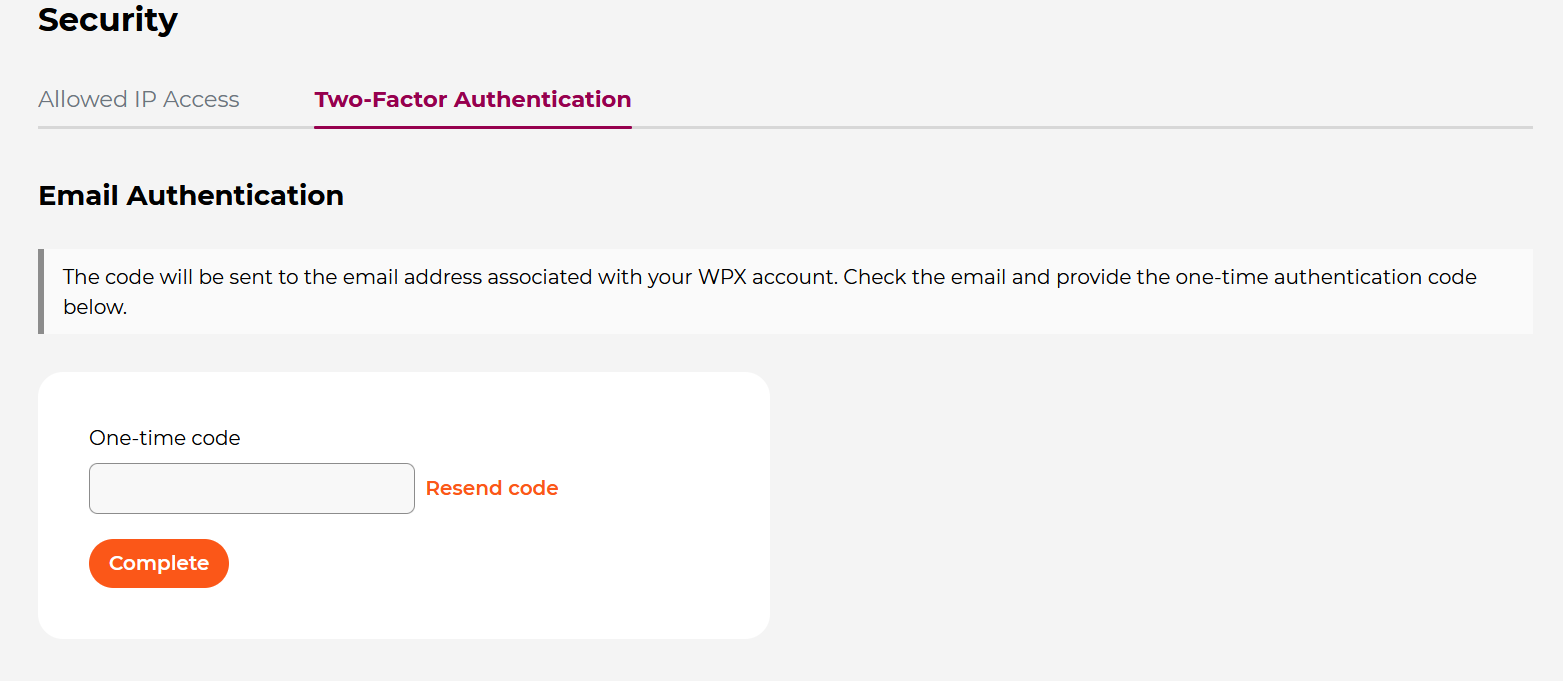
Once activated, you’ll receive a confirmation message in your WPX control panel. Next time you log in to your WPX account, you’ll be asked to provide a code that will be sent to your email for authentication.
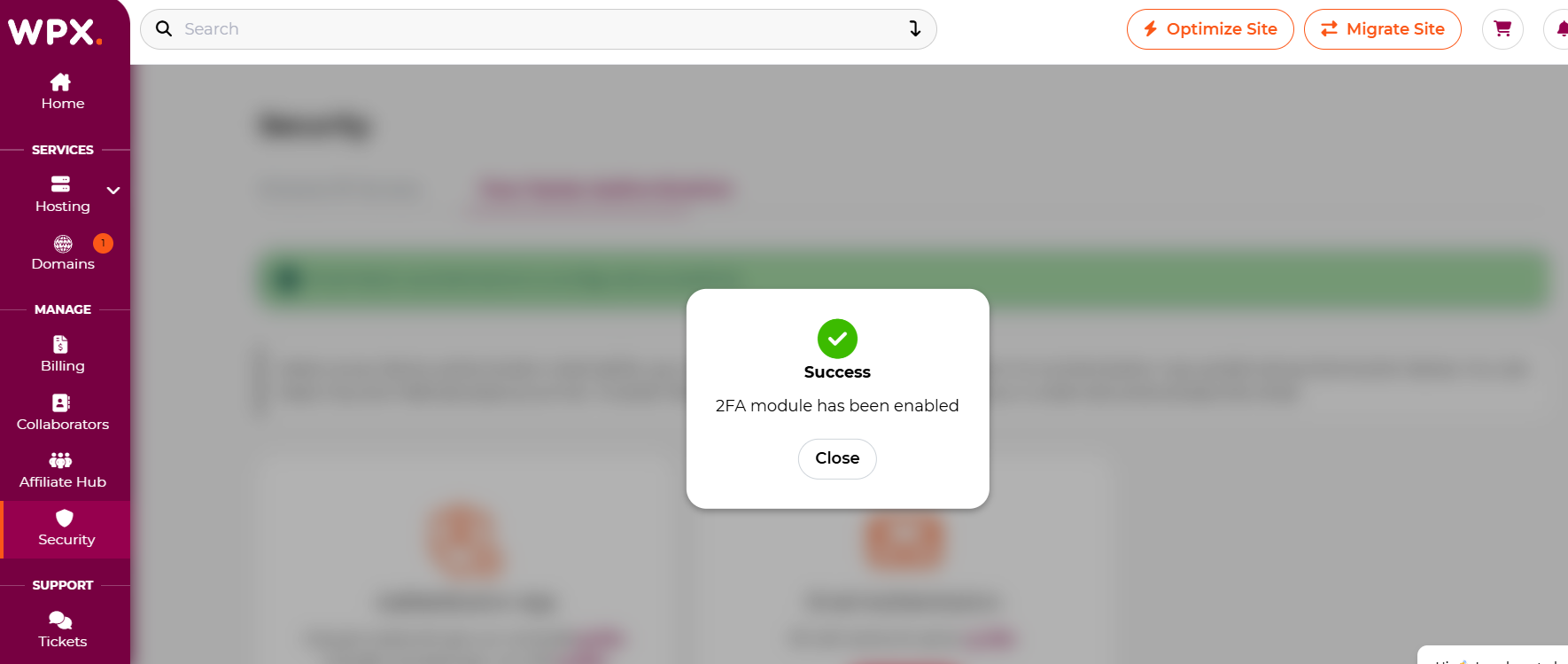
Stuck at any point? Don’t worry, just click the live chat widget in the bottom-right, and one of our support agents will assist you in under 30 seconds.