This article will guide you through the process of setting up an avatar for your email address using Gravatar, a globally recognized avatar service.
This article will provide basic information and a step-by-step guide on how to use Gravatar to add an avatar for any given email address.
Step 1: Create your Email Account
Before setting up your avatar, you need to have a working email address.
If you haven’t already created one, you can follow our guide on how to create a WPX email account.
Step 2: Sign Up for Gravatar
Once your email is ready, visit the Gravatar website and sign up using the email address you want to link with your avatar.
- Click the Sign up button and enter your email address.
- Click Send me a sign-in link.

You’ll receive a confirmation email from Gravatar. Click the link inside to verify your address and complete the registration process.
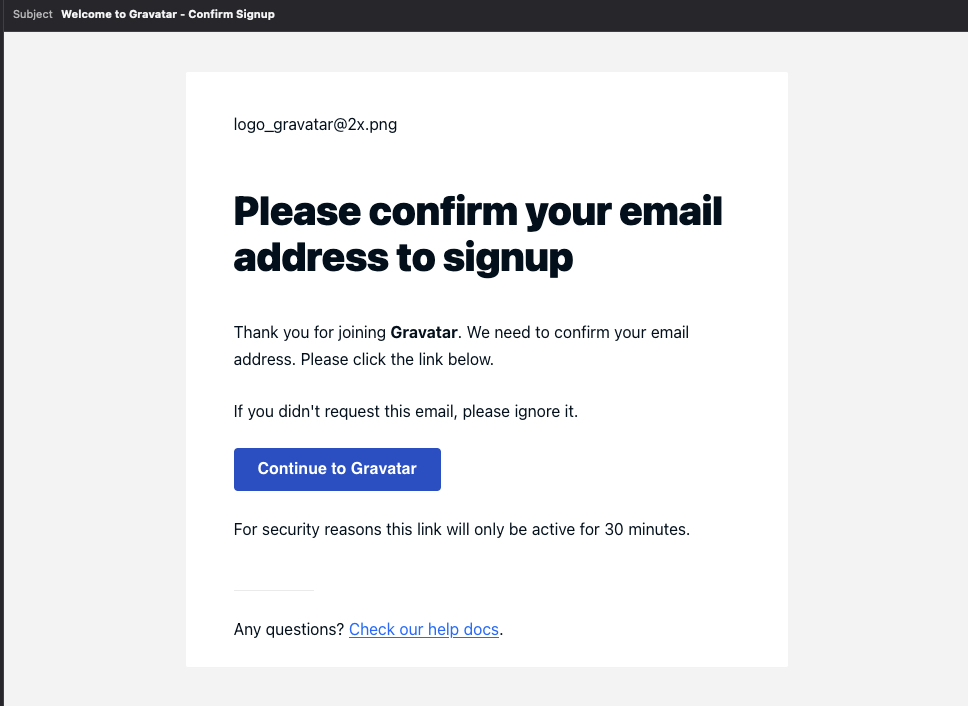
You can use their guide to follow the same process.
Step 3. Access the Gravatar dashboard
After confirming your email, you’ll be redirected to your Gravatar profile dashboard.
- Navigate to the Avatars section.
- Click Add a New Image.
- Choose how to upload your avatar from your computer, webcam, or a URL.
- Crop and adjust the image as needed.
- Assign the avatar to the email address you registered.
Gravatar also allows you to rate your image (G, PG, etc.) based on the type of content shown. Here is a Gravatar’s guide on avatars.
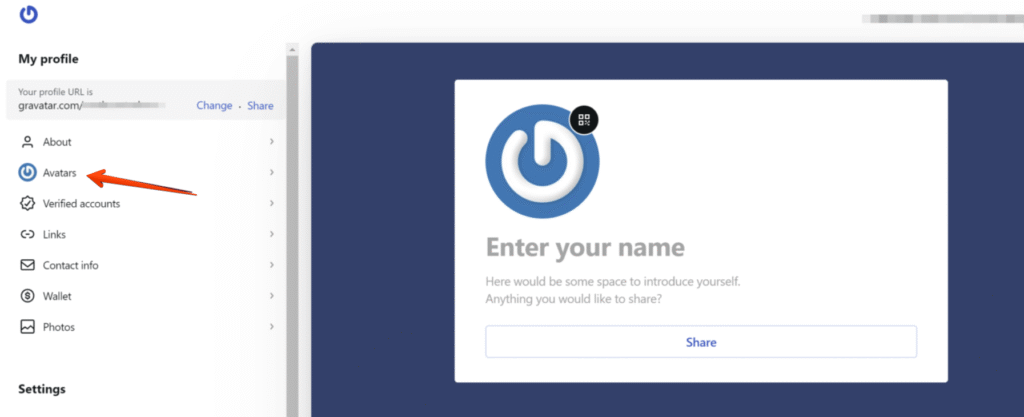
Step 4: Wait for the Avatar to Propagate
Once you’ve uploaded and saved your avatar, it may take up to 24 hours for it to start displaying across all supported platforms and email clients.
You can use Gravatar’s avatar checker tool to confirm if your avatar is displaying correctly.
Have more questions? Contact the WPX Support Team through the live chat widget in the bottom-right corner, and they’ll assist you promptly, typically within 30 seconds.