Enhancing your account security with Two-Factor Authentication (2FA) is an essential step in protecting your data. Follow these steps to set up 2FA using Authentication App or Email Authentication.
What is Two Factor Authentication (2FA)?
Two-Factor Authentication (2FA) is an extra layer of security used to protect accounts by requiring two forms of verification to log in.
Typically, it involves something you know (your password) and something you have (a code from your phone or email). This makes it harder for unauthorized users to access your account, even if they obtain your password.
Step 1: Access Your WPX Account
- Log in to your WPX account.

Step 2: Choose Your 2FA Method
You can select from the following options:
- Authenticator App: Download the app of your choice from your device’s app store and complete the setup.
- Email Authentication: A convenient alternative that sends a verification code to your registered email.
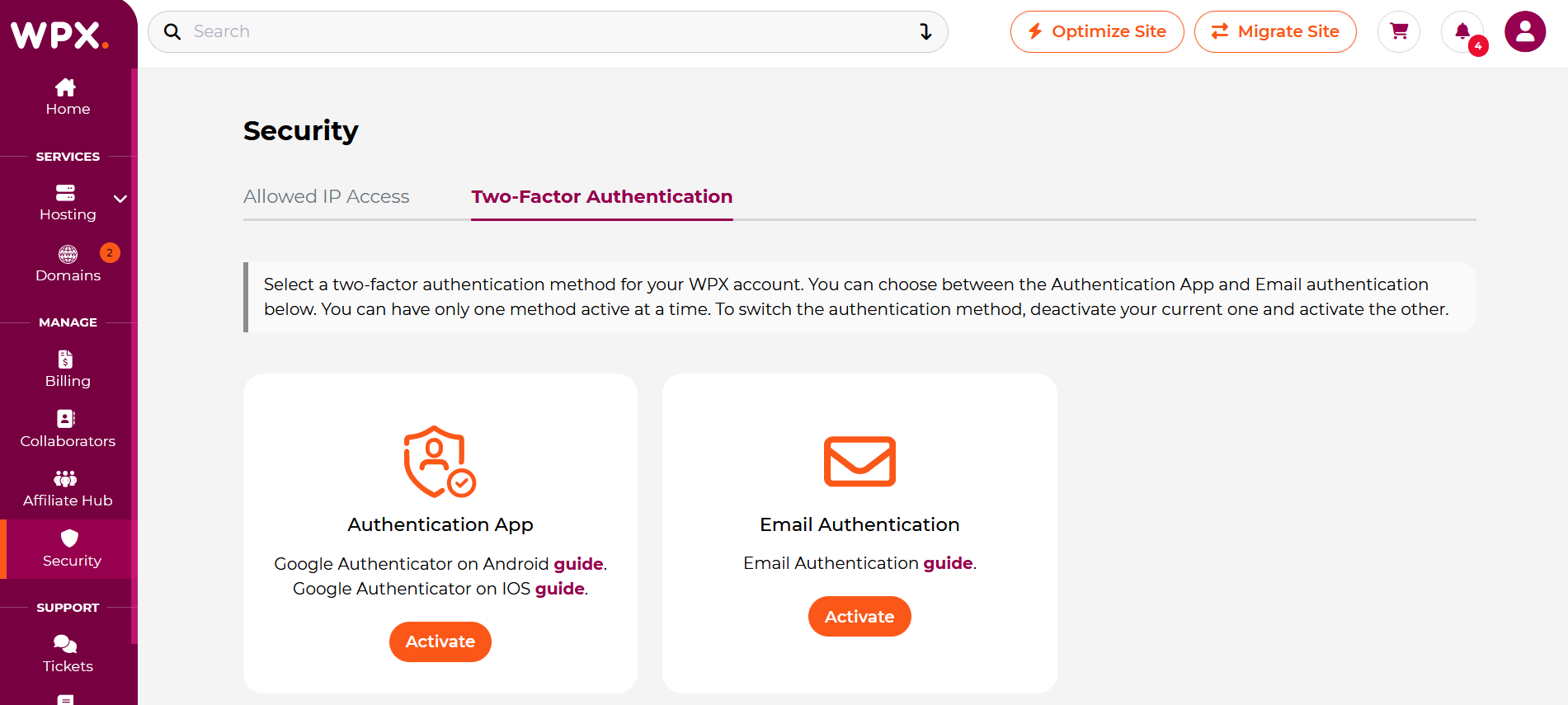
Step 3: Set Up Authentication App
- Select Authentication App.
- Download the app of your choice on your device.
- Scan the QR code displayed on your screen using the Authenticator app.
- Enter the code generated by the app to verify the setup.
- Copy and save your Recovery Codes.
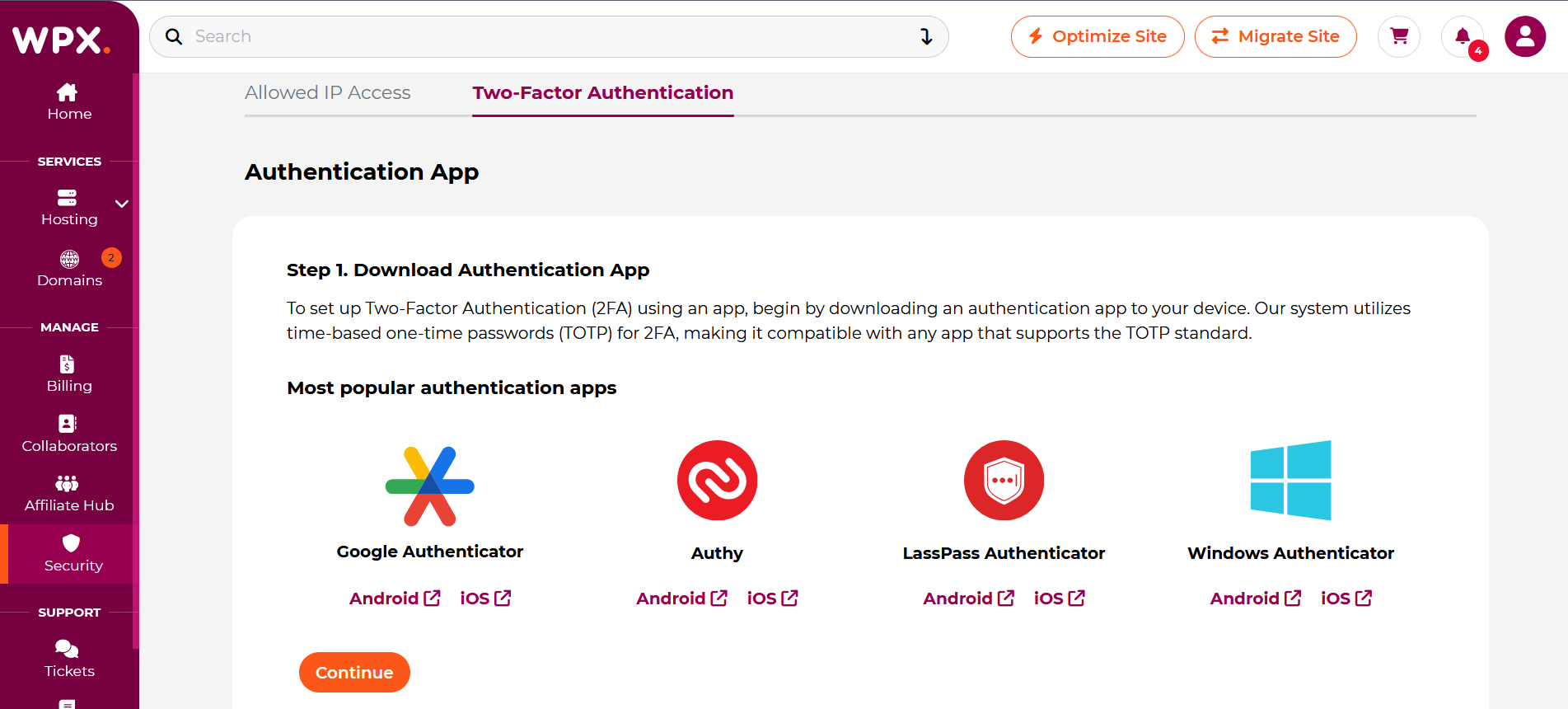
Learn more
- How can I set up Two Factor Authentication – Google Authenticator Android?
- How can I set up Two Factor Authentication – Google Authenticator IOS?
Step 4: Set Up Email Authentication
- Choose Email Authentication.
- Copy and save your Recovery Codes.
- Check your inbox for the verification code sent by WPX.
- Enter the code to complete the setup.

Learn more
Managing Your 2FA Settings
You can disable or change your 2FA method at any time by returning to the Security tab.
Stuck at any point? Don’t worry, just click the live chat widget in the bottom-right, and one of our support agents will assist you in under 30 seconds.