If you need to upload a database for one of your websites, follow the step-by-step instructions below using phpMyAdmin.
Step 1. Log in to your WPX account
Begin by logging into your WPX account. You can do this by visiting the WPX login page.
Step 2. Go to Control Panel
Once logged in:
- Locate your hosting plan in the WPX client area.
- Click the Control Panel button next to the plan you wish to manage.

Step 3. Open phpMyAdmin
In the Control Panel:
- Select Databases.
- Then click on the phpMyAdmin button to open it.

Step 4. Upload the database
Once inside phpMyAdmin:
- Select the database where you want to upload the new data.
- Click on the Import tab at the top.
If you’re uploading a full database, you may need to drop the content first. Here is a detailed guide on how to do that.

On the Import screen:
Click Choose File (1) and select the .sql database (2) file from your device.


If the database is successfully imported, you’ll see a confirmation message like in the screenshot below.
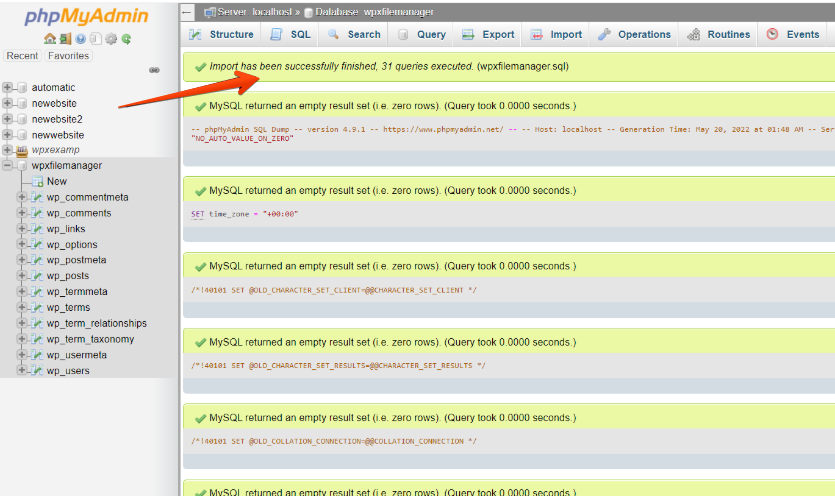
Stuck at any point? Don’t worry, just click the live chat widget in the bottom-right, and one of our support agents will assist you in under 30 seconds.