In this article, we’ll explain what a Temporary URL (Temp URL) is, when it is best to use it, and how you can create it from your WPX Hosting panel.
What is a Temp URL?
A temp URL is a temporary URL that allows you to access your website using WPX’s randomly generated URL instead of your domain name. This can be helpful if your domain name is not yet fully propagated or if you’re testing changes on your website before going live.
The URL created for your website will have a unique string of letters and numbers in the subdomain section and will be hosted under the domain name wpxtemp.com.
For example 517b0158ecb8e616b5ea4e5846872a7d.wpxtemp.com
The URLs are not indexed by bots and cannot harm the SEO of your website, as it is not related to it in any way. The same applies to staging environment URLs.
When is it best to use a Temp URL?
Temporary URLs are used only for previewing websites without the need to point the actual domain to WPX. You can share the temporary URL with your friends or colleagues if you need their approval or opinion on the website before you make it live.
How to create a Temp URL?
You can use a Temporary URL for every website that is hosted with WPX. Follow the steps below to create your Temp URL to preview your website hosted with WPX.
Step 1. Log in to your WPX account
Begin by logging into your WPX account. You can do this by visiting the WPX login page.
Step 2. Go to Control Panel
Once logged in:
- Locate your hosting plan in the WPX client area.
- Click the Control Panel button next to the plan you wish to manage.

Step 3. Create Temp URL
Once you reach your hosting plan Control Panel, click Create Temp URL.
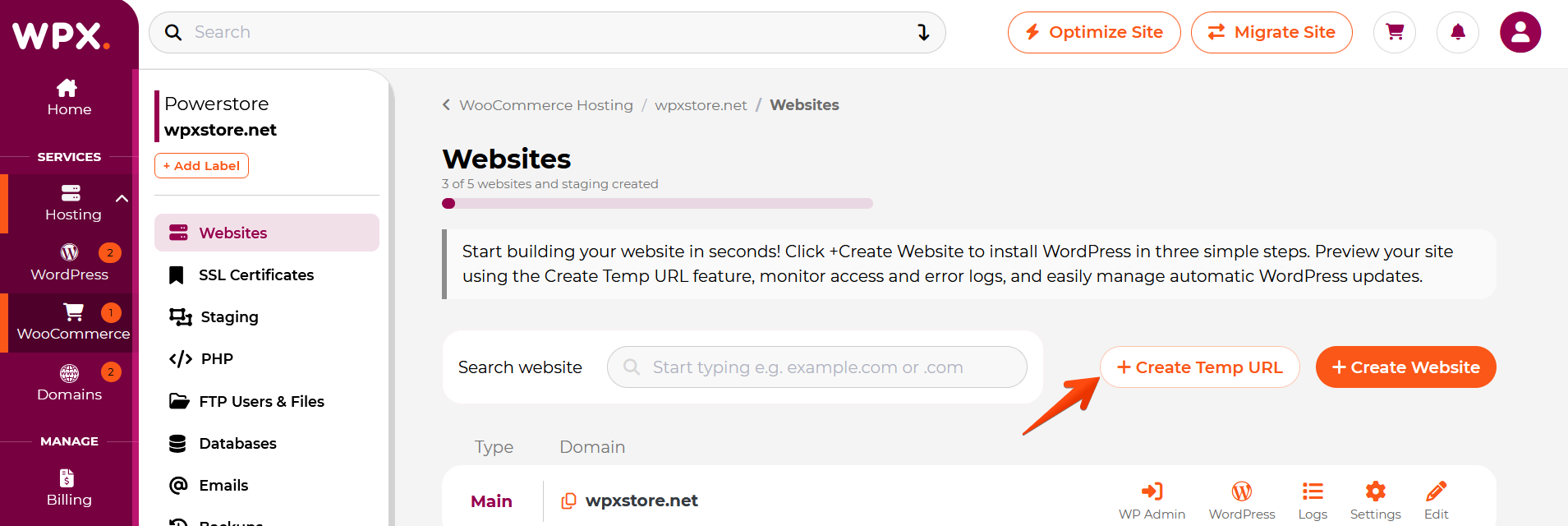
Then select the site you want to preview from WPX hosting and add an auto-disable time for the Temp URL.
Next, click the Create Temp URL button below the form.

A new pop-up window will appear with your new Temp URL. Make sure to bookmark it or save it somewhere because there is no way to find it later.
If you lose it or don’t remember it, no worries, just re-create it by following the guide from Step 1.
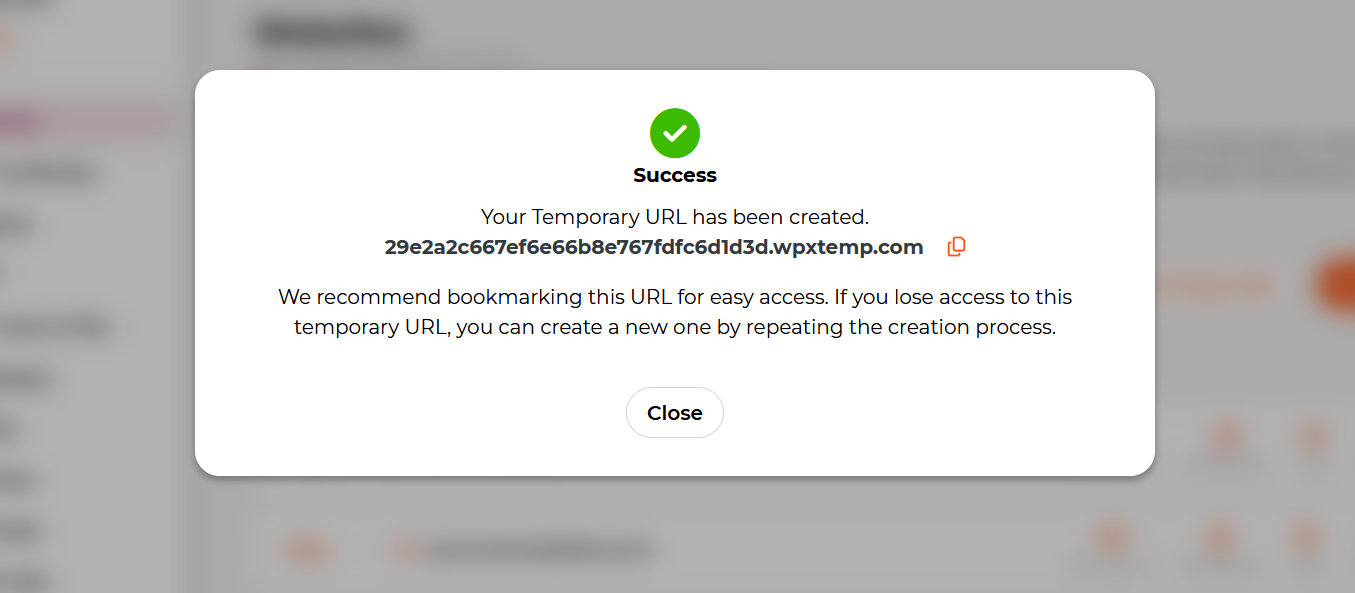
Stuck at any point? Don’t worry, just click the live chat widget in the bottom-right, and one of our support agents will assist you in under 30 seconds.