An A record is a type of DNS record that links a domain or subdomain to an IP address. It’s one of the most common DNS records and is essential for directing your domain to the correct web server.
In this guide, we’ll walk you through how to add an A record to your DNS zone.
Step 1. Log in to your WPX account
Begin by logging into your WPX account. You can do this by visiting the WPX login page.
Step 2. Go to Control Panel
Once logged in:
- Locate your hosting plan in the WPX client area.
- Click the Control Panel button next to the plan you wish to manage.

Step 3. Navigate to the DNS Editor
- Select the Edit DNS section.
- Select the website to which you want to add an A record.
- Click on the +Create Record button to add a new record.

Step 4. Add the A record
After clicking the +Create Record button, a new setup area will appear, allowing you to add your A record.
- Select the Type of the record (A).
- Add the Host name.
– Leave it blank for the root domain (example.com).
– For a subdomain like example.domain.com, enter “example”. - Add Value/Target which needs to be an IP address.
- Click on the Create button.
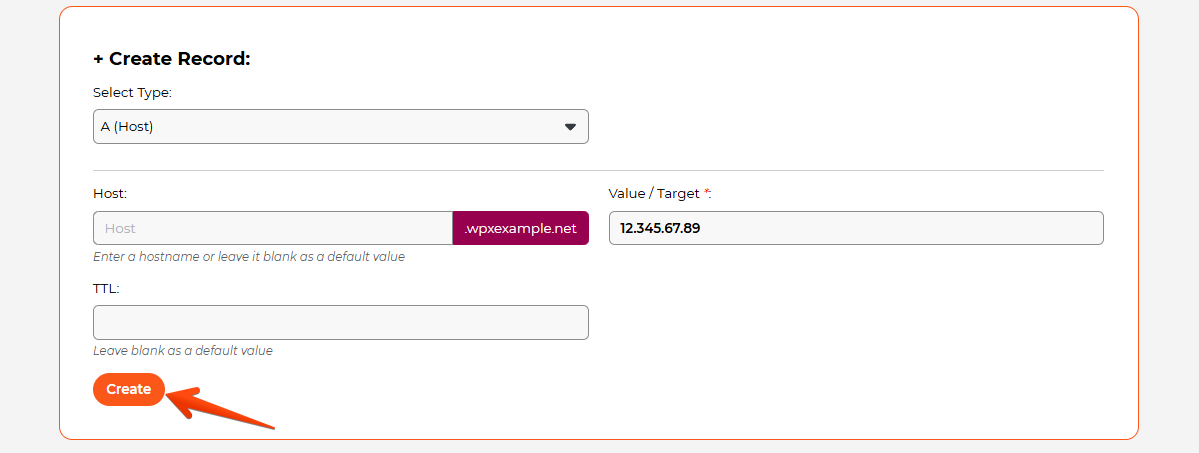

How can I check if the record I’ve added is working?
An A record becomes active once it has propagated across DNS servers, which can take anywhere from a few minutes to 48 hours. You can verify the TXT records currently in use for your domain using an online tool.
You can learn more about DNS record propagation here.
Have more questions? Contact the WPX Support Team through the live chat widget in the bottom-right corner, and they’ll assist you promptly, typically within 30 seconds.