If your staging site isn’t loading or behaving as expected, don’t worry—it’s usually something simple. In this article, we’ll walk you through the most common reasons why that might happen and how to fix each one.
Since some of the fixes require access to your site’s files, we recommend logging into your WPX account before getting started.
HTTP Error 500
Most often caused by security plugins like Wordfence blocking access to the staging site.
When you configure your Wordfence firewall, the plugin creates a file that contains specific paths for the current site – wordfence-waf.php It also adds related rules to your .htaccess file.
Since the Staging site is an exact copy of the Live site, it inherits both files, but the paths inside them are not updated to reflect the Staging site. This mismatch often results in a 500 Internal Server Error or a completely blank page when trying to access the Staging site.
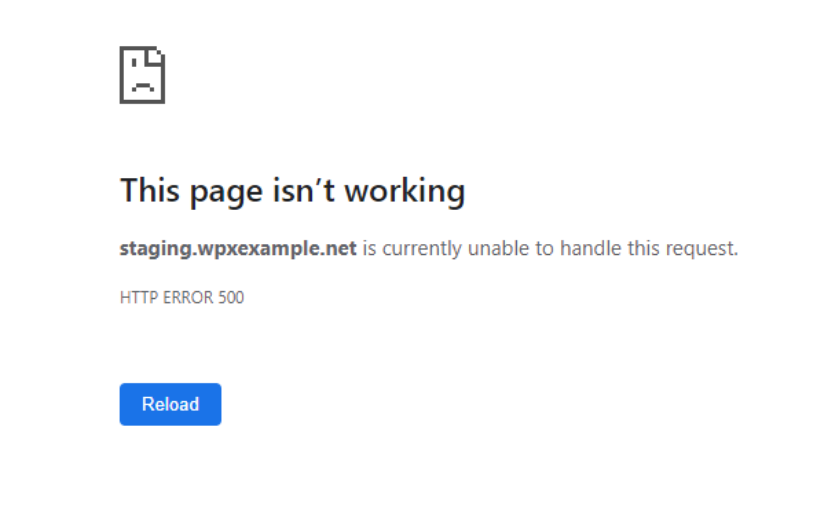
To resolve the issue, you need to edit both the wordfence-waf.php and .htaccess on the Staging site to reflect the location of the files. The incorrect paths should either be updated to match the correct staging paths or the functionality of the added Wordfence rules should be temporarily disabled to allow the site to load properly.
The following steps will show you how to do both, so you can choose the method that’s most convenient for you.
Step 1. Open File Manager
- Navigate to FTP Users & Files.
- Click on the File Manager button. This will open a new tab with our File Manager.

Step 2. Locate .htaccess and wordfence-waf.php
In the File Manager, open the public_html directory of the staging website.
In our example, that is domains/staging.wxpexample.net/public_html
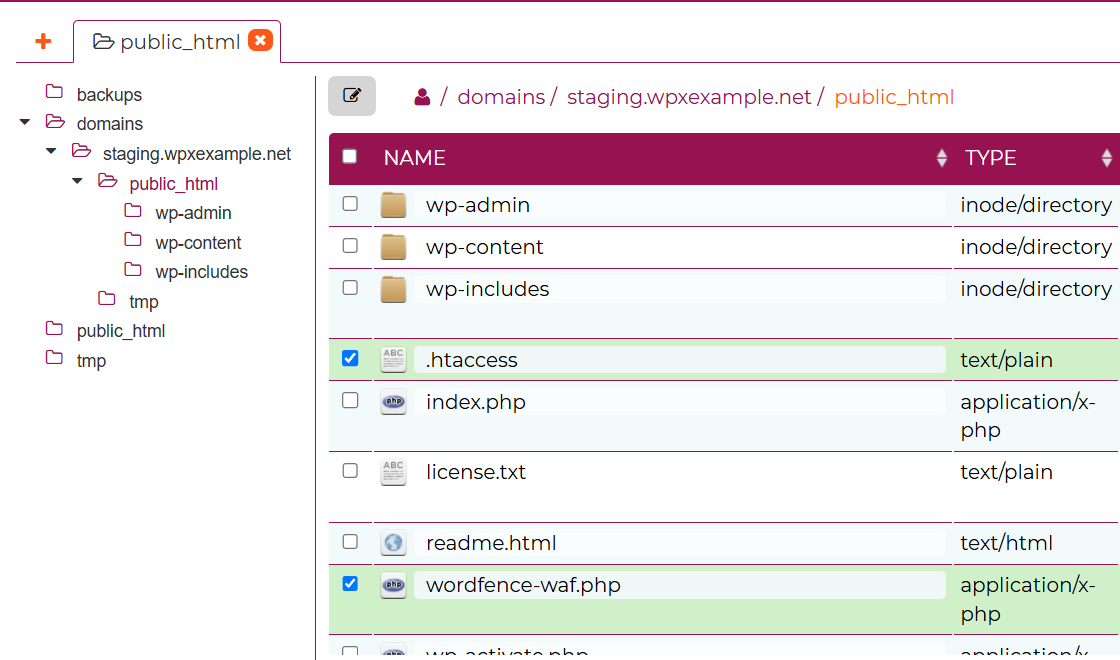
Step 3. Edit paths or disable WordFence rules
Method 1: Disable the Wordfence rules
This is likely the most convenient method to fix the issue. To do that, simply rename the file wordfence-waf.php to disable it.
- Right-click on the
wordfence-waf.phpfile - Select Rename
- Enter a new name (e.g.,
wordfence-waf-disabled.php) and click OK
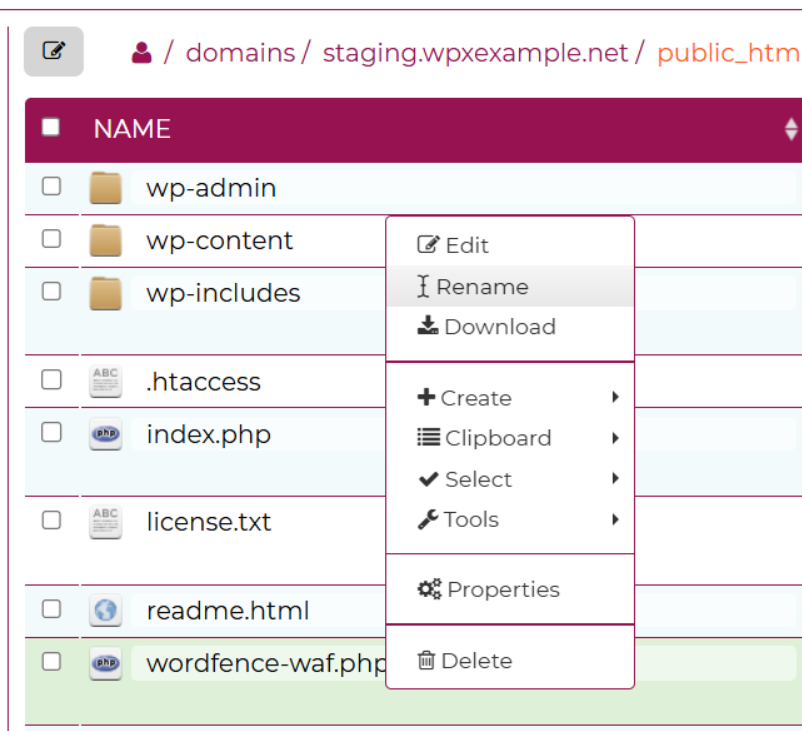
Now you need to commend the rules in the .htaccess file.
- Double-click on the
.htaccessfile or right-click and choose Open to enter edit mode. - Locate the #Wordfence WAF rule
- Comment the lines with #
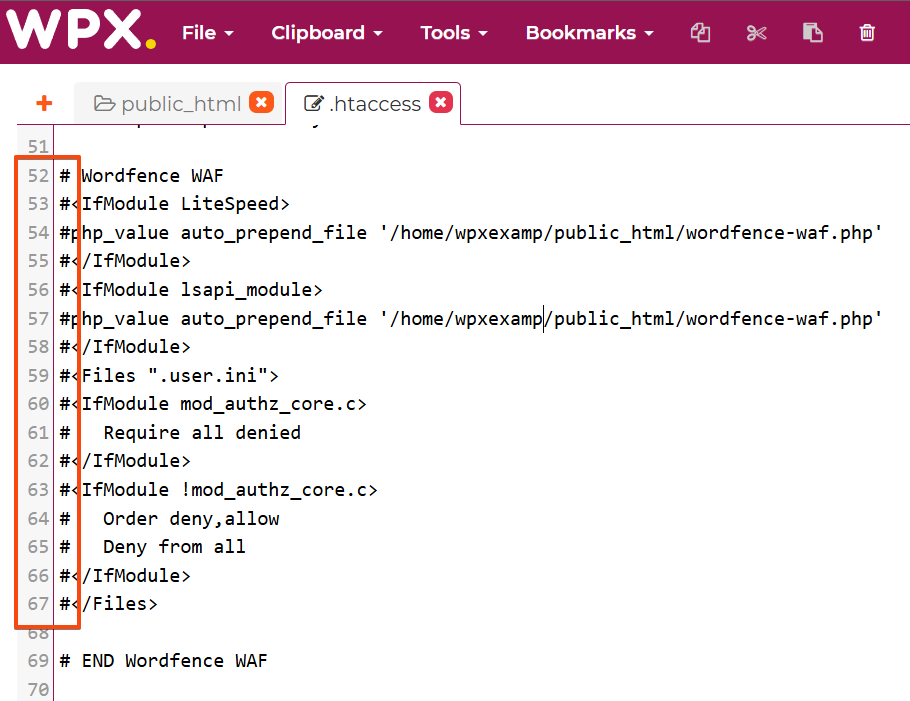
Method 2: Correct the paths in both files
This method can be a bit more challenging if you’re not tech-savvy, but following the steps carefully will help ensure everything is edited correctly.
Edit the wordfence-waf.php file
- Double-click on the
wordfence-waf.phpfile or right-click and choose Open to enter edit mode. - Locate the two file paths in the code and update them by adding the staging site path. In most cases, the path to be added is
/domains/staging.example.net/ - After editing both lines, click Save.
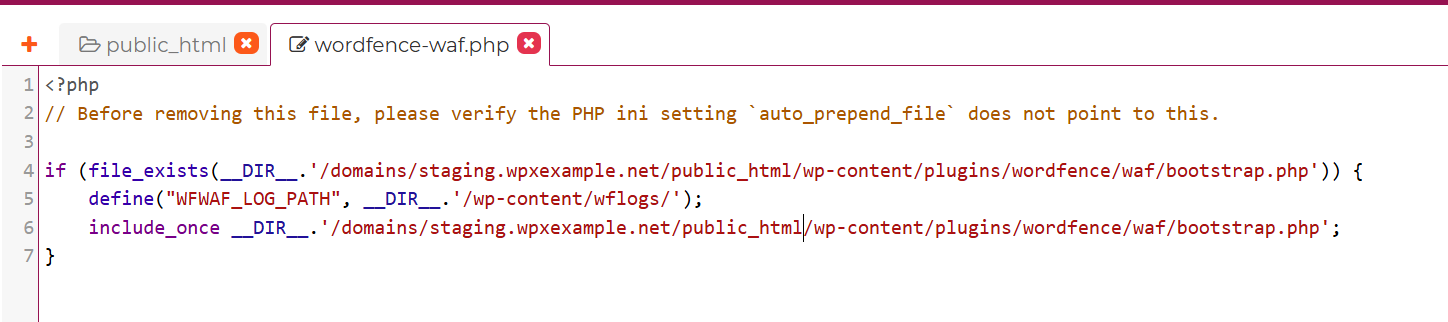
Edit the .htaccess file
- Double-click on the
.htaccessfile or right-click and choose Open to enter edit mode. - Locate the #Wordfence WAF rule
- Locate the two file paths in the code and update them by adding the staging site path. In most cases, the path to be added is
/domains/staging.example.net/ - After editing both lines, click Save.
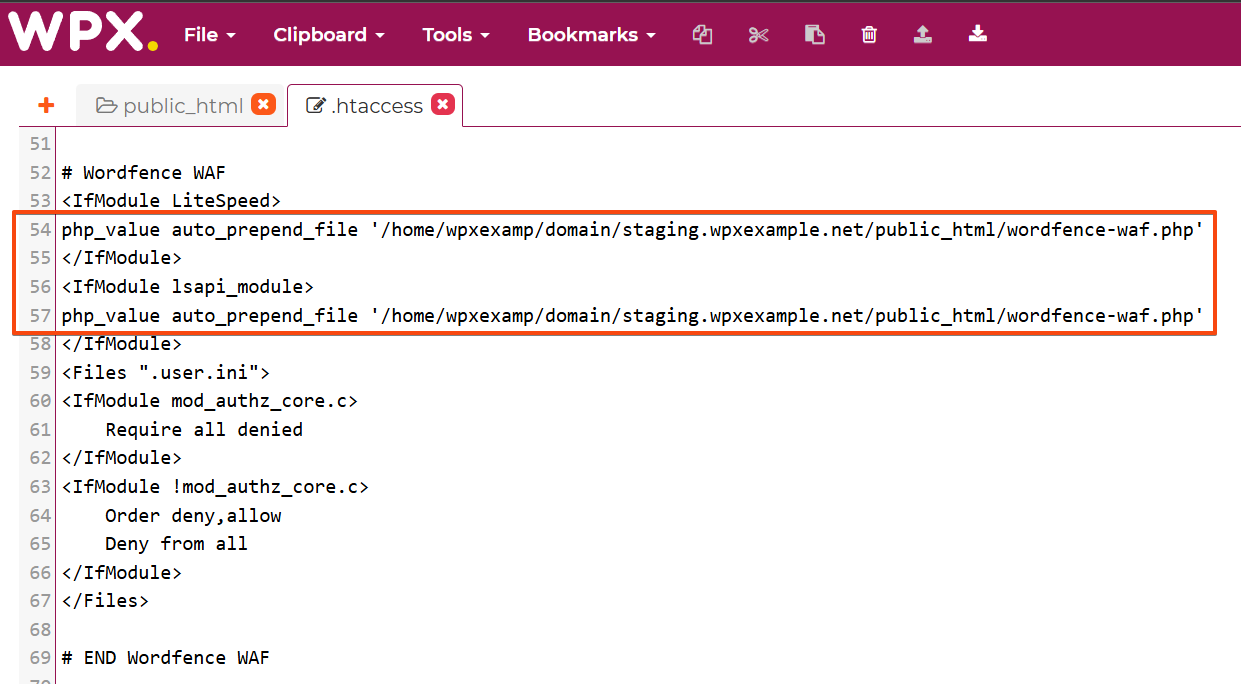
Staging site redirects to Live Site
If your staging site is redirecting to the live site, it’s most likely due to define rules for WP_HOME and WP_SITEURL in the wp-config.php file of the live site. These rules force WordPress to use specific URLs, which can cause redirection issues when copied over to a staging environment.
To fix the issue, you need to remove or disable these rules by commenting out the lines, using either # or //.
Step 1. Open File Manager
- Navigate to FTP Users & Files.
- Click on the File Manager button. This will open a new tab with our File Manager.

Step 2. Locate and access the wp-config.php file
- Open the public_thml directory of the staging site. In our example, that is domains/staging.wxpexample.net/public_html
- Double-click on the
wp-config.phpfile or right-click and choose Open to enter edit mode. - Find the lines that start with
define('WP_HOME'anddefine('WP_SITEURL', then comment them out using#or//, or simply delete them. - Click Save.

Site Not Found
The “Site Not Found” message, or the DNS_PROBE_FINISHED_NXDOMAIN error, is one of the most common reasons why you may not be able to access your staging site.
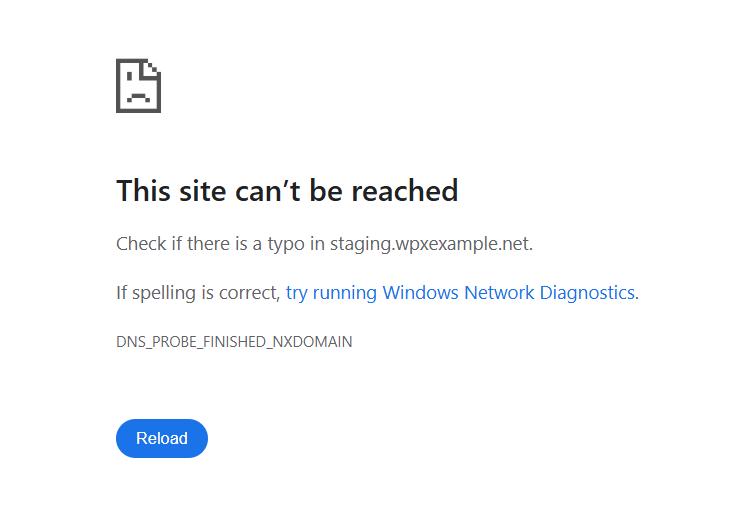
This error typically means that the staging site isn’t pointed to WPX. Since the staging site is essentially a subdomain of your live site, it must be pointed to WPX through your domain’s DNS zone. To do this, you need to use the Server IP found in your WPX account.
If the staging site is pointed to WPX but you’re still seeing the error, please note that DNS changes can take some time for the records to propagate.
Security Certificate Error
This error appears when the staging site doesn’t have an active SSL certificate but is being accessed via HTTPS.
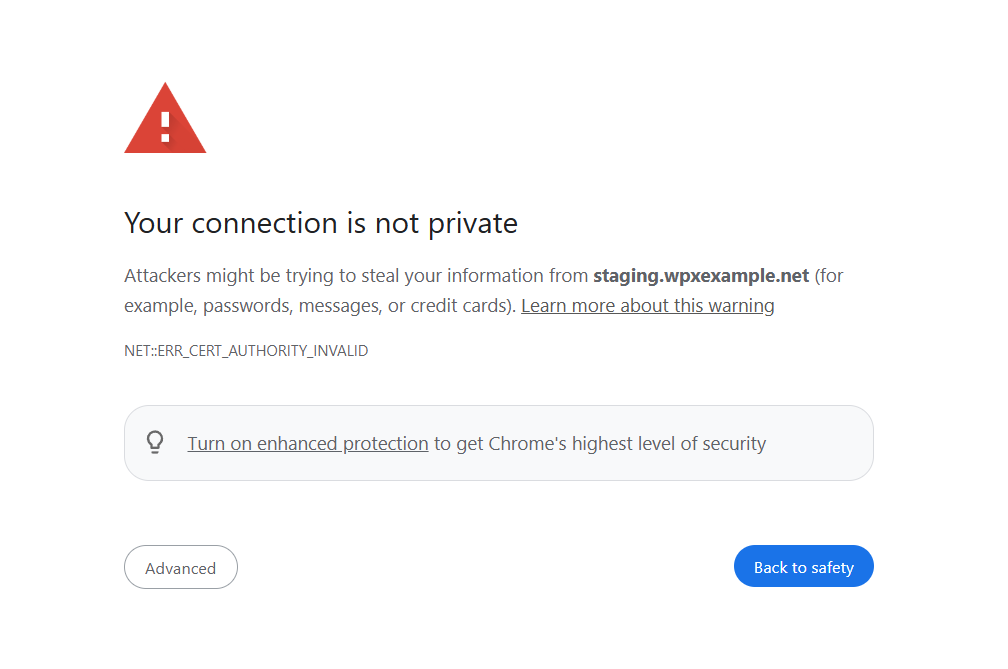
There’s nothing to worry about—it’s a common and easy-to-fix issue.
To resolve it, simply install one of our free SSL certificates from your WPX control panel.
Have more questions? Contact the WPX Support Team through the live chat widget in the bottom-right corner, and they’ll assist you promptly, typically within 30 seconds.