A 301 redirect is a permanent redirection from one URL to another. It tells both browsers and search engines that a page has permanently moved to a new location. This type of redirect helps preserve your website’s SEO value by transferring most of the original page’s ranking power (link equity) to the new URL.
301 redirects are commonly used when you change your site’s structure, move content to a new URL, delete pages, or switch to a new domain. They ensure users don’t land on broken or outdated links and help search engines update their index accordingly.
However, it’s important to note that while a 301 redirect passes most SEO value, it doesn’t guarantee that all ranking signals will transfer fully or immediately. It also won’t fix issues like duplicate content or poor site structure—those still need to be addressed separately.
This guide will show you how to set up a 301 redirect through your .htaccess file.
Step 1. Log in to your WPX account
Begin by logging into your WPX account. You can do this by visiting the WPX login page.
Step 2. Go to Control Panel
Once logged in:
- Locate your hosting plan in the WPX client area.
- Click the Control Panel button next to the plan you wish to manage.

Step 3. Open File Manager
- Navigate to FTP Users & Files.
- Click on the File Manager button. This will open a new tab with our File Manager.

Step 4. Edit the .htaccess file
- Navigate to the folder of the website where you want to set up the redirect.
- Open the public_html directory and locate the .htaccess file.
- Open the .htaccess file. Double-click the file or right-click and select Edit to open it.
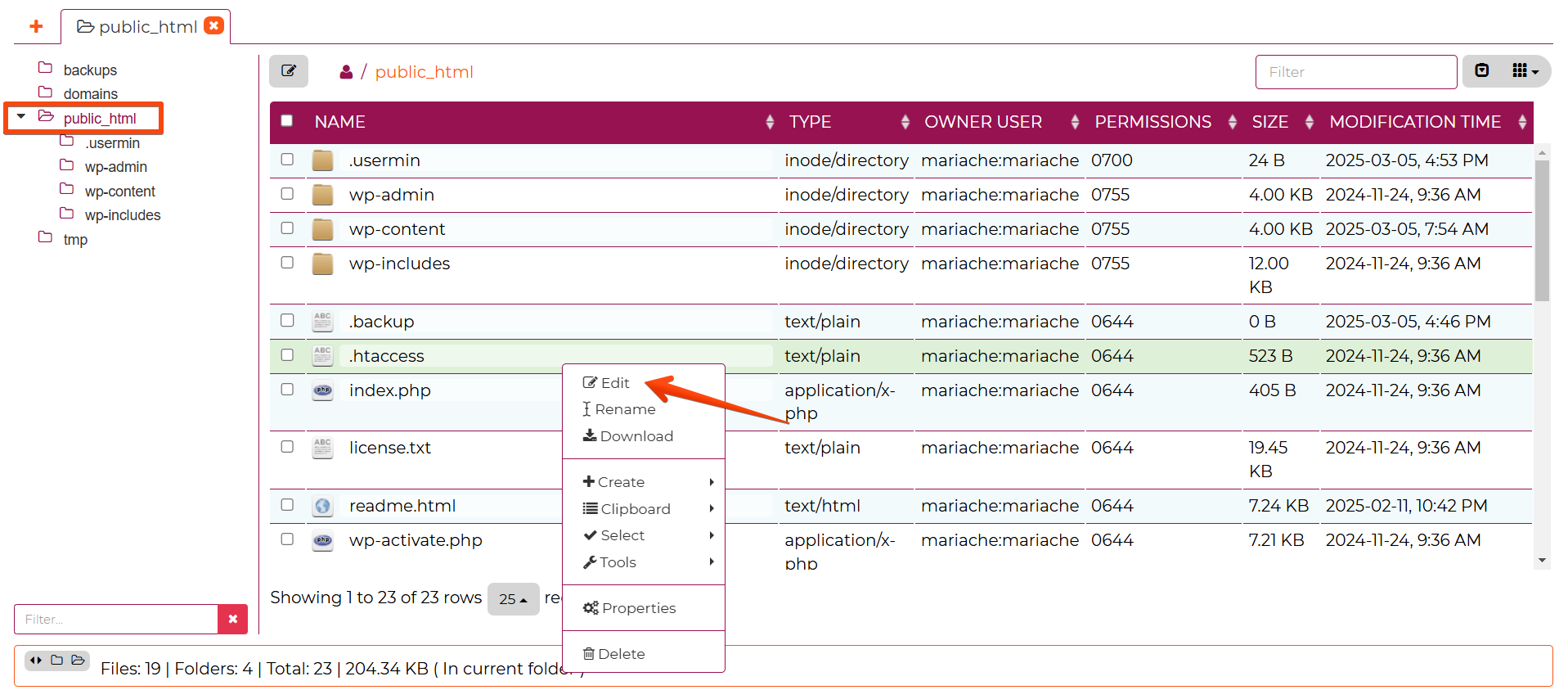
Step 5. Setup the Redirect
If you’re not sure how to write the redirect rule manually, you can use an online tool to generate the correct syntax for you. Once you have the rule ready, you’ll need to add it to your .htaccess file.
When editing the .htaccess file, it’s best to place new redirect rules at the top. Also, be sure to leave a blank line between each rule—this keeps the file readable and helps avoid conflicts between rules.
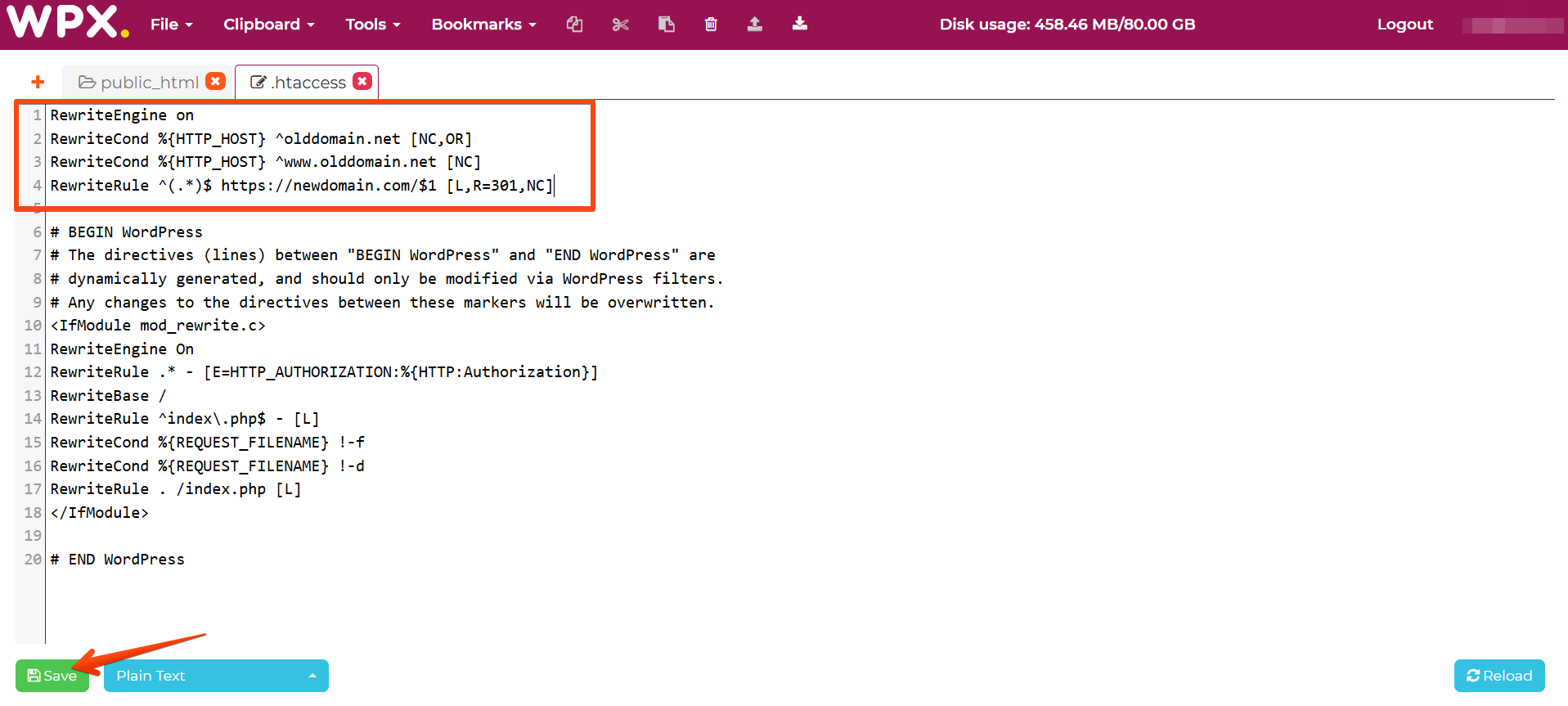
Should You Use a Plugin for 301 Redirects?
While using the .htaccess file is the most efficient way to set up 301 redirects (since they’re handled directly by the server), using a plugin has its own advantages—especially for larger sites or non-technical users.
If you’re managing dozens or hundreds of redirects, a plugin can make your life easier by offering:
- A simple, user-friendly interface
- Bulk redirect management
- Import/export options
- Logs and redirect tracking
- Easy editing without touching server files
Plugins are slightly less performant because they process redirects through PHP, but for most websites, the difference is negligible. If convenience, flexibility, and ease of use are important to you—a plugin is a great option.
Have more questions? Contact the WPX Support Team through the live chat widget in the bottom-right corner, and they’ll assist you promptly, typically within 30 seconds.