If you’ve recently moved your website to a new domain, it’s important to notify Google so your SEO rankings stay intact. This step-by-step guide will walk you through how to change your website address using Google Search Console, while ensuring a smooth transition for both visitors and search engines.
Step 1: Add the new site to Google Search Console
To begin, click Search Property (1) in the top-left corner, and then Add Property (2).
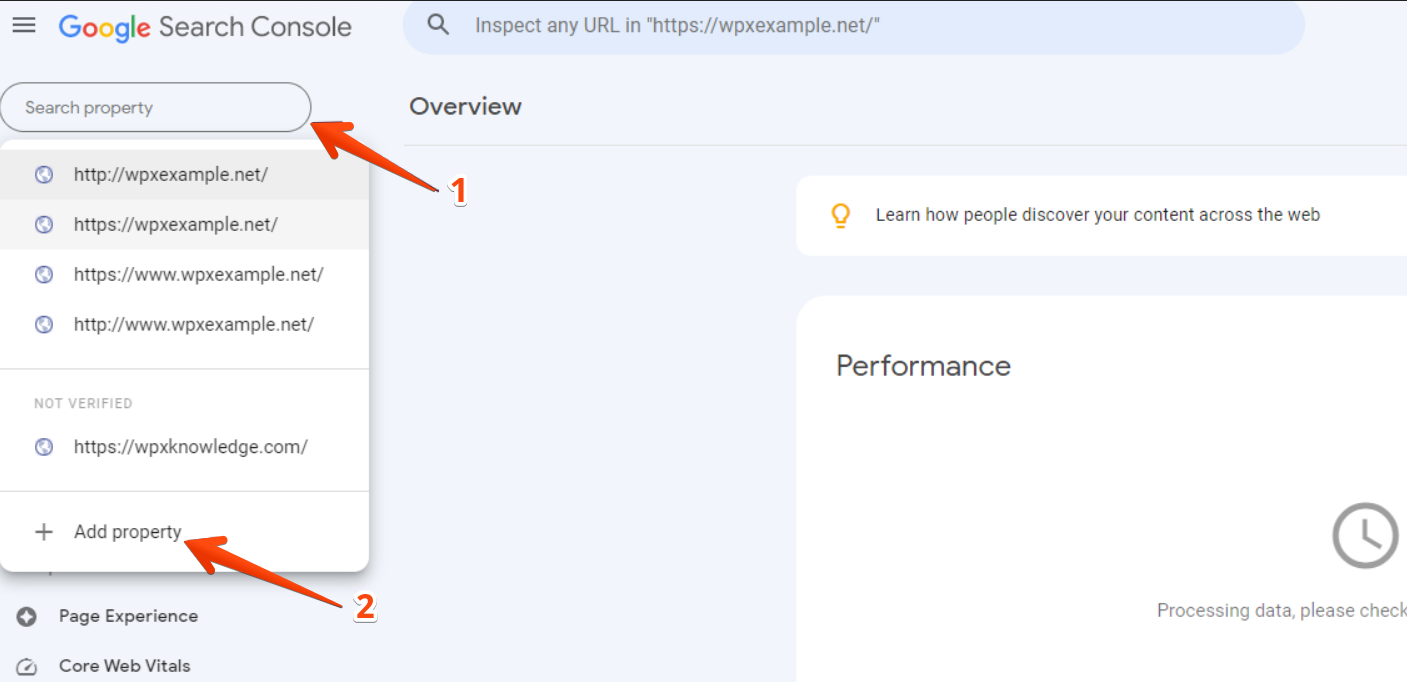
Under the URL Prefix section, enter the full new website address (including https://, www, or trailing slashes if applicable). Click Continue and follow the prompts to verify the new domain.

If you’re unsure how to verify ownership of your site, check our verification guide.
Step 2. Set up 301 redirects from the old to the new website
A 301 redirect is a permanent redirect that tells browsers and search engines your site has moved. This ensures users visiting your old domain are automatically taken to the correct page on your new one, and that your SEO value transfers as well.
To do this:
- Open the
.htaccessfile located in the public_html (root) directory of your old domain (you can access it via your hosting File Manager). - Add the following rule at the top of the file:
RewriteEngine on
RewriteCond %{HTTP_HOST} ^example.com [NC]
RewriteRule ^(.*)$ http://www.example.com/$1 [L,R=301,NC]Step 3: Submit the change of address in Google Search Console
Once the 301 redirects are working, it’s time to officially notify Google:
- Go to Settings.
- Then click Change of Address.

- From the dropdown, select your new verified domain.
- Click Validate & Submit to complete the change.

Final Notes
- Keep the 301 redirects in place for at least 6–12 months, or indefinitely if possible.
- Ensure internal links and sitemap files on your new domain are updated to reflect the correct URLs.
- Continue monitoring performance and indexing in Google Search Console for both old and new properties.
Stuck at any point? Don’t worry, just click the live chat widget in the bottom-right, and one of our support agents will assist you in under 30 seconds.