In this article, we will review all the possible ways to change your WordPress password from your site directly.
If you’ve lost your password for your awesome WordPress site or would like to simply change it for security reasons, we will provide a step-by-step guide on how that can happen.
WordPress Forgotten Password
If you can’t access your WordPress dashboard, you can reset your password directly from the login page.
Step 1: Go to the Login Page
- Open your browser and navigate to your WordPress login page (e.g.,
yourwebsite.com/wp-admin). - Below the Username and Password fields, click on Lost your password?:

Step 2: Request a Password Reset
- Enter the email address (1) associated with your WordPress account.
- Click Get New Password (2) to receive a password reset link via email.

Step 3: Check Your Email
- You will receive an email containing a password reset link.
- The email will also include details about the request, such as the username and the IP address from which it was made.
- Click on the reset link provided in the email:

Step 4: Choose a New Password
Once you click on the reset link, it will take you to a new page from which you can change your password.
When you are ready with your password, you can select Save Password, and you will be able to log in again.
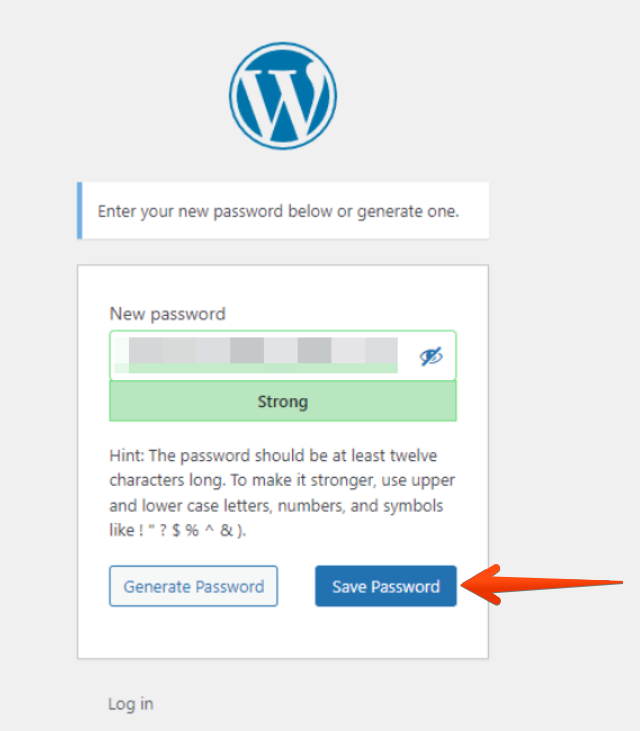
WordPress Dashboard
If you’re already logged in to your WordPress website, you can change your password directly from the dashboard.
Step 1: Navigate to the User Settings
Within the WordPress Dashboard.
- Select Users to access all WP Users for this website.
- Then select the All Users menu from the dropdown.
- To change the password of a user, click on the Edit button below it.

Step 2: Update the Password
Scroll down to the Account Management section, where you can change the password for the user.
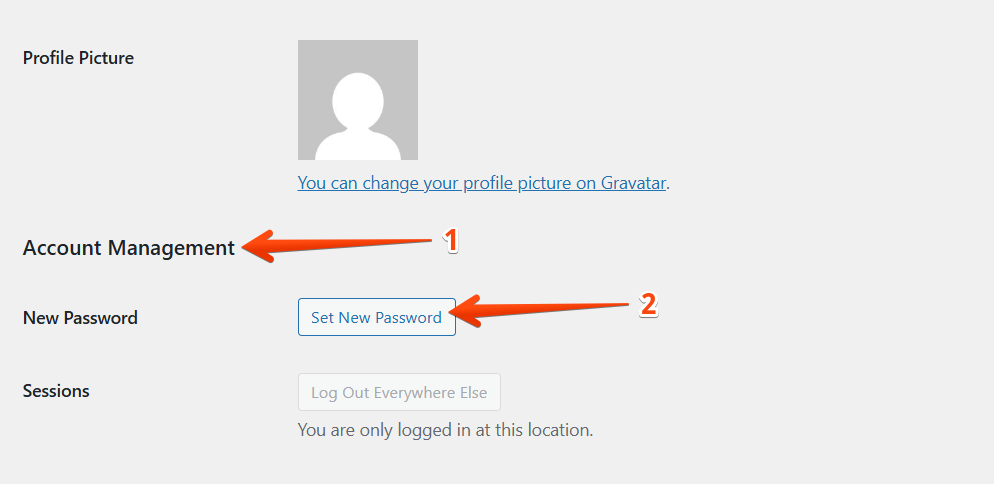
Depending on the user’s role, there will be 2 options:
- To set a New Password for the Admin level user.
- To Send Reset Link for other users’ roles.
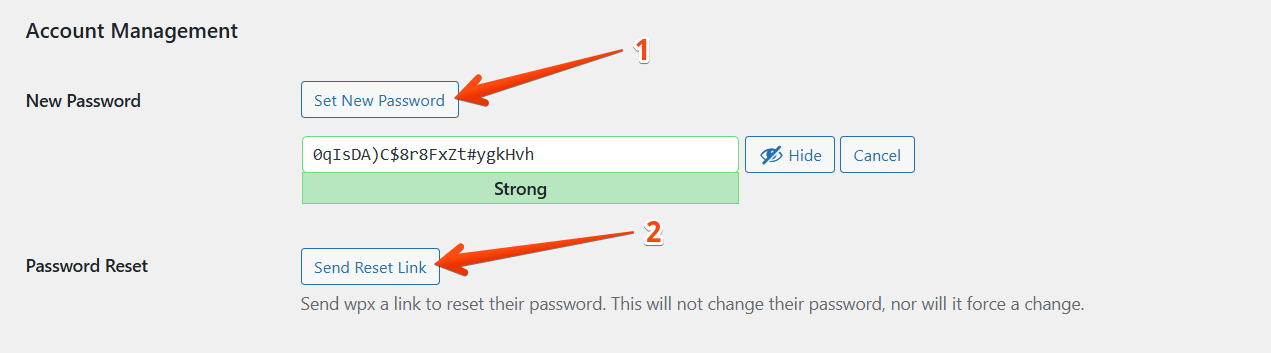
Step 3: Save Changes
To save the changes, click on the Update User button.

A confirmation message will appear, letting you know the password has been changed.
For further information on changing WordPress User passwords through the site’s database, review this guide.
If you get stuck with anything discussed on this page, please get in touch with the WPX Support Team via live chat (use the bottom right-hand widget), and they will respond and help within 30 seconds or less.
