In this tutorial, we will provide you with a step-by-step guide to configuring your WPX Email account to work with the Windows Mail client. If you don’t have an email account with us, check our article in the knowledge base first.
Step 1. Log in to your WPX account
Begin by logging into your WPX account. You can do this by visiting the WPX login page.
Step 2. Go to Control Panel
Once logged in:
- Locate your hosting plan in the WPX client area.
- Click the Control Panel button next to the plan you wish to manage.

Step 3. Get your Email Settings
If you’re already familiar with where to find your email settings, you can skip this step.
Otherwise:
- In the Control Panel, click on Emails.
- Then click the Settings button next to the email address you want to configure.

Here, you’ll find:
- Email server info (incoming/outgoing servers),
- Email login/username,
- The option to change the password (if needed).
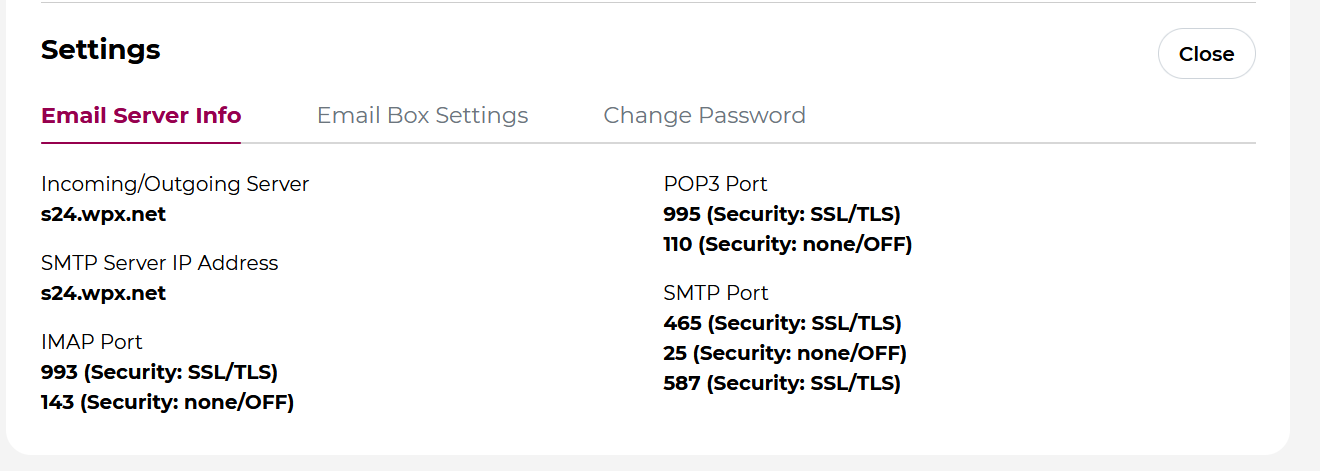
Step 4: Open Email & Accounts on your Windows PC
- Click the Search bar on your computer (next to the Start menu) and type Email Accounts.
- Open the Email & Accounts settings.
- Click the Add Account button.
- In the pop-up, select Advanced setup.
- Choose Internet Email from the options.
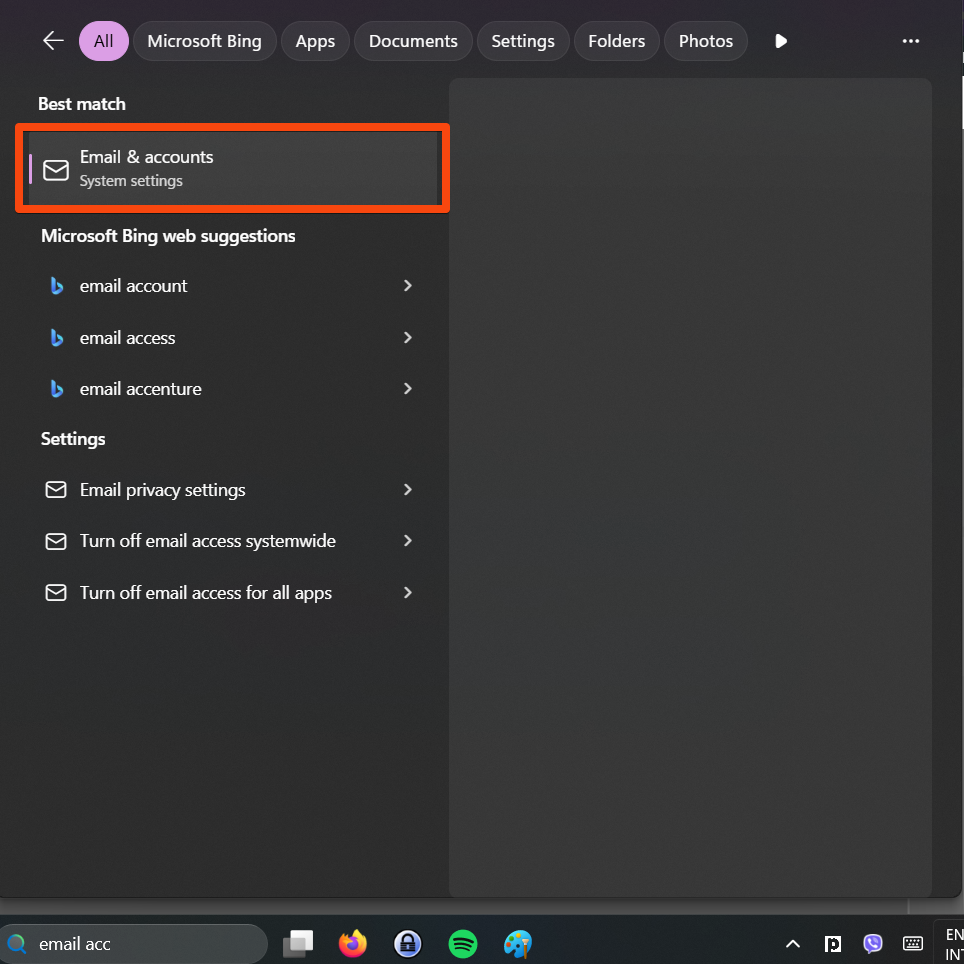
Click the Add Account (1) button. In the pop-up, select Advanced setup (2)
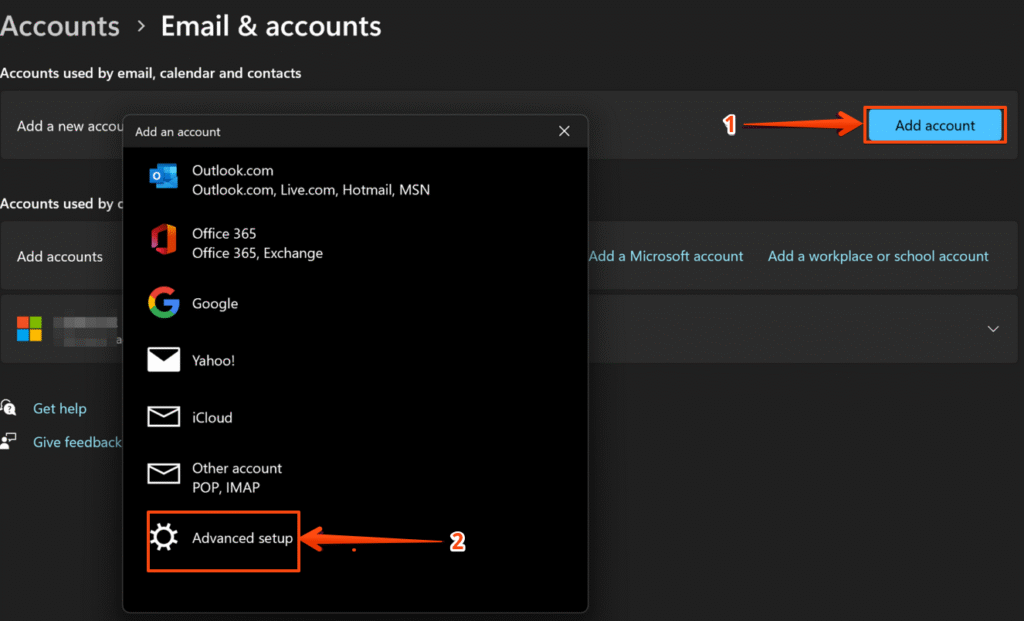
In the pop-up, select Internet email.
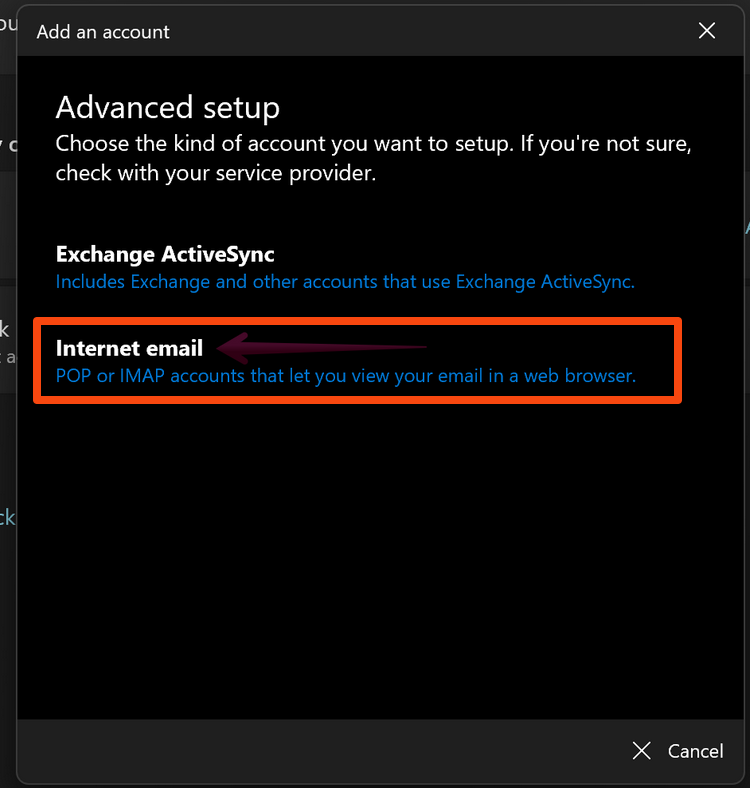
Step 5: Enter Your Email Account Information
A new window will appear where you need to fill in the following:
- Email Address: Enter your full WPX email address.
- User Name: Enter your full WPX email address again (or the specific username if different).
- Password: Enter the password set for this email account.
- Account Name: Give your account a name to identify it (e.g., your email or business name).
- Send your message using this name: Enter the name you want recipients to see on your emails (e.g., your business or personal name).
Step 6: Enter Mail Server Settings
Fill in the following mail server details based on your hosting plan:
- Incoming (IMAP) Server: Use the server hostname found in the Control Panel → Emails → Settings → Email Server Info.
- Outgoing (SMTP) Server: Same as the incoming server hostname.
- Incoming Port: 993 (with SSL/TLS encryption)
- Outgoing Port: 465 (with SSL/TLS encryption)
- Account Type: IMAP
Once everything is done, you can click the Sign In button to finish the process.
Stuck at any point? Don’t worry, just click the live chat widget in the bottom-right, and one of our support agents will assist you in under 30 seconds.