If you haven’t created а Personal Backup from the Backups menu, you can check our guide here. In case you don’t have a Personal Backup created but you need your website to be restored, you can use the WPX Automatic backups.
In this article, we will show you how you can restore your websites from a Personal Backup.
Step 1. Log in to your WPX account
Begin by logging into your WPX account. You can do this by visiting the WPX login page.
Step 2. Go to Control Panel
Once logged in:
- Locate your hosting plan in the WPX client area.
- Click the Control Panel button next to the plan you wish to manage.

Step 3. Go to the Backups menu
Within the Control Panel:
- Select Backups to open the Backup Manager.
- Then, from the dropdown, select your website.

Once you select the website, the Backups page will expand to provide you with options to manage Personal backups.
Step 2. Restore your site from a Personal Backup
- Select the Restore button next to the Personal Packup point.
- Select what to restore and click the Restore button to continue.

Confirm the restoration, and our system will start the restore.
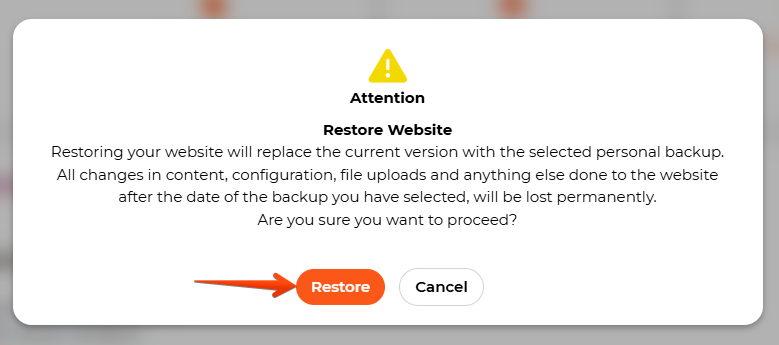
When your website is restored, you will receive the notification in the top right corner.
Stuck at any point? Don’t worry, just click the live chat widget in the bottom-right, and one of our support agents will assist you in under 30 seconds.