Planning a major update to your website, whether it’s adding new content, products, or redesigning the entire site? Setting up a Coming Soon or Maintenance page lets you work behind the scenes while showing visitors a professional notice that your site is temporarily unavailable.
Follow these simple steps to create your own Coming Soon page:
Step 1. Log in to your WordPress Dashboard
Go to your WordPress login page (usually yourdomain.com/wp-admin or /wp-login.php) and enter your credentials to access the dashboard.
Step 2. Install a Coming Soon / Maintenance Mode Plugin
There are many plugins available for this purpose in the WordPress repository. While we don’t recommend a specific plugin, for this guide, we’ll use Minimal Coming Soon & Maintenance Mode as an example.
- Navigate to Plugins → Add New.
- Search for your preferred Coming Soon plugin.
- Click Install Now, then Activate.

Step 3. Activate and customize your Maintenance Page
After activation, look for the plugin’s settings, usually accessible from the WordPress admin sidebar or under Settings.
- Use the plugin’s toggle or dropdown menu to enable or disable Maintenance mode.
- Customize the appearance and message of your Coming Soon page through the plugin’s settings.

The default Coming Soon page often looks simple and professional, but feel free to personalize it to fit your branding and message.
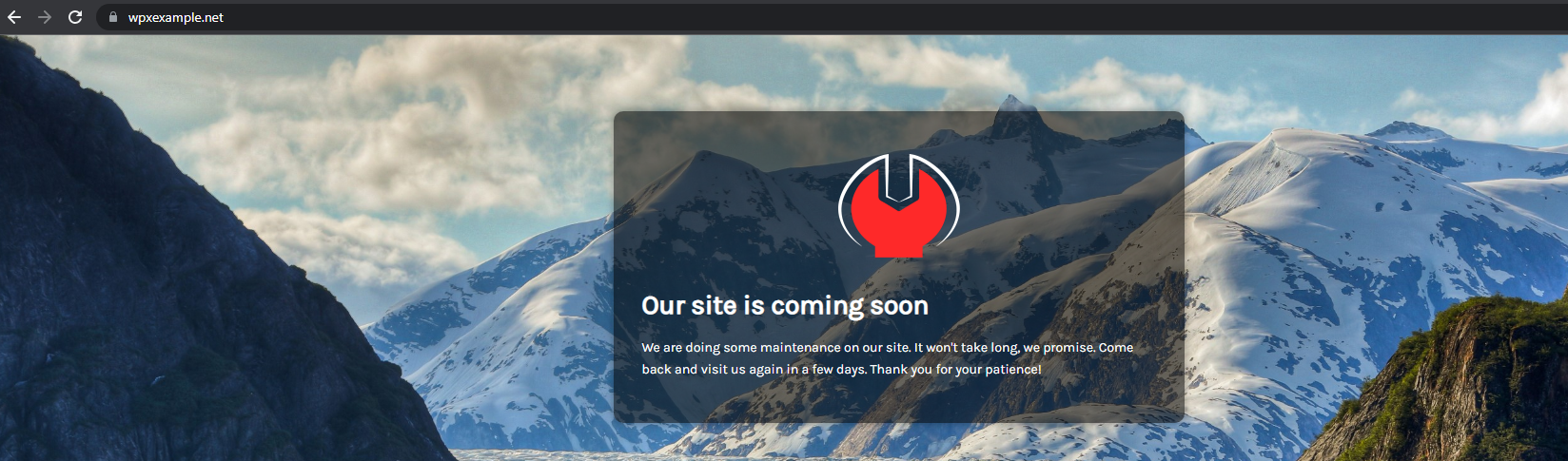
Important Tips:
- Viewing the Coming Soon page: You’ll only see it if you’re logged out of your WordPress admin. To preview it as a visitor would, use a different browser or open an incognito/private window.
- Development: While Maintenance mode is enabled, you can continue working on your website without visitors seeing the changes.
- Going live: Don’t forget to disable the Maintenance mode or deactivate the plugin once your updates are complete to make your site accessible again.
Stuck at any point? Don’t worry, just click the live chat widget in the bottom-right, and one of our support agents will assist you in under 30 seconds.