Email forwarding is a service through which email messages are resent from one specific email account to another. You can set up email forwarding to multiple email addresses from the WPX control panel.
If you haven’t created your email box yet, you can follow up on our guide here.
Step 1. Log in to your WPX account
Begin by logging into your WPX account. You can do this by visiting the WPX login page.
Step 2. Go to Control Panel
Once logged in:
- Locate your hosting plan in the WPX client area.
- Click the Control Panel button next to the plan you wish to manage.

Step 3. Go to the Emails menu
Within the Control Panel:
- Select the Emails section.
- Click on Settings next to the email address.

Step 4. Add email forwarding
Within the Settings:
- Select the Email Box Settings tab.
- Then fill in the email under Forward e-mail to
- Click Submit to save the changes.
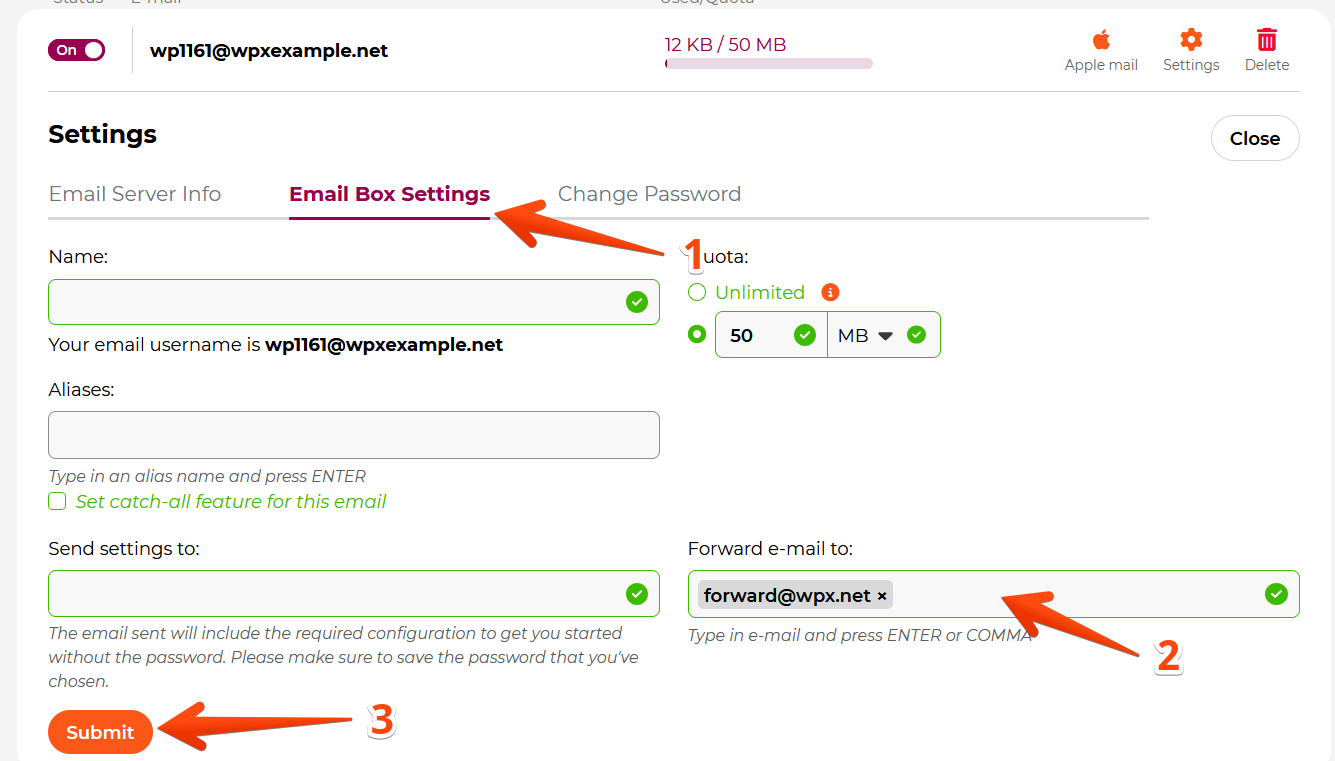
Stuck at any point? Don’t worry, just click the live chat widget in the bottom-right, and one of our support agents will assist you in under 30 seconds.