Are you trying to reduce the load time of your websites? This guide will help out achieve that, but first, let’s find out what Lazy Load is.
What is Lazy Load, and how does my website benefit from it?
Enabling Lazy Load can significantly improve your website’s performance. This is because the browser loads only the images currently in view, rather than all images on the page at once. In other words, Lazy Load delays loading content that isn’t immediately visible—such as images further down the page—until the user scrolls to them.
Page Length and Loading Times
The overall length of a page is an important factor that can impact loading speed. A longer page typically requires more time to load, especially if it contains numerous images or media elements. Click here to learn more about how page length affects performance.
How can I activate Lazy Load?
To enable Lazy Load, you’ll need to install an optimization plugin. Below are some tested and recommended options by our Optimization Team:
Autoptimize
Autoptimize is a reliable and user-friendly optimization plugin that includes built-in Lazy Load functionality. Here’s how to enable it:
- From your WordPress Dashboard, go to Settings > Autoptimize.
- Click on the Images tab.
- Check the box for Lazy-load images?
- Click Save Changes to apply the settings.

EWWW Image Optimizer
Once installed and activated, follow these steps to enable Lazy Load:
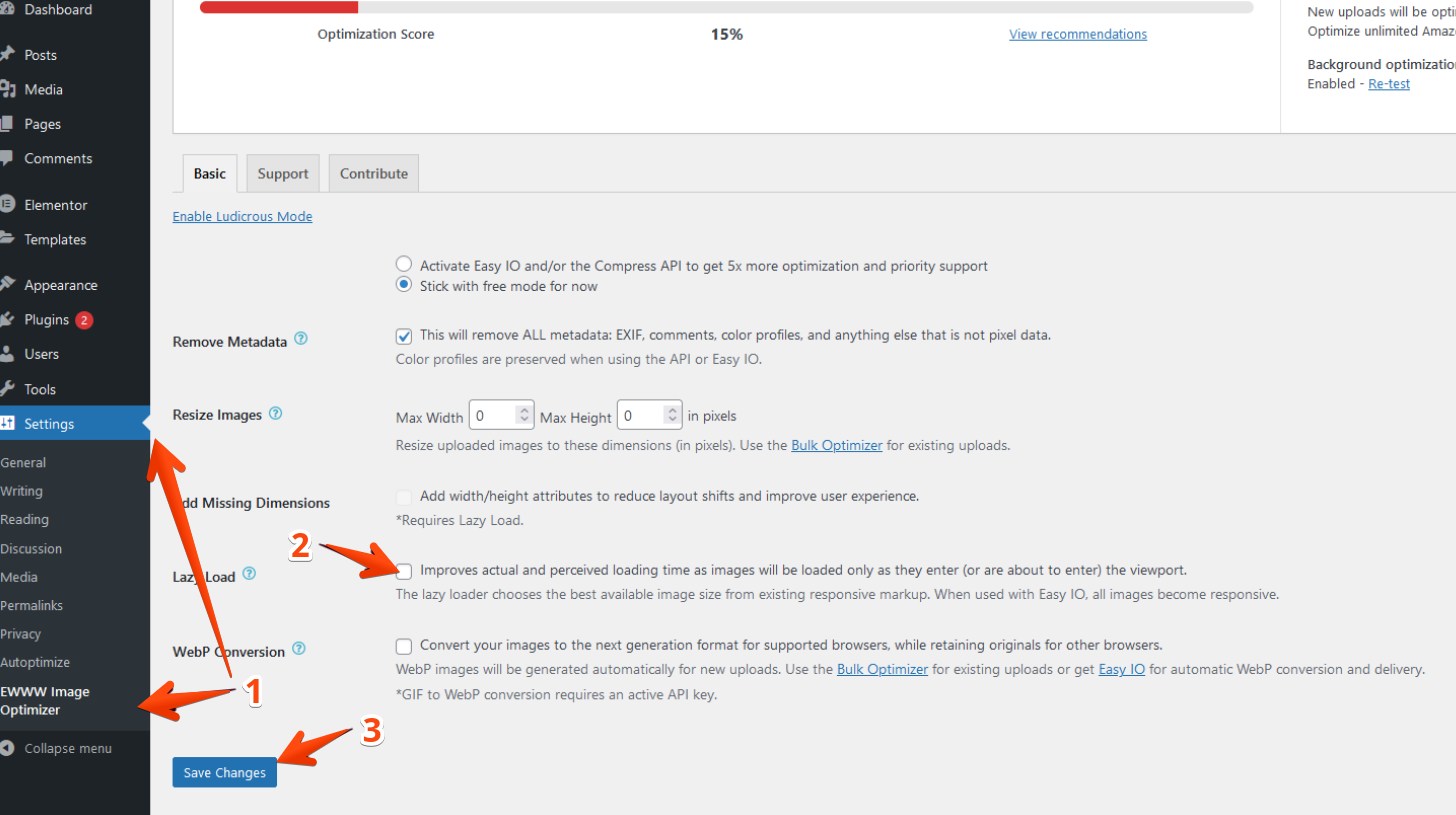
LiteSpeed Cache
To activate Lazy Load:
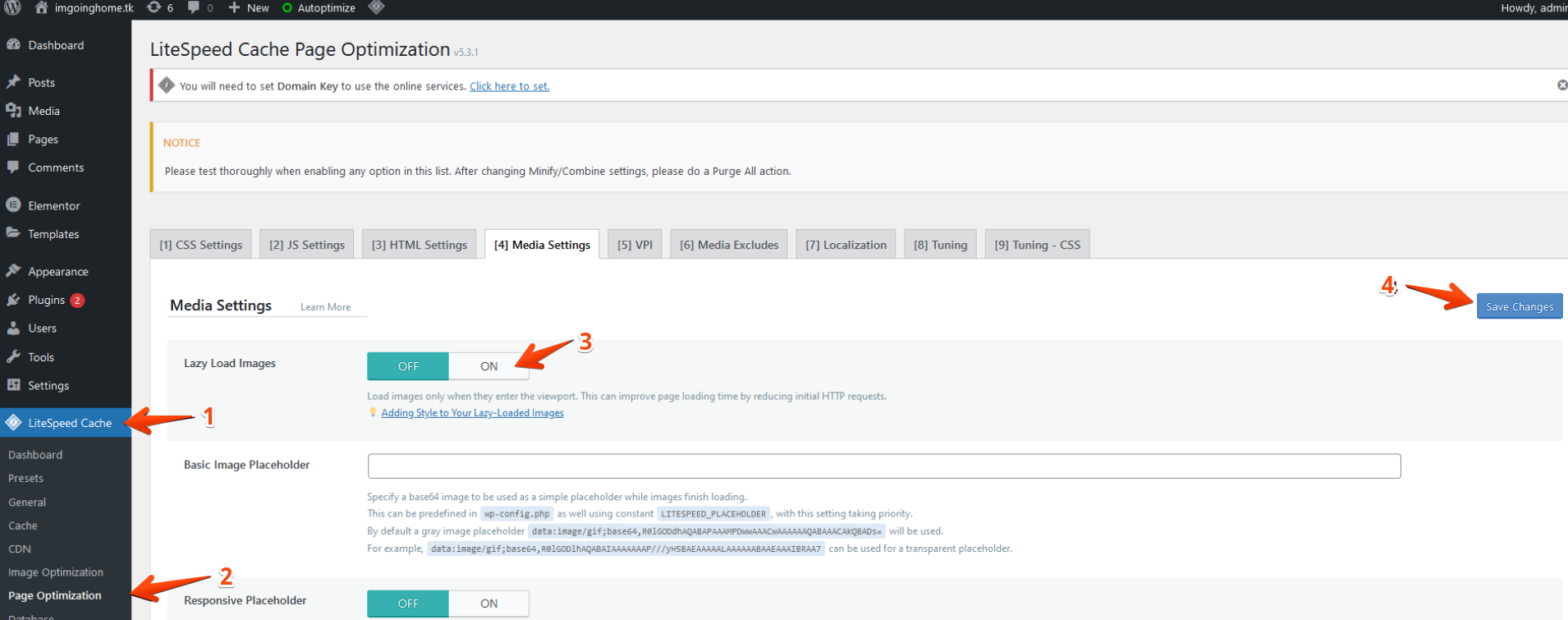
After Enabling Lazy Load: Clear Your Cache
Once Lazy Load is enabled, it’s important to clear your caches to ensure changes take effect properly:
- Clear the XDN Cache – Click here for instructions on how to do this.
- Clear Your Website’s Cache – This depends on the caching plugin you’re using. Most plugins place a cache-clear button in the top admin bar (wp-admin), accessible via a drop-down menu with a single click.
Stuck at any point? Don’t worry, just click the live chat widget in the bottom-right, and one of our support agents will assist you in under 30 seconds.
